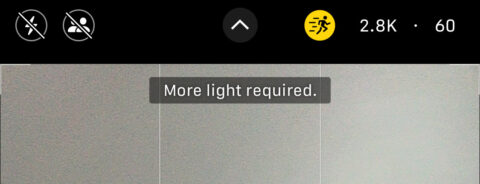Whether you’re capturing a kid’s first bike ride, an intense sports event, or the playful antics of a pet, nothing helps immortalize dynamic moments like the iPhone’s video-smoothing Action Mode.
Action Mode helps users shoot smooth footage even when moving around, counteracting camera wobble with advanced stabilization smarts. That means you can clearly film a moving subject, with the camera gliding along gracefully as though operated by a professional. It’s like a virtual gimbal for your iPhone.
Apple introduced Action Mode with iPhone 14 and 14 Pro, improving it the following year with iPhone 15 and 15 Pro. Older models aren’t compatible with Action Mode.
How Action Mode works
Action Mode detects the subject of your footage, tracking them in the center of the shot. It adjusts for movement by cropping in closer than usual, shifting and rotating each frame to align it with the previous one. By default, it also shoots at a higher frame rate (60fps) to minimize blurriness.
To use this feature, open the Camera app and swipe to Video mode. Tap the running person icon in the top right to switch on Action Mode – it’ll turn yellow when activated – then capture your video as usual.
Think about lighting
Action Mode works best in bright light; the brighter, the better. If the scene is too dark, you may see a “More Light Required” alert appear.
If you need to record in a less-than-ideal environment, you can lower this lighting requirement at the expense of maximum stabilization. To enable this compromise, head to Settings > Camera > Record Video and switch on Action Mode Lower Light.
Adjust shooting settings
Action Mode can’t film at full 4K resolution, due to cropping and adjusting the outer edges of the shot. Instead, you get a choice between filming in 1080p or 2.8K resolution. You can also switch between 30 and 60fps. Both of these options can be quickly changed by tapping the numbers in the top right of the Camera app while Action Mode is active.
Note that although the higher settings will result in crisper, smoother video, they’ll also take up significantly more storage space, so choose according to your needs.