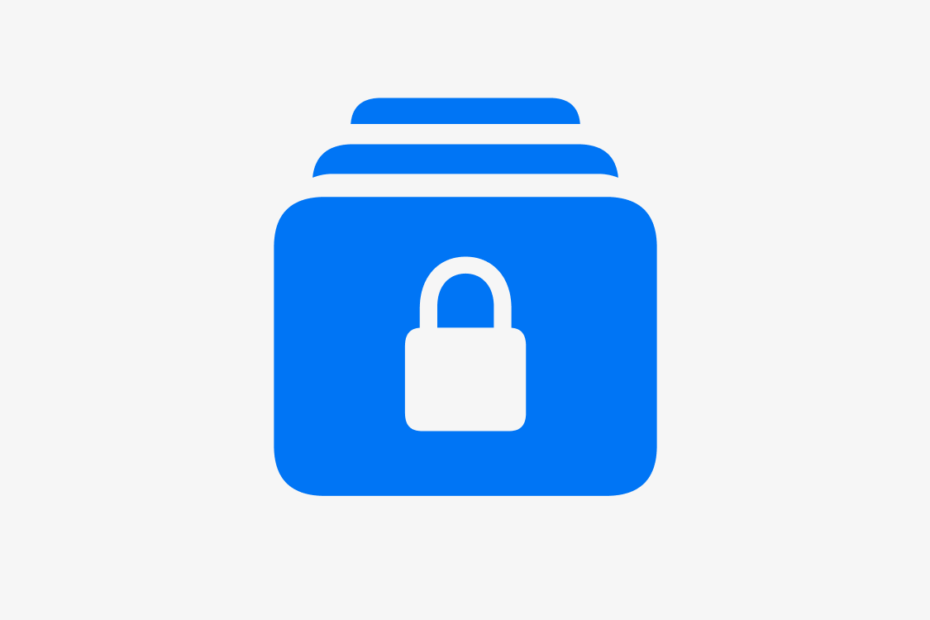One of the overlooked features that Apple added with the recent iOS 16.2 update is Advanced Data Protection. This provides full end-to-end encryption for everything you store in iCloud.
Advanced Data Protection isn’t active by default, however, so you’ll need to switch it on manually. Here’s a rundown of the feature, including how to activate it, and whether you should consider doing so.
Why you should enable Advanced Data Protection
Activating Advanced Data Protection will ensure that all of your iCloud data is end-to-end encrypted, meaning that it will only be able to be decrypted and accessed on your trusted devices.
That means that even in the event of a data breach, your data will not be able to be accessed by a third party.
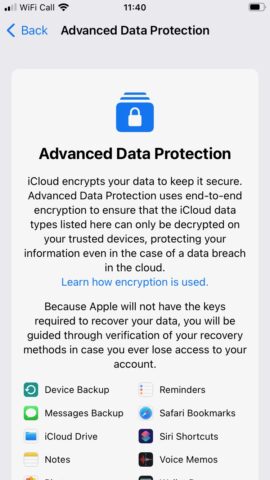
Why you might not want to enable Advanced Data Protection
Your data will be so tightly secured with the activation of Advanced Data Protection, even Apple will not have the keys to recover your data. This means that you’ll need to make sure you know or have noted down all of your recovery methods, as there’s no way for Apple to grant access to your data itself in the event that you forget or lose those recovery details.
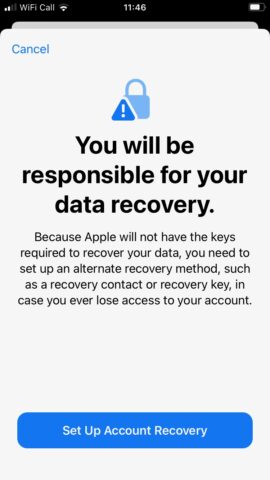
What is covered by Advanced Data Protection?
Anything that stores data in iCloud is covered by Advanced Protection, so all of the following services:
- Device Backup
- Messages Backup
- iCloud Drive
- Notes
- Photos
- Reminders
- Safari Bookmarks
- Siri Shortcuts
- Voice Memos
- Wallet Passes
How to enable Advanced Data Protection
Assuming, that your iPhone is running on iOS 16.2 or later, go to Settings and tap your name at the top of the screen to enter Apple ID.
Now tap iCloud, then scroll down and tap Advanced Data Protection. Tap Turn On Advanced Data Protection.
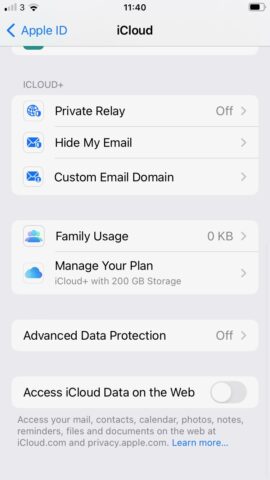
If you haven’t done so already, you’ll now be asked to set up an alternate recovery method. Tap Set Up Account Recovery, then tap Add Recovery Contact twice. Choose an iMessage-using contact whom you trust implicitly, who will then be able to help you regain access to your account. Tap Next, then agree to Send a message to the contact.
You can also head back to the Account Recovery screen and tap Recovery Key to set up a 28-character code that will help you recover your data. Be sure to note it down and keep it in a safe place.