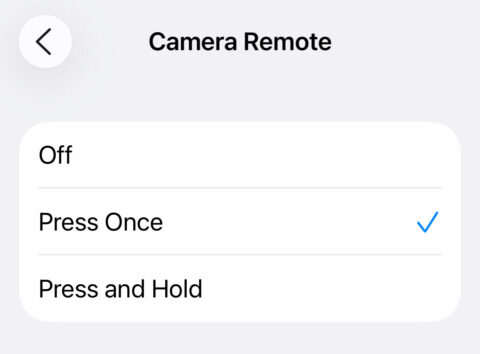Did you know AirPods can be used to trigger the iPhone camera? It’s a really handy way to take shots without touching your device – perfect to avoid camera shake or to capture a group shot from afar.
If you’ve used Apple’s older wired EarPods, you may remember being able to press the in-line volume button to take a photo. That feature was sadly missing from AirPods for many years, but it returned with iOS 26. Now, with AirPods 4, AirPods Pro 2, or AirPods Pro 3, you can press the stem to take a photo or start recording a video in the Camera app. It even works in many third-party camera apps too.
To set it up, make sure your AirPods are connected, then open Settings and tap your AirPods near the top of the screen. Choose Camera Remote, and decide whether you want a single press or a press-and-hold gesture to act as the shutter button. Each option temporarily disables some AirPods gestures while you’re in a camera app, so choose whichever you prefer.
Once set up, open the Camera app and press the stem on either AirPod to take a photo. Switch to Video mode, and pressing will start and stop recording. You may hear a short tone to confirm the capture, though it won’t play if your iPhone is muted or Live Photo is on.
We’re pleased this feature exists, but it’s not the only method out there: check out our list of all the alternative methods we could find for hands-free iPhone photography!