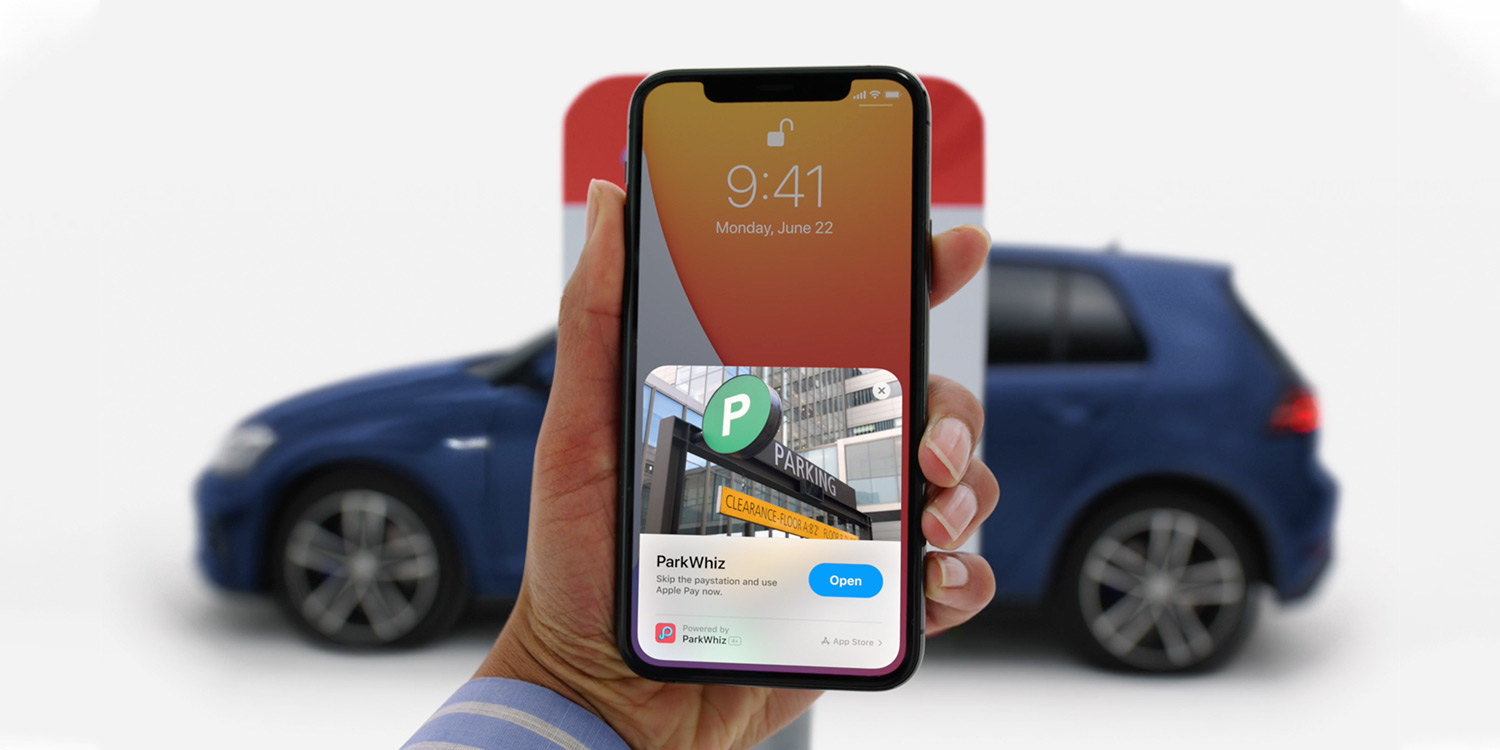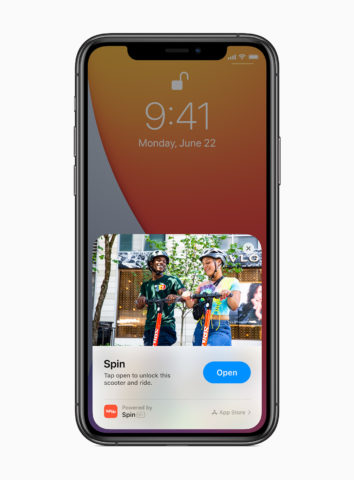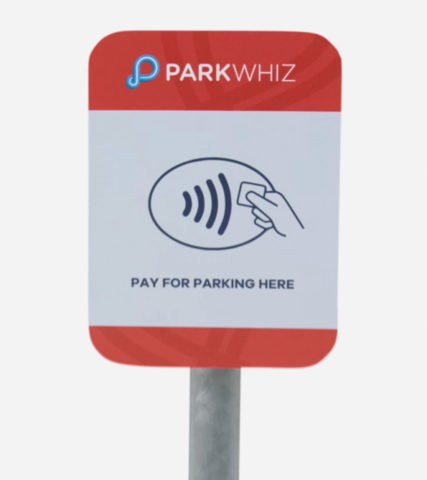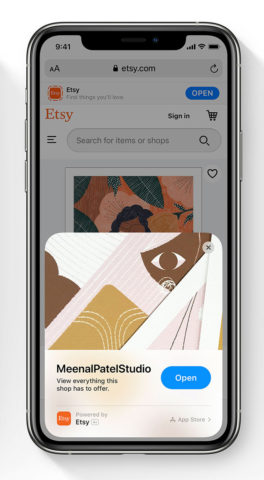One of the most intriguing additions to iOS 14 is App Clips, a system that strips apps right down to their bare essence for one-off or limited usage. Here’s how App Clips work.
What is an App Clip?
App Clips are for those occasions where you need to access a single function at a very specific moment, but don’t need or want to download a whole app.
Think of that time you encountered a digital parking meter, and found yourself downloading the accompanying app on a slow 3G signal. Or when you encountered a bike or scooter hire initiative in a city you were visiting. You need that app’s core function right then and there, yet you may never need it again.
This is where an app clip will pop up on your iPhone, as a contextual prompt to access a tiny 10MB sliver of the main app.
NFC tags, QR codes, App Clip codes
App Clips can be initiated through several means when visiting physical outlets. You might find that shops and cafes install NFC tags at the checkout, meaning all you’ll need to do is touch your iPhone to them to install the relevant app clip.
Other retailers or public payment points might stick a QR code to the relevant point or meter. You’ll just need to use your iPhone’s Camera app to launch an app clip.
Finally there’s App Clip Codes, which form Apple’s own distinctive App Clips gateway. These stylish circular tags contain both an encoded URL and an NFC tag, so you can either tap or scan it with your phone.
Access from Safari, Maps, Messages
As well as the aforementioned methods for accessing App Clips in places of business, it’s also possible to share and access App Clips through several of Apple’s preinstalled apps.
For example, it’s possible to share individual App Clips via iMessage, allowing you to open them directly within Messages.
Individual App Clips associated with a specific location can be discovered via the relevant place card within Maps. Similarly, you can also access App Clips through websites in Safari – keep an eye on brand websites for their usage.
Downloading the full app
You don’t need to download the entire source app when using App Clips, but you might decide that you want to after you’ve used a specific app clip a few times. That’s made easy in iOS 14, where you’ll often be offered the opportunity to download the whole app within the individual app clip itself.
You’ll also find that any information you’ve provided in the initial app clip will transfer seamlessly to the full app once it’s downloaded, saving you the hassle of having to start from scratch.