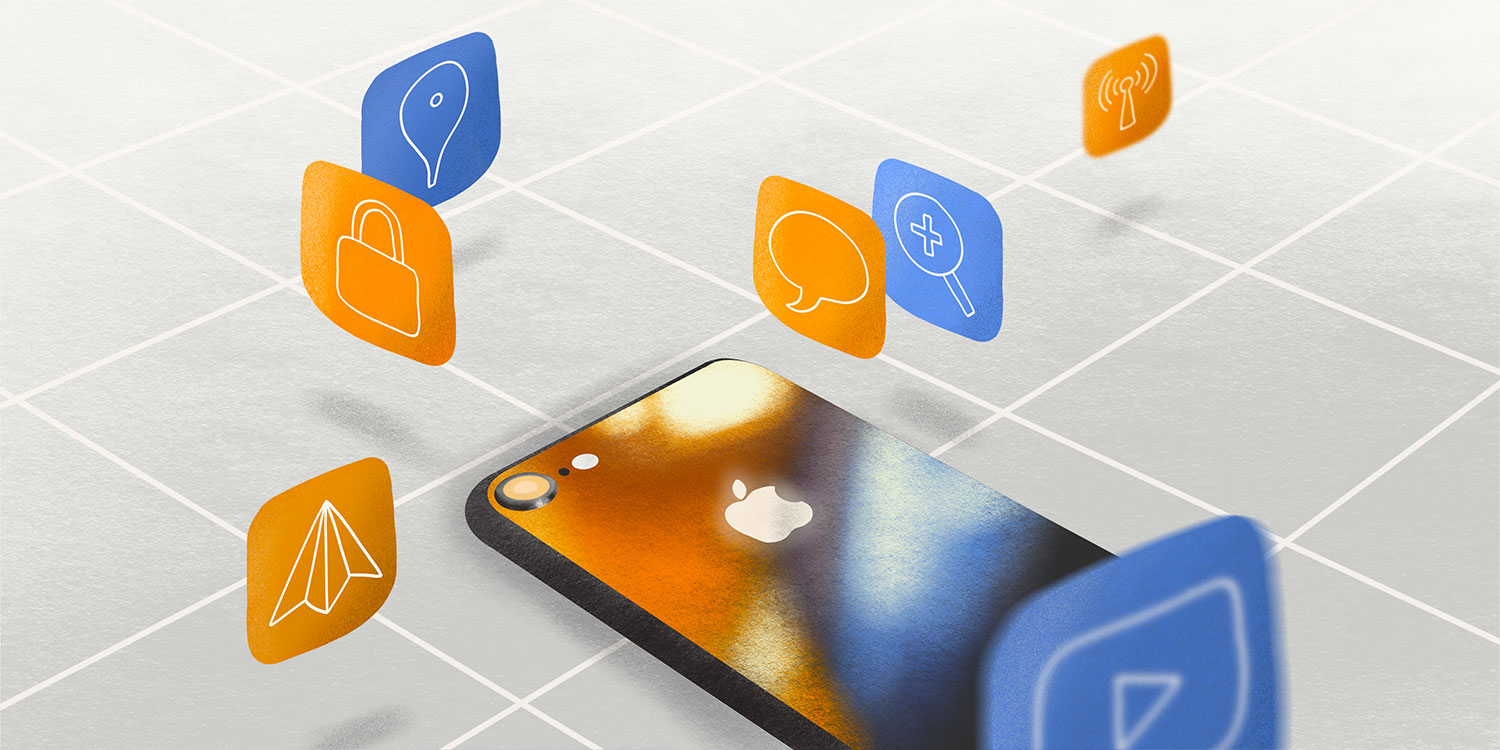Apple does a lot for user privacy by default, but sometimes you need even more. Here are two ways to keep your historical app purchases from surfacing unexpectedly or changing your browsing experience.
Personalized Recommendations
Apple is pretty vocal about its respect for user privacy. But the fact is that the company nevertheless uses your data to try and increase the likelihood of you buying a new iOS app or game. This happens through “personalized recommendations,” a feature added in iOS 12 that presents users with the kind of apps which Apple thinks users want to see. This selection, of course, is based on the apps you’ve previously purchased.
There are a number of reasons why you might prefer “vanilla” search results in the App Store, as opposed to an algorithmically-determined selection. You might prefer to see a more balanced, neutral search result for a particular term, in order to get a broad overview of what’s available on the App Store for that particular category. Equally, you may not be comfortable with Apple using your data to tailor App Store content, which would be understandable.
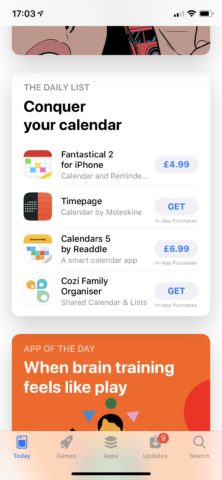
I downloaded a contacts app earlier today, and got presented with this in the App Store app shortly after – Apple thinks that if I’m looking for a contacts replacement, I might be interested in a calendar replacement, too.
Fortunately, you can disable personalized recommendations easily by visiting your Apple ID’s “Account” page. To get there, tap your profile picture in the top-right corner of the App Store app, and then touch your name. Here, a simple toggle button for Personalized Recommendations is available to switch on or off. Of course, you can re-enable the feature at any time from within the same interface.
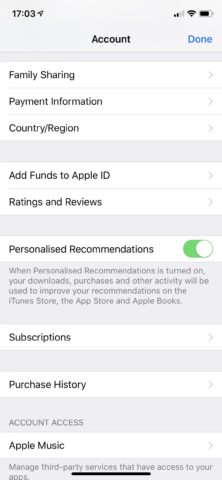
Turning off personalized recommendations is pretty simple.
Hide your purchased apps
Did you know the App Store keeps a running and visible record of all the iOS apps you’ve purchased? You can find that list by launching the App Store app, tapping your profile picture in the top-right of the screen, and choosing “Purchased.” There, the purchases of both you and individuals in your iCloud Family can be viewed in their entirety. If you’ve had iPhones and iPads for a long time, that list is likely to be pretty long.
To hide an iOS app from your Purchased list, simply locate the app (you can search for apps, or scroll through the entire selection), and swipe to the left on it. This will reveal a red “Hide” button, which removes the app in question from your list – it’s as simple as that.
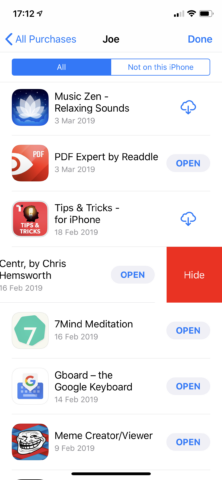
Simply swipe on an app in the Purchased list and it’ll be hidden from view.
So, there you have it: two ways you can take control of user privacy within the App Store. For a more general overview of iOS privacy across a number of apps and services, we’d recommend you call by the “Privacy” section of the Settings app.