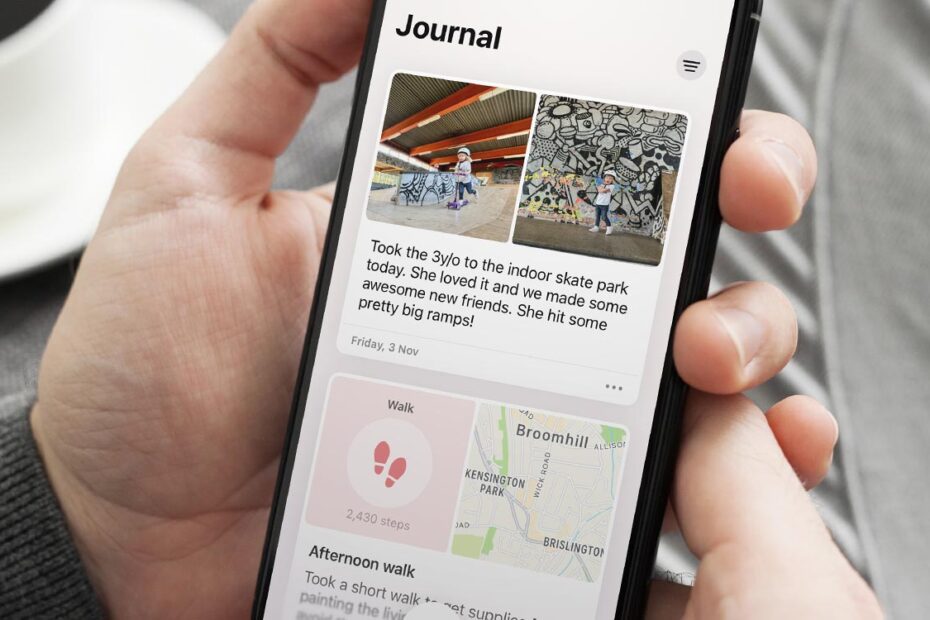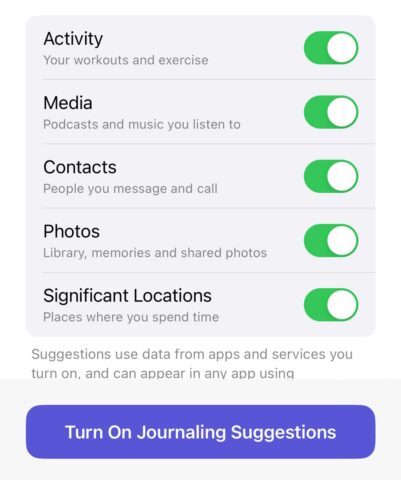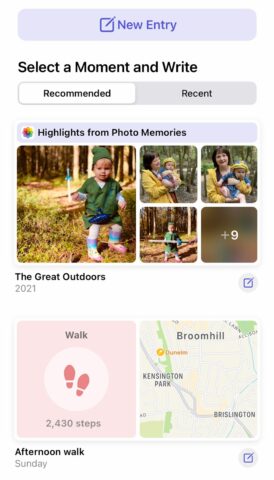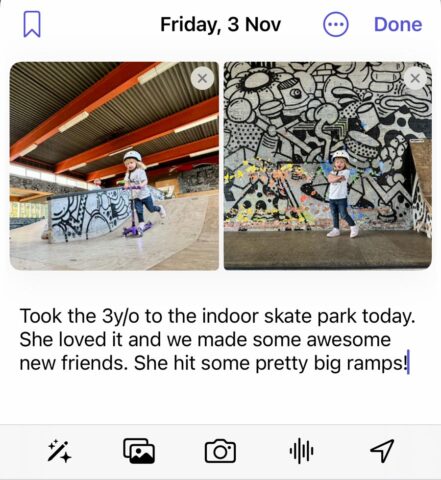Apple’s Journal app offers a free and secure way to keep a rich personal diary, using everything your device knows about you to lower the barrier to entry for people who have maybe struggled to consistently keep a journal in the past.
Auto-generated prompts, rich media attachments, and daily reminders combine to make it easier than ever to keep a daily diary, something that is widely considered to have significant mental health benefits. Let’s see how it works.
Note: Journal comes pre-installed with iOS 17.2 and later. If you deleted it, you can download it again from the App Store.
Journaling suggestions
When you first use the app, Apple will ask for permission to offer up Journaling Suggestions using the same on-device intelligence that powers Siri Suggestions, Photo Memories, and the like.
You’re granting your device access to usage data including workouts, listening habits, contacts, photos, and significant locations. But that information is all processed securely on-device, keeping your personal data private and inaccessible to Apple or anyone else. The Journal app itself only saves data from suggestions if you choose to write an entry about them, discarding the rest.
Of course, you can turn these suggestions off entirely if you want to, though it will render the Journal app something of a glorified Notes document rather than a rich journaling experience. More helpful, you can fine-tune the permissions to only include suggestions that make sense to you. Simply tap Customize Suggestions and adjust the toggles before tapping Turn On Journaling Suggestions.
Writing an entry
Using the app is extremely simple. There’s just one main screen in Journal, showing previous entries in reverse chronological order. Hit the big + button at the bottom of the screen to add something new.
Here, you’ll be shown various prompts to help inspire your next journal entry. These include a mix of journaling suggestions from photo memories, interesting walks, podcasts you’ve listened to, and so on. Journal also provides simple reflection prompts, such as “what does an ideal day in your life look like?”
You can write something based on anything here that piques your interest, or simply hit New Entry at the top to start a post on a blank page.
Once you start writing, you’ll find a simple writing interface very similar to the Notes app. The quick menu above the keyboard gives you access to recommendations, photos, camera, audio notes, and locations – all of which you can embed into an entry.
You can even add things to a new journal entry directly from the Share sheet in other apps, for example, to write about a song from Music or an article from Safari.
When writing a new entry, it will default to today’s date. But if you’d rather log it under the day the event in question happened, rather than the day you actually wrote about it, simply hit the … button near the date. You can then choose between Entry, Moment, or Custom dates.
Privacy
As mentioned earlier, everything is processed securely on-device. But what about people who have access to your app, like nosy siblings or roommates?
Thankfully, you can lock your Journal entries behind Face ID, meaning nobody but you can see them. After writing your first entry, you’ll see a prompt to lock your journal. Tap Set Up Now and choose when you want the app to auto-lock. You can choose an amount of time, or simply tap Immediately to ensure the app locks the moment you close it or switch to something else.
Note that you can unlock the app using your device passcode, not just Face ID, so consider who might know your passcode when setting this up.