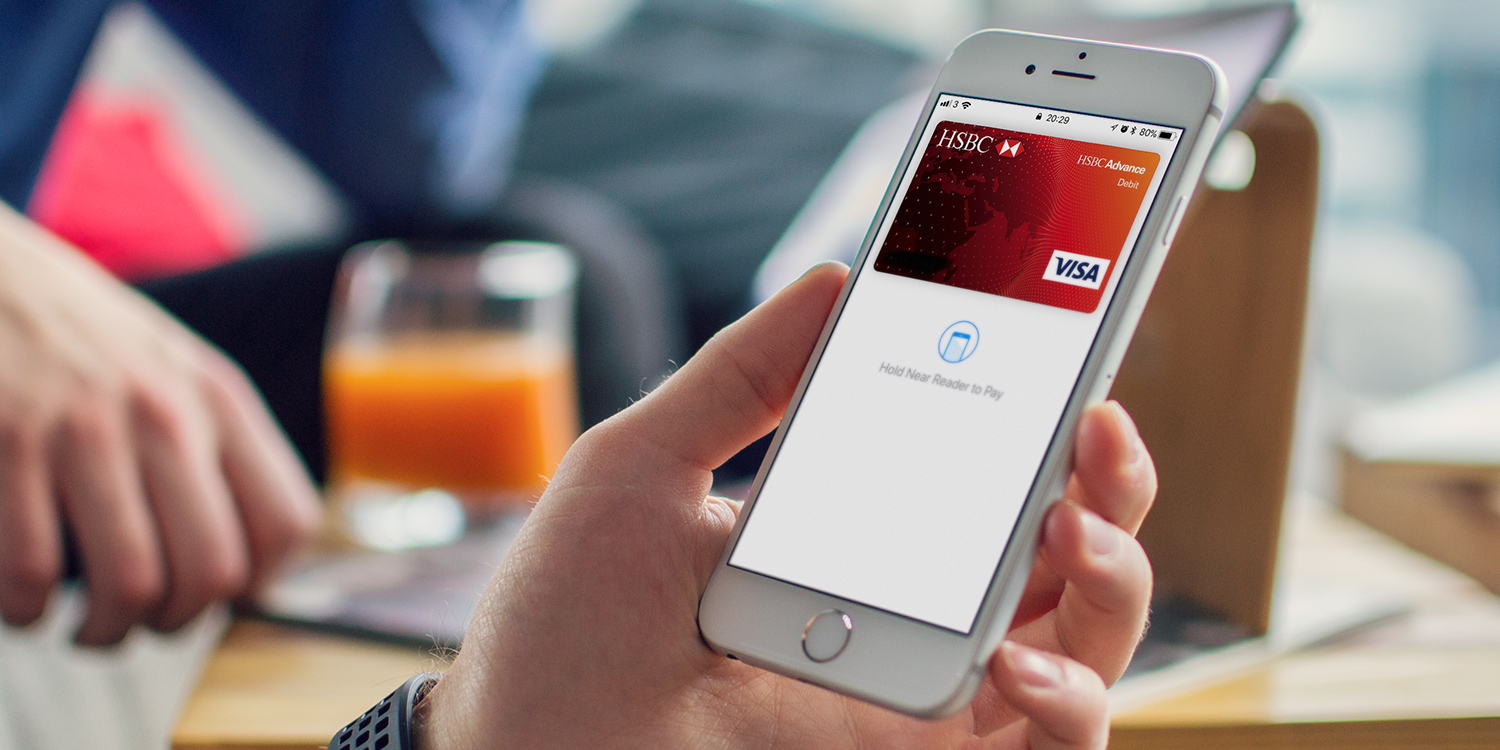Apple Pay arrived in 2015, at which point owners of an iPhone with TouchID or an Apple Watch could pay for items in any shop that accepted contactless payments. In those days, holding your watch to a payment terminal or paying for groceries with your iPhone drew some very strange looks. Nowadays, it’s commonplace.
Payment terminals that work with Apple Pay are now much more commonplace, and in some countries restrictions on the amount you can spend in one transaction have been lifted.
To use Apple Pay on either an Apple Watch or iPhone, you must first add a payment card, either debit or credit to Apple Wallet on your iPhone. You can add more than one card, and set one as the default. To use a different card, you just swipe up from the bottom of the screen when it’s time to pay (or across the screen on a Watch) and tap the one you want.
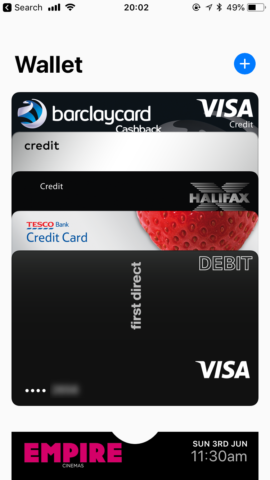
How to add a payment card to Apple Pay
1. Open the Wallet app on your iPhone and tap the ‘+’
2. Tap Continue.
3. Hold your iPhone’s camera over the card so that it can scan it.
4. Once Wallet has scanned your card, you’ll see instructions from your bank. Follow those.
5. Once everything is verified, you’ll get a message from your bank inside the Wallet app telling you it’s ready to use.
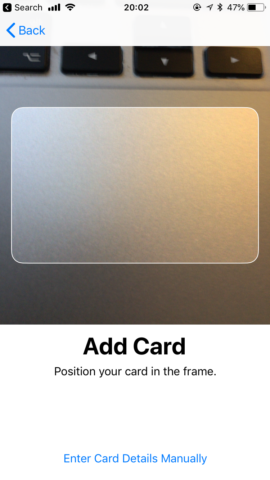
How to set the default card
1. Open the Settings app
2. Tap Wallet and Apple Pay
3. Scroll down to the Transaction Defaults section
4. Tap Default Card then on the next screen, tap the card you want to be the default
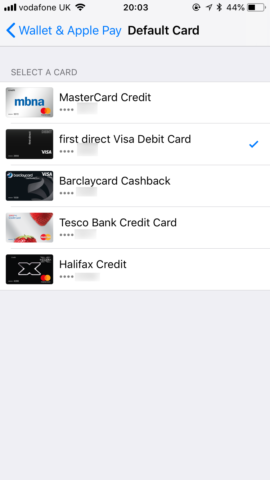
You can set a different default card on your Apple Watch
1. Open the Watch app on your iPhone
2. Scroll down to Wallet and Apple Pay and tap it
3. Tap Default Card and choose a card
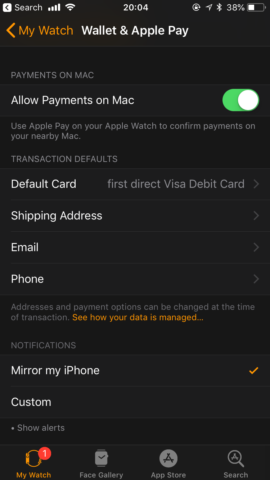
To use Apple Pay on your iPhone 8 or earlier, hold the iPhone to a payment terminal when you check out and hold your finger on the TouchID sensor until you see the tick on screen. On an iPhone X, double-tap the side button then glance at your phone to authenticate with FaceID (or enter your passcode). Then hold your phone close to the payment reader until you see ‘Done’ and a checkmark appear on the screen.
To use Apple Pay on your Apple Watch, hold the watch to the payment terminal when you check out and double-tap the side button. Wait until you feel a gentle vibration.