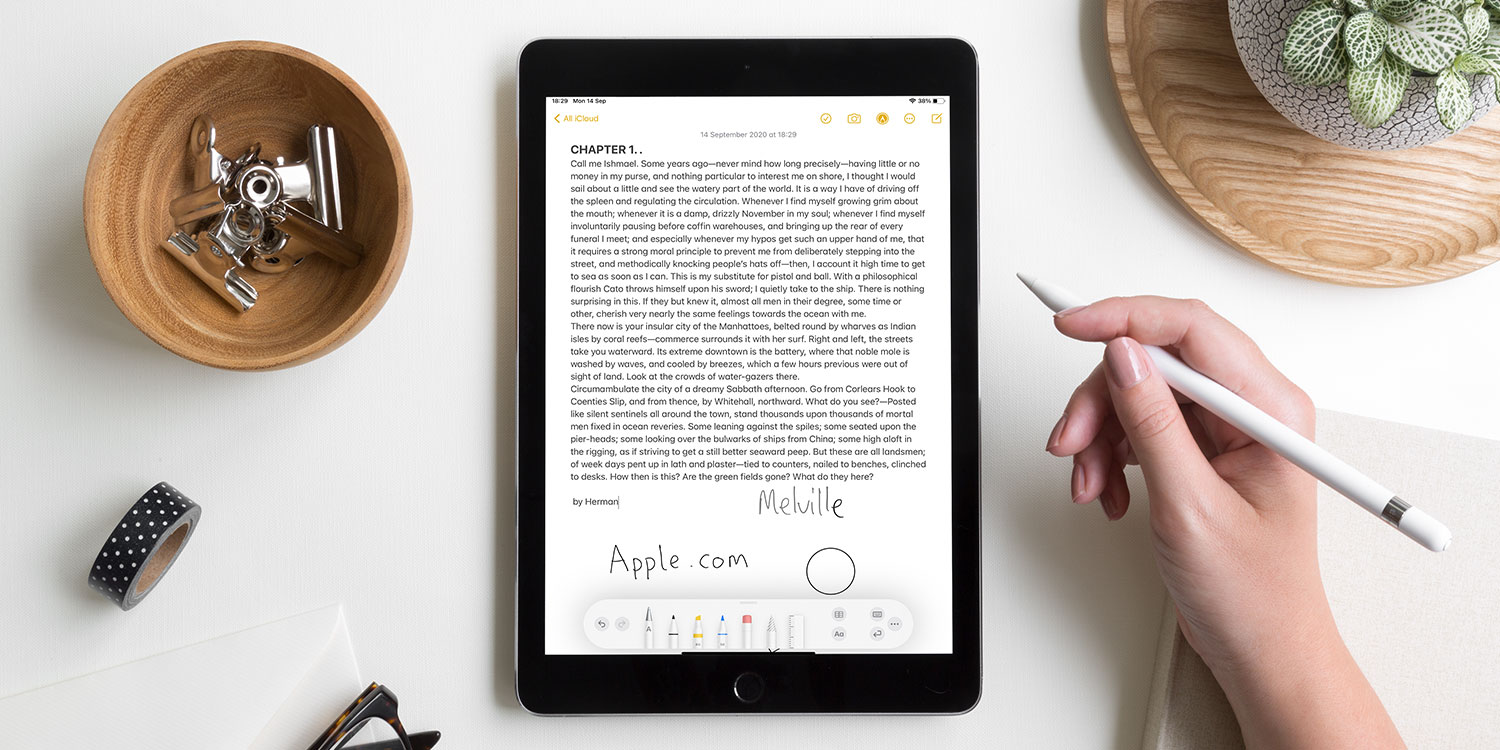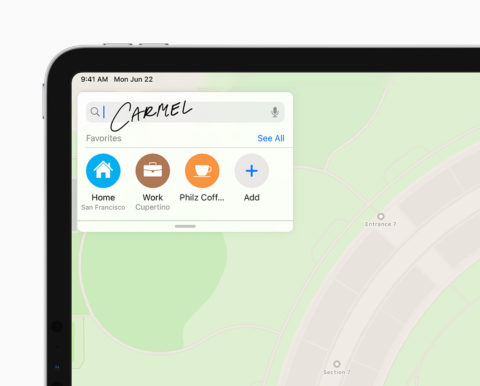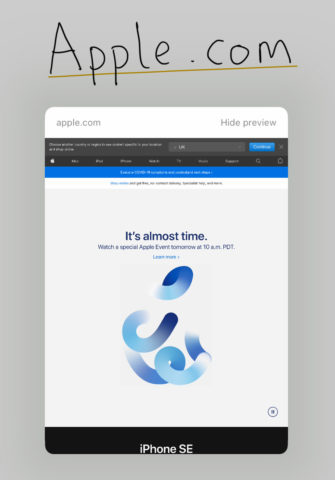Apple has really taken advantage of the iPad and Apple Pencil in iPadOS 14 through its revamped support for handwriting recognition. Two new features – Scribble and Smarter Handwritten Notes – are launching alongside the new software and will make your Apple Pencil all the more invaluable.
Remember, iPadOS 14 is still in beta, but it will be available to the public very soon. Here’s what you can look forward to.
Scribble
With Scribble, your Apple Pencil can convert even the messiest handwriting into typed text. To try the feature, launch the Notes app and tap the Pen icon in the top right to open the iPad’s Pencil Case. Select the Handwriting pen – it’s marked with a letter ‘A’. Write something on-screen and watch as your scrawls are converted magically into text.
You’ll notice that Scribble does a great job of converting handwriting. But if it does make an error, deleting a word is super easy. Literally scribble out the mistake and the text will disappear in a flash. It’s a really satisfying way of removing errors from your converted handwriting – not only is this quick, but it feels natural, too.
To select a chunk of text, draw a single line through a word or phrase to select it. Alternatively, you can draw a circle to select entire paragraphs or more
at once. To insert a space, draw a single vertical line slicing in between two characters. You can also use the same slice gesture to join words together, removing unwanted spaces.
It’s even possible to write in text fields using Scribble. Launch Safari or Maps and instead of typing an address, write it directly into the address bar – no need to select the Handwriting tool this time. This feature works anywhere in there’s a text field, and it makes filling in online forms a joy. Sort of.
Handwriting
Handwritten notes are smarter in iPadOS 14, too. For starters, you can interact with handwritten text, even if it hasn’t been converted to digital text by Scribble. If you handwrite out a website link, for example, you can click on it as if it were typed text. The same goes for handwritten addresses: you can click on the address, and your device will launch that location in the Maps app.
It’s also possible to select, cut, copy, and paste handwritten text in iPadOS 14. Simply drag to select your handwriting and use the familiar pop-up menu to interact with the text. For instance, you might want to jot down notes in the Notes app then paste those notes elsewhere, like Microsoft Word or Pages.
For those who design and doodle, iPadOS 14 has a final trick up its sleeve. If you draw a rough shape (like a rectangle or a pentagon), it will be turned automatically into a perfect piece of geometry, straightening out the lines and angles and making your design all the cleaner and more precise. To activate shape recognition, simply draw a shape and pause at the end without lifting your Pencil.
To access these new features, you’ll need iPadOS 14 and an Apple Pencil. While Apple’s stylus is certainly a costly investment, in our view there’s never been a better time to get one.