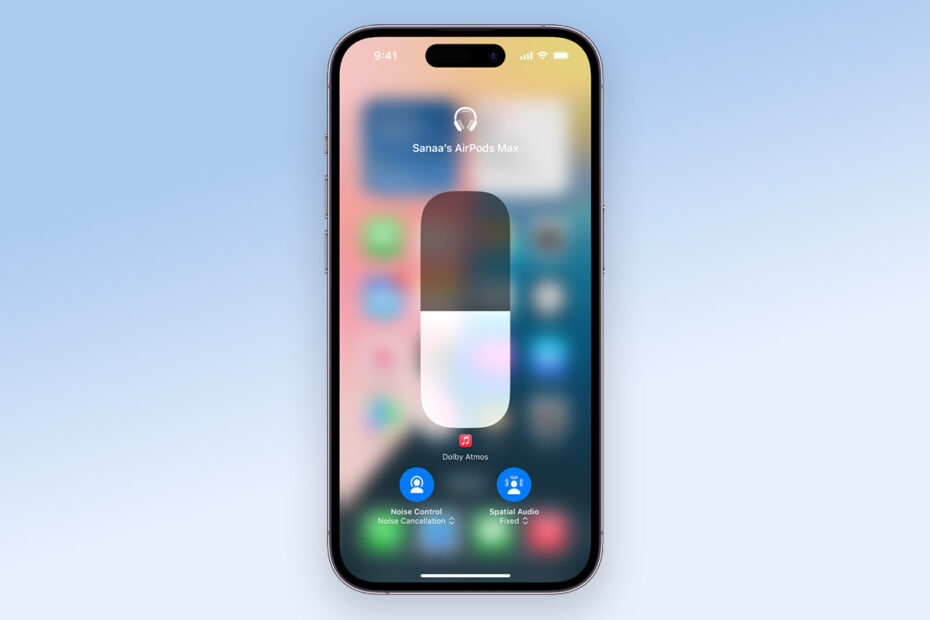If you’ve ever recorded a great video only to find the audio ruined by background noise, or want to make your home videos feel more cinematic and professional, Audio Mix has got your back. It lets you rebalance and isolate different sound elements after you’ve hit record. This feature was introduced with iOS 18, but is expanding its reach with iOS 26. Here’s a reminder of how it works.
To use it, open a supported video in Photos, tap Edit, then choose the Audio Mix button. You’ll get four options to choose from – Standard, In-Frame, Studio, and Cinematic – each designed to bring out different parts of the sound. For example, Studio can highlight voices, while In-Frame prioritizes audio from people when they appear on-screen in the video. Each option has a slider, so you can tweak the intensity to suit your needs.
But which videos are supported exactly? Well, this works automatically on anything recorded using an iPhone 16 or later. But you can still use Audio Mix on older devices, so long as the clip itself came from a compatible iPhone. Just AirDrop the video across and you’ll be able to open it in Photos and adjust the sound as if you recorded it yourself.
As of iOS 26, Apple is expanding Audio Mix beyond the Photos app. The same editing tools are now available to third-party developers on iPhone, iPad, and Mac, meaning you’ll soon start to see them pop up in other video apps as well.