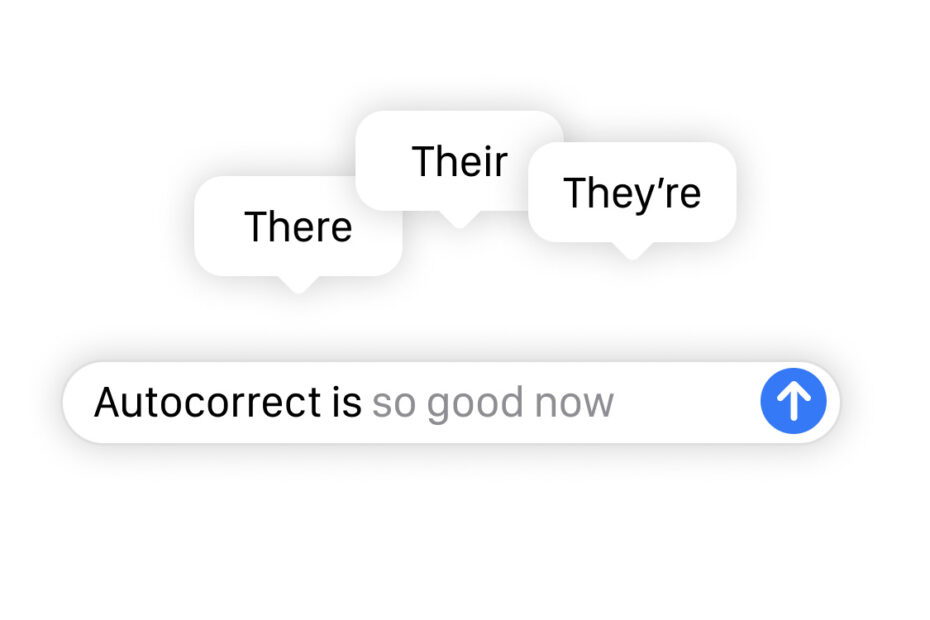Type an unknown word with the iPhone keyboard – be it slang, an acronym, or a name – and oftentimes Autocorrect rears it head to “fix” things. Although this function can be useful to clean up genuine typing errors, it’s far from perfect. Thankfully, with iOS 17 Apple has made significant changes to how Autocorrect works, meaning fewer false corrections and easier ways to make adjustments. About ducking time.
Correcting Autocorrect
Prior to iOS 17, you could fix an incorrect correction by hitting backspace immediately after the word changed, but it was fiddly to go back and edit an earlier mistake.
Now, autocorrected words will be underlined while typing so you can clearly see what’s been changed. Tap the word in question to revert to what you originally typed. In some cases, you’ll also see alternate correction options which can be selected with a tap.
Apple’s new “transformer language model” will personalize Autocorrect to your preferences and favored words over time. It’s more nuanced, and seems to do a better job of remembering colloquialisms.
Grammar checking
You’ll also see grammatical mistakes underlined, which can similarly be adjusted with a tap. These most often pop up when using the wrong form of a word, such as “their” instead of “there”.
AutoFill predictions
All those machine learning smarts mean iOS is better than ever at guessing what you’re going to write next. As you type, grayed-out predictions will appear in line with what you’re currently writing. You can tap the space bar to auto-fill the suggestions one word at a time. Suggestions can range from single words to entire sentences, potentially saving a lot of time.
As with everything else here, these predictions should improve as iOS learns more about your writing style. In any case, you can simply continue typing as normal to ignore the suggestions.