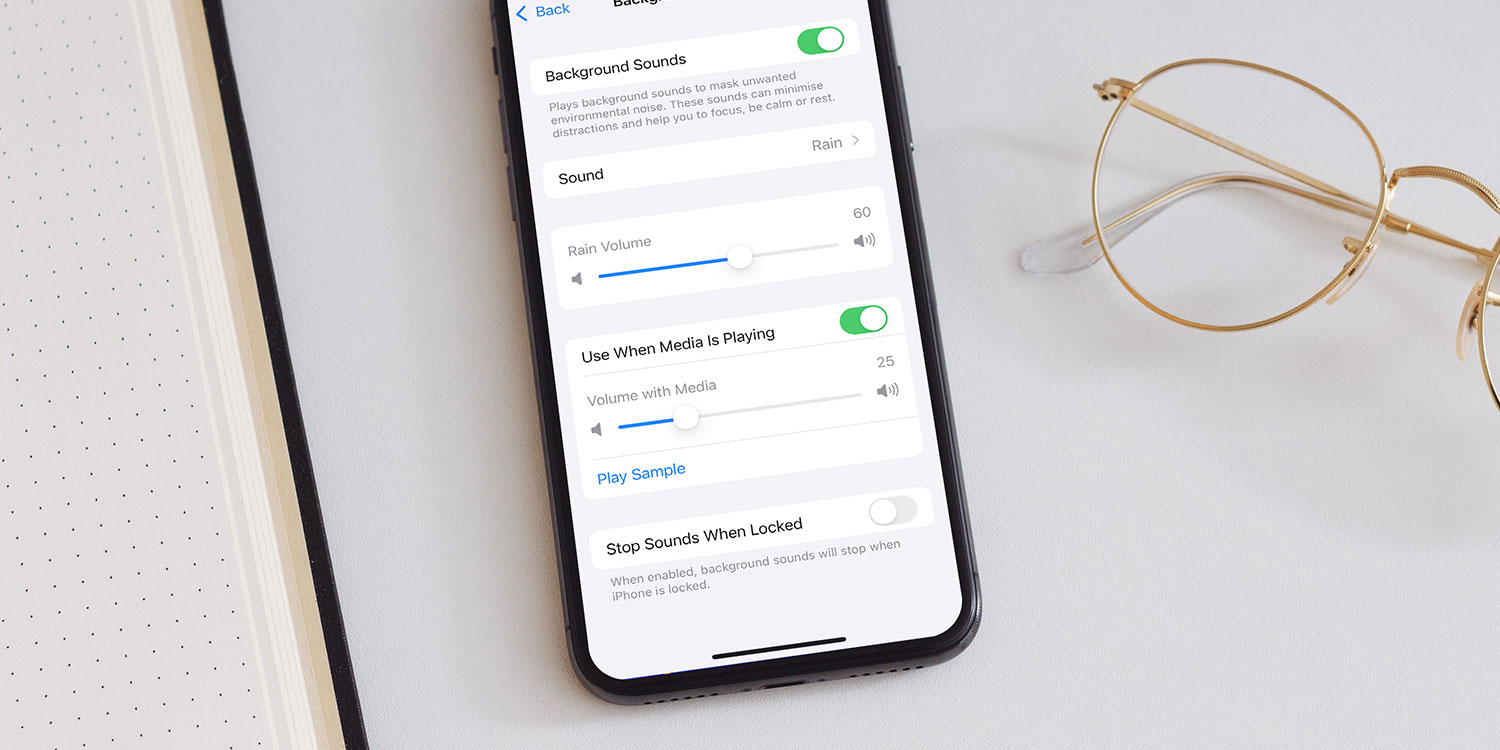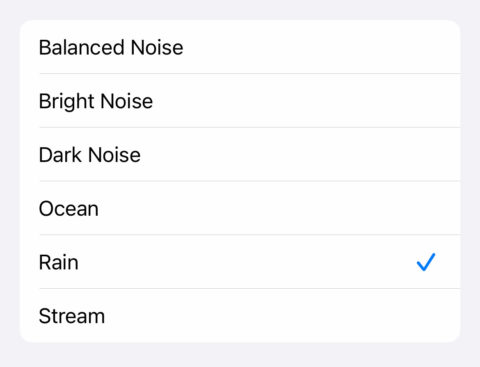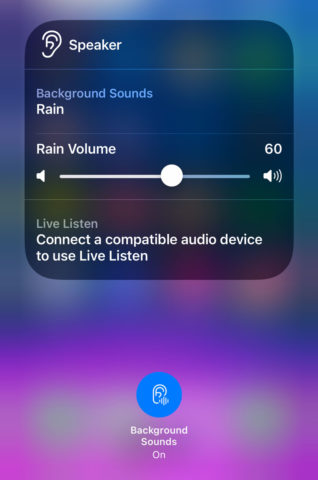If you find it tough to focus when surrounded by distractions, ambient sounds like rainfall or white noise can really help. There are plenty of dedicated apps, but they’re often overly complex – or costly. Thankfully, Apple includes its own background sounds directly in iOS – and you can even pipe in ambient music since some nice additions with iOS 18.4. Here’s how to use this underrated feature.
Background Sounds
This handy feature is buried deep within settings, but once set up, it’s easy to use. Head to Settings > Accessibility > Audio/Visual > Background Sounds, toggle it on, and select a sound loop from the options available. Once chosen, the audio downloads so you can use it offline.
From here, you can adjust the volume and decide whether background sounds continue when your device is locked – ideal if you’re using them to help you sleep.
Navigating through multiple menus each time you want to activate these sounds is inconvenient, though, so here’s a quicker method:
Quick access
Open Settings > Control Center and add the hearing icon (ear symbol). Then simply swipe into Control Center, tap the ear icon, and quickly toggle sounds on or off, adjust volume, or switch sound loops.
Ambient Music
iOS 18.4 added even more variety with Ambient Music – full playlists that set a calming mood without needing an Apple Music subscription. Add these by opening Control Center, pressing the + button and Add a Control. Scroll to the ambient music section and choose from Sleep, Chill, Productivity, or Wellbeing.
Just tap one of these new Control Center buttons to instantly start a themed playlist. You can even swap playlists within each category – although it’s not immediately obvious how. You’ll need to go back into Control Center edit mode and tap the ambient control you chose earlier. You’ll then see a new menu offering a choice of playlists, or even the ability to add your own from Apple Music.