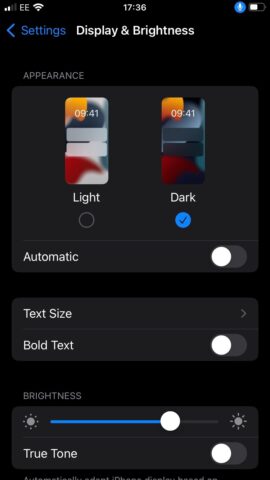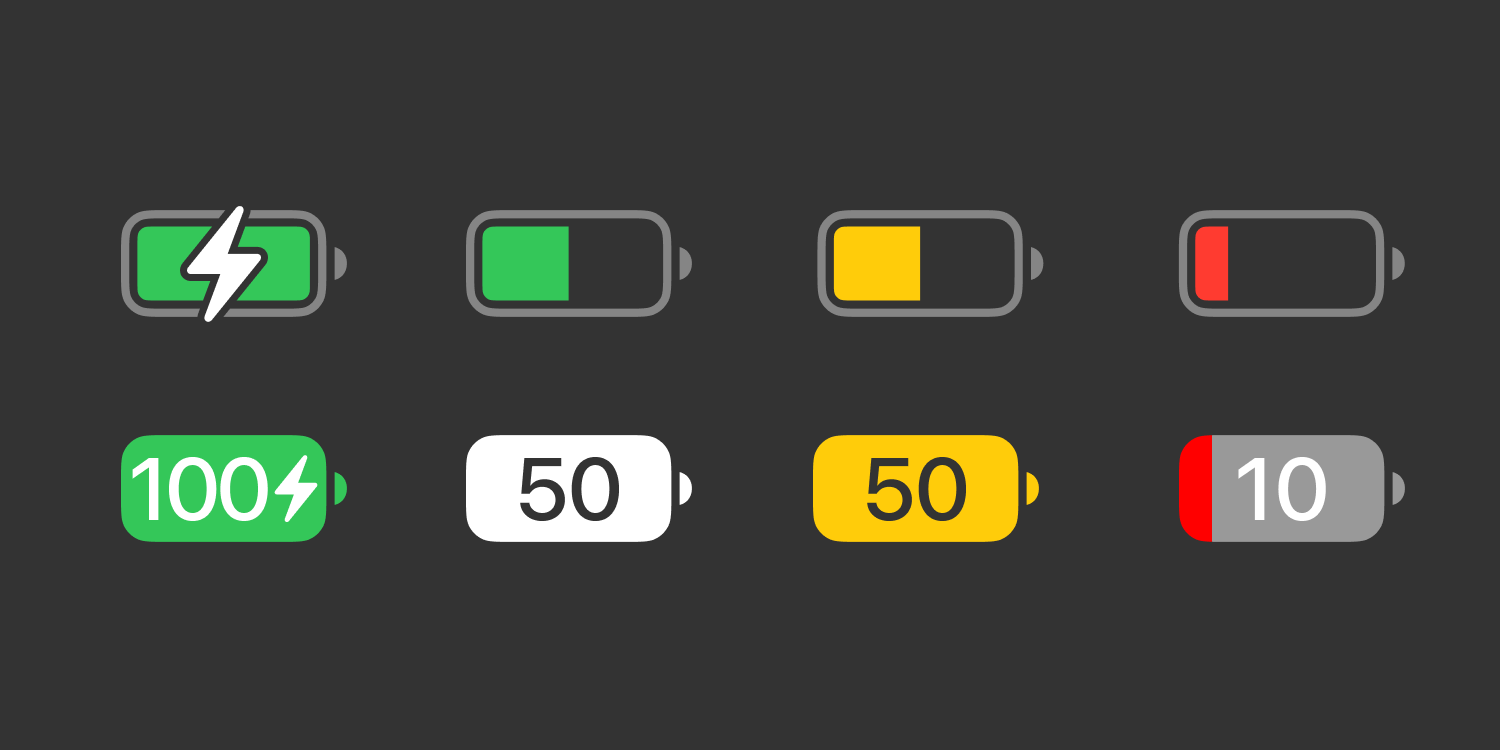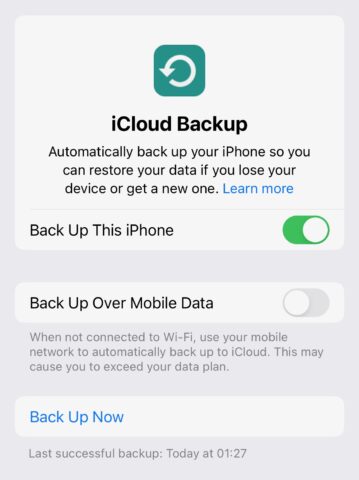Generally speaking, iOS has you covered when it comes to optimizing iPhone battery performance, and there’s always Low Power Mode if you really need to make your battery last. It’s useful, however, to know some of the key causes of high battery drain, and how to stop them in a pinch.
Take iCloud backup off cellular
Here’s an open secret neither your mobile operator nor Apple wants to talk about: 5G is an absolute power hog. The first thing you should consider doing on 5G-ready iPhones (iPhone 12 and later) then, is to limit any unnecessary cellular usage.
For example, 5G iPhones give you the option to keep your device backed up over cellular rather than waiting for a Wi-Fi signal. That can have its benefits, but can also be a major power drain, and a pretty unnecessary one for many users.
To ensure that this mode is toggled off, head to Settings > Apple ID > iCloud and turn off Backup Over Cellular if you’re in the US, or Back Up Over Mobile Data if you’re in the UK.
Turn 5G off altogether
While we’re on the topic of awkward mobile network-related facts, let’s skip to the big one: 5G isn’t always necessary for a lot of people. So why do you need it at all, given what we just said about it being a power hog?
You probably don’t, so why not turn it off altogether and save some juice? To do so, head into Settings > Mobile Data > Mobile Data Options > Voice & Data, then select 4G. If you’re not convinced about turning it off altogether, picking 5G Auto is a good compromise that only switches to 5G speeds where needed, otherwise conserving battery life.
Keep an eye out for errant apps
Another major culprit for battery drain is apps running in the background, which don’t always do so as efficiently as they should.
Head into Settings > Battery and scroll down to the Battery Usage section. This will show the apps that you’ve used over the past 24 hours in descending order of how much power they’ve been consuming.
If you spot a non-essential app that’s taking up undue resources, consider using it less or finding an alternative. Otherwise, jump into that app’s Settings listing and toggle off Background App Refresh.
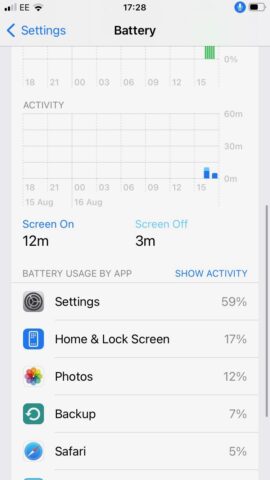
Manage your iPhone’s display output
Your iPhone’s most power-hungry component is its display. Yes, this is essential to how you view and interact with content on your phone, but there are two main ways to mitigate its impact on battery life.
If you own an iPhone with an OLED display (iPhone X and later), consider activating Dark Mode, which will waste much less power lighting up those white sections of the screen. Head into Settings > Display & Brightness, then select Dark.
Another related power-saving tip for all iPhones is to simply lower the brightness a little, turning off Automatic setting under Display & Brightness. Of course, this relies on you micro-managing your brightness levels well enough to beat the automated setting.