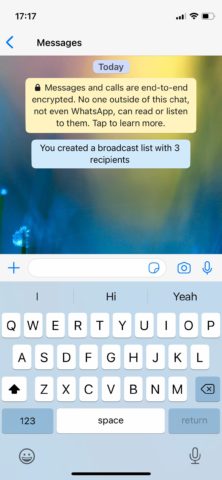WhatsApp is one of the most popular cross-platform messaging apps in the world, and one of its most overlooked features is broadcast lists, which is a way to message several contacts at once. With WhatsApp Channels currently rolling out – we’ll investigate that soon too – we thought it was a good time to look back something similar that already exists.
Assuming you’ve downloaded and signed up to WhatsApp – and frankly, who hasn’t? – here’s how to get started with broadcast lists.
Why use Broadcast lists?
Broadcast lists let you send a single message to multiple contacts without copy and pasting into various pre-existing chat threads. It’s a great way to spread important messages to multiple, potentially unrelated contacts.
“That sounds like a normal WhatsApp group chat,” you might be thinking. But while your single message will be sent to multiple contacts in a broadcast list, those contacts won’t know about the other members of that list. It doesn’t create a group, merely sends individual messages to a list of people. Your message threads will remain one-to-one with all recipients.
Got a big announcement about a change of address, a personal achievement, or an upcoming event? Use broadcast lists to effortlessly spread the word without starting a mass huddle. It’s a very handy feature for those important one-off announcements.
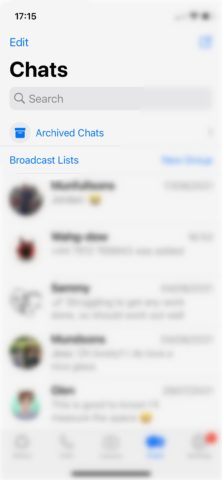
Start a broadcast list
Head into Chats and tap Broadcast Lists at the top of the screen. Now tap New List at the bottom of the screen.
Scroll through and select all of the contacts you’d like to broadcast your message to, or use the Search field to find individual contacts.
Now you’ll enter a familiar WhatsApp chat screen. Type out your message and hit Send, as usual.
When you back up or enter the Broadcast Lists section once again, you’ll notice that you have a new list with your selected contacts. You can tap this at any time to issue another broadcast. Handy if you have a weekly movie club or soccer practice where you’ll need to send messages to the same group fairly regularly.
Alternatively, tap on the i button and hit List name to give your Broadcast list a new name. Tap Edit list to add or remove names from your broadcast list.
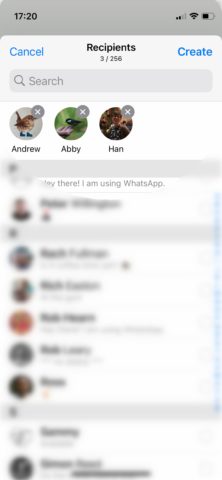
Something to keep in mind
Note that only contacts who have added you to their phone’s address book will receive your broadcast message. In other words – it’s only for people you know well enough that they have added you back. That accepted, go forth and broadcast to the world!