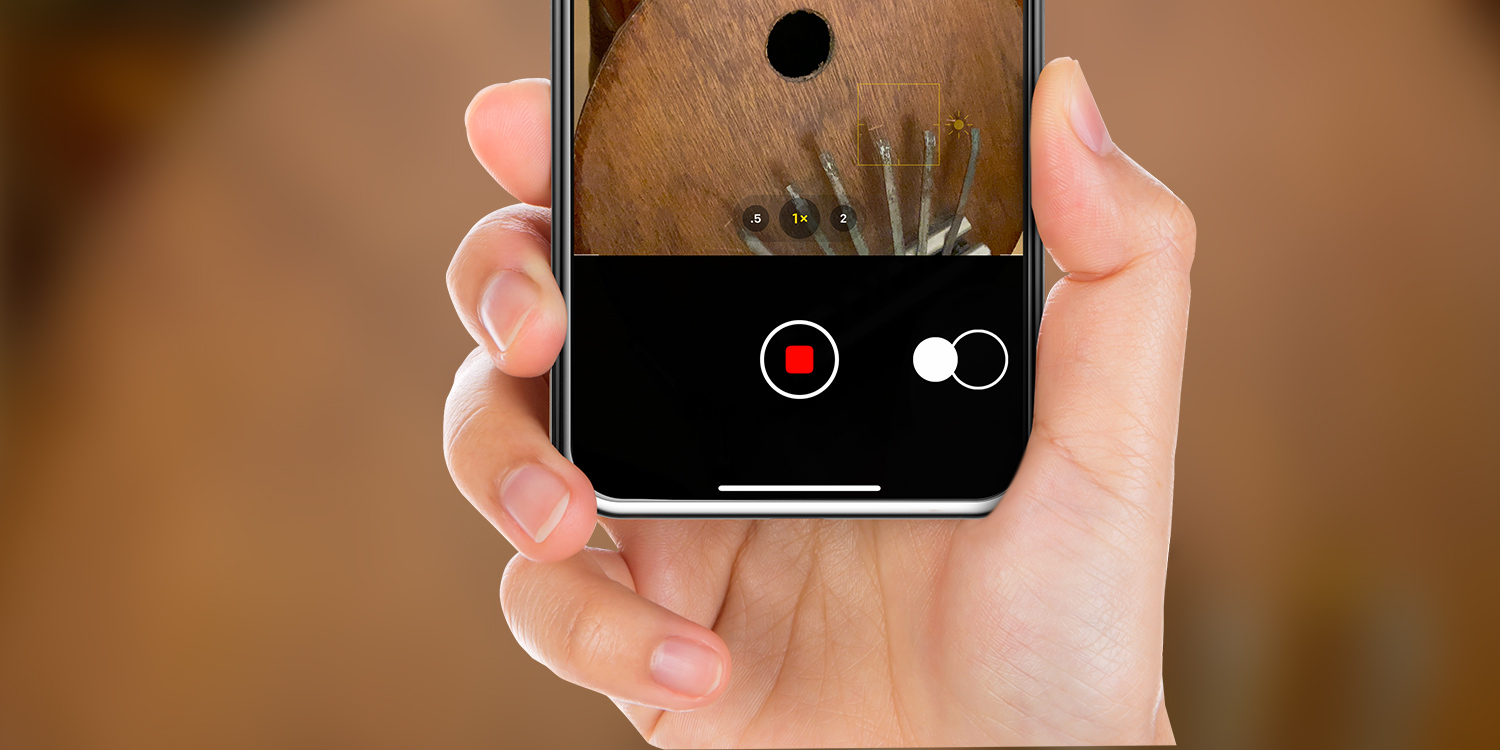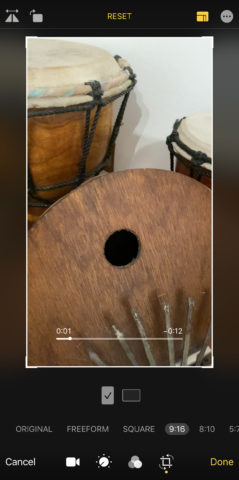Things have changed in the Camera app. This tutorial will get you up to speed
The iPhone 11 and its Pro siblings subtly changed how the Camera app works. New controls are designed for immediacy, borrowing ideas from social networking apps. This means you need to reset your muscle memory a bit – and possibly dive into a pinch of editing – as per this guide.
1. Instantly shoot a video
When you have the perfect moment unfolding before your eyes, fiddling around tapping the Video tab and a record button could mean you miss it. Now you don’t have to. Tap-and-hold the shutter in the Photo tab and the Camera app instantly starts recording video. Lift your finger and recording stops. Apple calls this feature QuickTake.
2. Use controls while shooting
When QuickTake is on, tap or drag the zoom options to switch to your iPhone’s other lenses. Transitions are seamless in the recorded video – akin to smooth, manual zooms.
To keep recording without holding your thumb down, thereby freeing it up for other actions, drag your thumb over to the lock icon and let go. This transforms the interface into the familiar one you’ll know from the Video tab, with a standard record button, and a stills shutter toward the right.
3. Edit your videos
A quirk of QuickTake is that it records in a photo-like 4:3 aspect ratio (or 3:4 if you shoot something in portrait). You can easily enough transform this into widescreen/tallscreen. In Photos, select your video and tap Edit. Tap the crop button, and then the aspect ratios button at the top. (It looks like several rectangles.) Choose 16:9 (or 9:16), and then Done. (You can, of course, choose an alternate option instead, such as Square.)
Should you later want to change the aspect ratio back to how it was originally, start editing your video again, and tap Revert to remove all of your edits.
4. Access burst mode
Finally, you might have used burst mode, which previously shot a series of photos when you held the shutter – an action that now activates QuickTake. Don’t worry – burst mode hasn’t gone anywhere. Now, it triggers when you drag the standard camera shutter to the left, and shuts off when you let go.