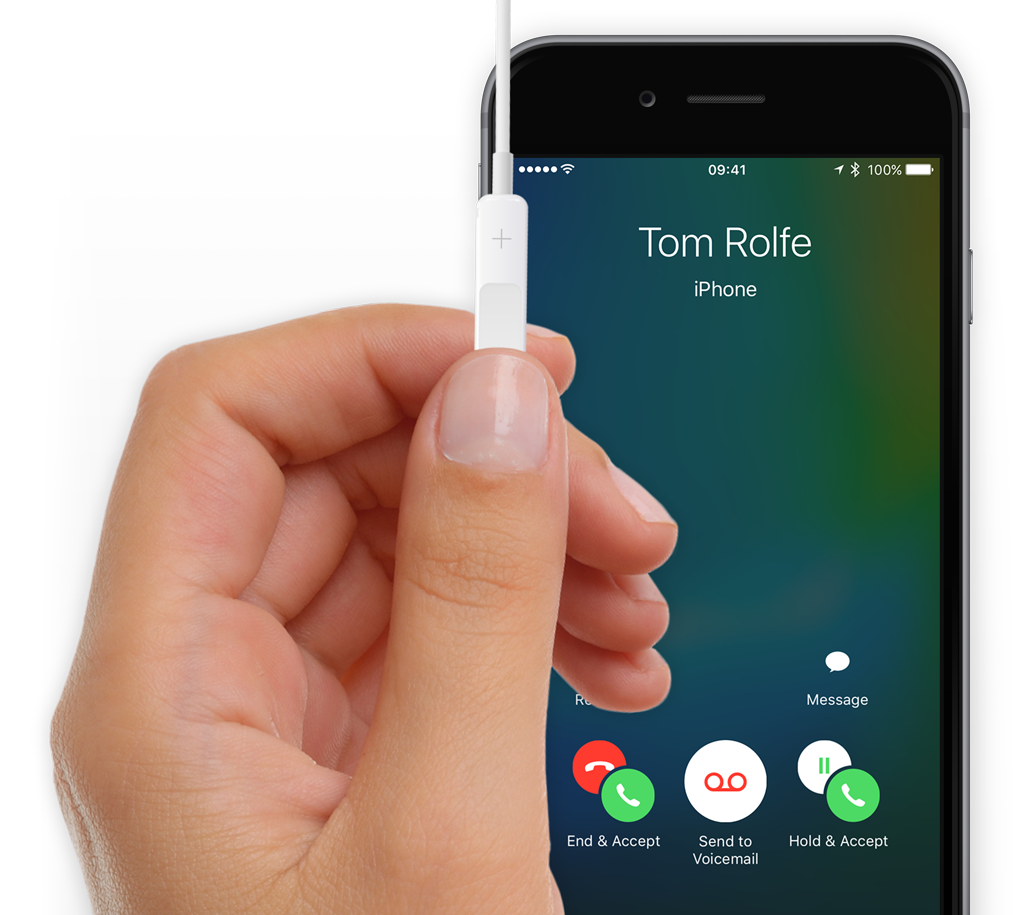If you have a pair of wired Apple headphones, they have a built-in microphone for hands-free calling. The middle is also a remote button – if you squeeze it you’ll hear a click.
If the headphones are plugged in when the phone is ringing, click the button once to answer the call. To reject the call, press and hold the button for two seconds, then release it. At the end of a phone conversation, click once to end the call.
More call controls
If you’re already on a call and another one comes in, you can click the remote button once to switch to the new call. Click again to go back to the original phone conversation.
To end the current call before switching, press and hold the button for two seconds then let go.
Of course, you can also use the volume buttons to easily change the volume during a phone call.
AirPods
If you own a pair of Apple’s wireless earbuds, you can simply answer with a double-tap on the side of either bud when a call comes in. For AirPods Pro, press the Force Sensor on the side of the bud once.
If a second call comes in, those same commands will answer the new call while keeping the first caller on hold. Another double-tap or Force Sensor press will switch back and forth between the two calls.
Tap to mute
If you’re running iOS 17 and your AirPods firmware is up to date, you can mute a call with a single tap. Press the stem of an AirPod or the Digital Crown on AirPods Max to mute your own mic during a call. Tap the same area again to unmute. Note this feature doesn’t work with first or second-generation AirPods, but all later models are compatible.