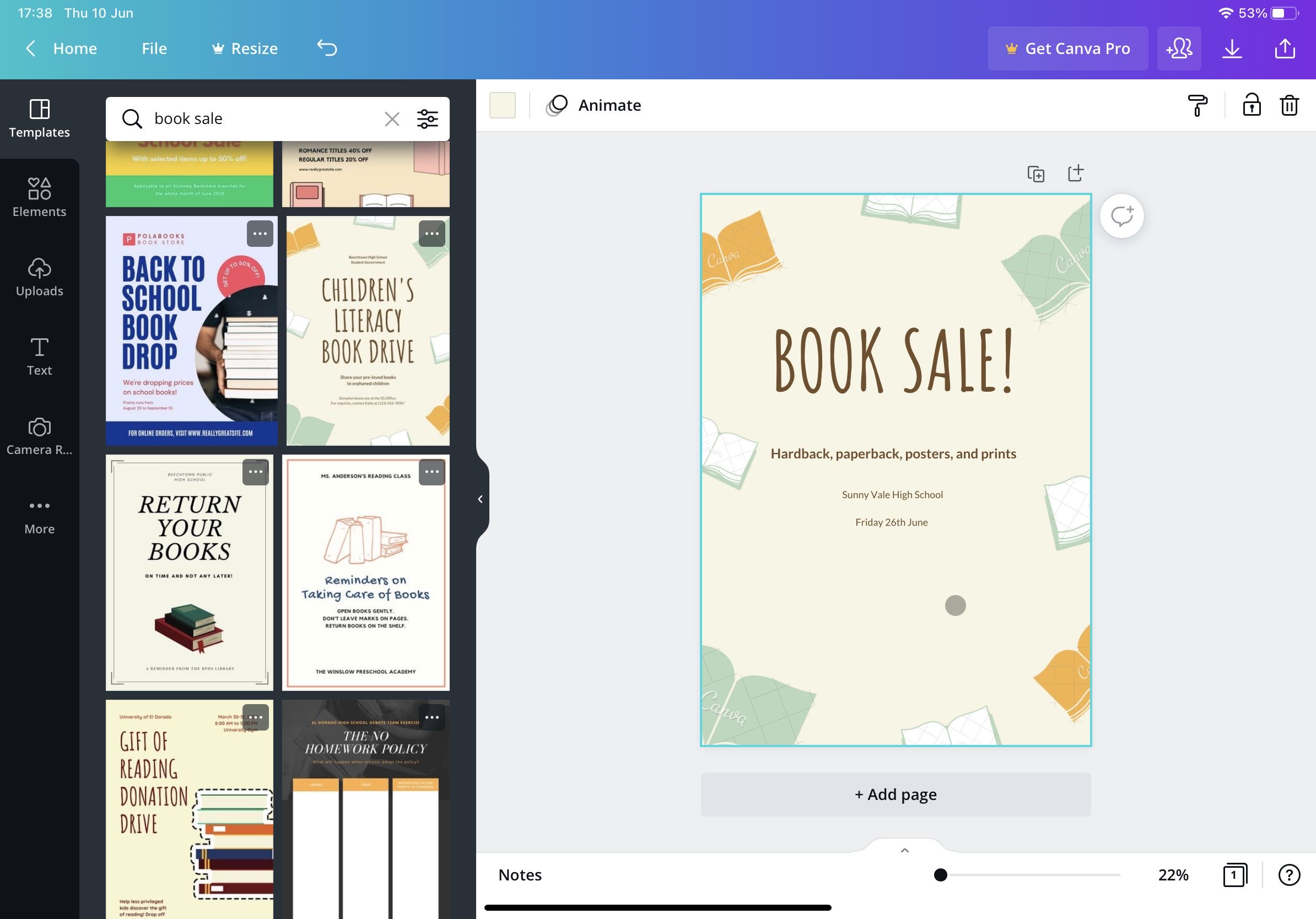Creating colorful posters from your iPhone or iPad is a breeze with Canva – an amazingly smart but simple design app. Free to download and try, Canva should be your go-to app when it comes to poster design. Here’s how to get the most from it.
First up, choose your device – while Canva is optimized for both the iPhone and iPad, it’s better suited to Apple’s larger-sized tablet. After downloading and installing the app, launch it and select your background – letting Canva know whether you’re a student, teacher, or business owner will help it recommend designs and templates.
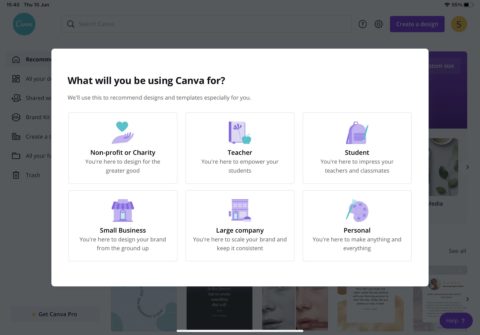
Who are you?
Then, at the app’s main screen, it’s time to choose your project – in this case, we’ll tap Create a design (in the top-right) and choose Poster, but other options, including Instagram posts, logos, flyers, menus, and more are all available.
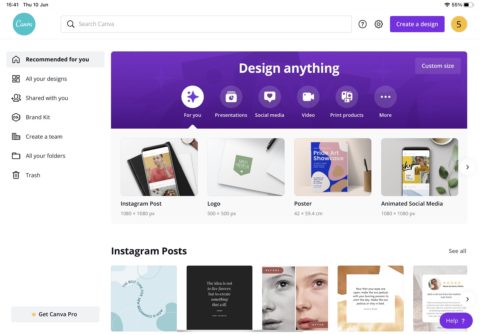
Design anything.
When creating your poster, our advice is to select an existing template that’s close to what you have in mind and then tweak it. You can search for templates using the text field on the left, and a huge library of options is available to choose from. Try “book sale” or “film festival” to see a quick selection of what Canva has to offer.
From here, creating your poster can be as simple as tapping each element and editing it – either by adding a replacement image from your Photos library, or by amending the text. You can drag items around or resize them, too.
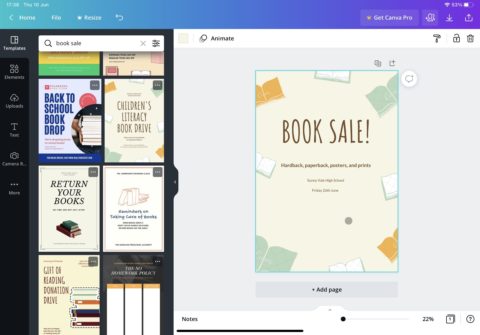
Tweak your design.
To make your poster really pop, though, look for the ellipsis icon in the menu bar above and select Effects. This lets you apply a range of styles to your text or objects. Next door, Animate allows you to add – as the name suggests – animations, although nothing beyond the usual PowerPoint brigade is available. A shortcoming for social posts, perhaps, but not a big deal for our static poster design.
The finished product can be saved as an image – though you’ll realize that at this point that Canva comes with a price tag. (Unless you’re working for a school or for a non-profit.) Saving a premium image – one you could realistically print a high quality poster from – will set you back a single credit (with credits costing $2/£2 apiece). On top of that, you’ll notice that images often have watermarks attached – removing these is also credit-dependent.
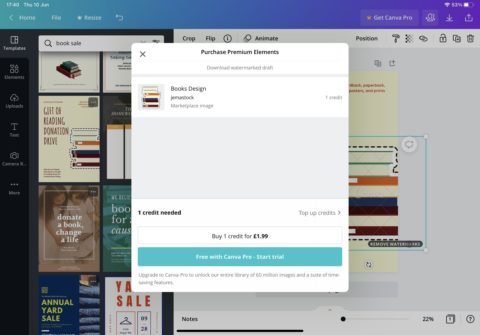
Credits will do fine …?
For this reason, Canva’s $11/£11 monthly subscription may be a smarter route to take if you’re going to use the app for anything more than a one-off project.
The good news, though, is that Canva is free to download and explore – and as you can see, using it to create impressive graphical projects couldn’t be easier.