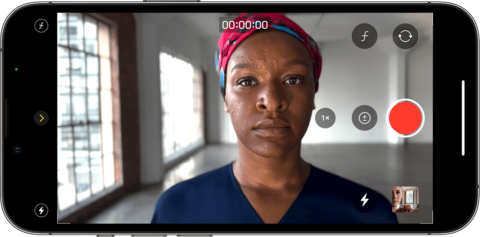How to use the Camera app to control film-like focus and blur effects in your videos
Cinematic Mode was introduced in 2021, allowing video-makers to simulate a “rack focus” to pull attention from one subject to another mid-shot. It’s a really cool feature that can add some pro shine to your video clips – Apple even shot a 90-second Whodunnit movie to showcase its potential for dramatic moments.
Although it’s relatively easy to use, it’s worth digging into exactly how Cinematic mode works if you want to get the best from it.
Note that you’ll need an iPhone 13 or newer to access this feature.
Shooting cinematic video
Open the Camera app and swipe the shot type across to select Cinematic mode. If you’ve ever used Portrait mode to shoot photos with blurred backgrounds, the way this detects focal points and auto-adjusts will be instantly familiar.
For manual control over the focal point, you can tap any person or object and the app will pull it into sharp focus. Hit the record button to start shooting and you can tap other subjects to seamlessly switch focus while recording. If you want to lock the focus on something specific, simply double-tap it and the auto-focus will track your chosen subject even as it moves around. Similarly, a long press on the screen will lock the focus at the current distance from the lens, meaning objects that drop into that range will become sharp while objects that leave it will unfocus.
You can also adjust the depth of field of the effect, which is essentially a measure of how blurry the background is compared with the focal point. If you’re shooting in portrait orientation, you can adjust this with the f button in the top right. In landscape, tap the < arrow to show more settings and you’ll find that the same f button appears. Either way, you’ll then need to swipe the depth control slider to pinpoint a level you like.
Editing cinematic video
One of the best things about this feature is that, unlike using this type of rack focus effect with a conventional camera, you can adjust all your focus-based decisions after the fact. You can even make these edits from other devices, not just the iPhone 13 range. Here’s how.
Find the cinematic video you shot in the Photos app and press the Edit button. You’ll see the usual editing timeline at the bottom of the screen, accompanied by yellow dots that signify changes of focus in your video. Also note that whatever is currently in focus will be highlighted by a yellow square, while other subjects the app detects will have a white square.
Swipe the timeline to scrub through the video, and any time you find a moment you’d like to adjust, simply use the same gestures mentioned earlier: tap an object to switch focus, double-tap for automatic tracking, or long-press anywhere to hold focus at the current distance. If you change your mind, long-press a yellow focus dot to delete that particular transition.
You can also tap the focus button in the top right to switch between your manually selected focal points and the automatic focus tracking that was originally shot.
Meanwhile, you can change the depth of field from this editing screen too. Use the f button as we described earlier, although bear in mind changes to this setting affects the entire video – you can’t adjust the focal depth mid-shot.
That’s it, really! A little practice – and some good lighting – will go a long way to ensuring you get some fantastic footage.