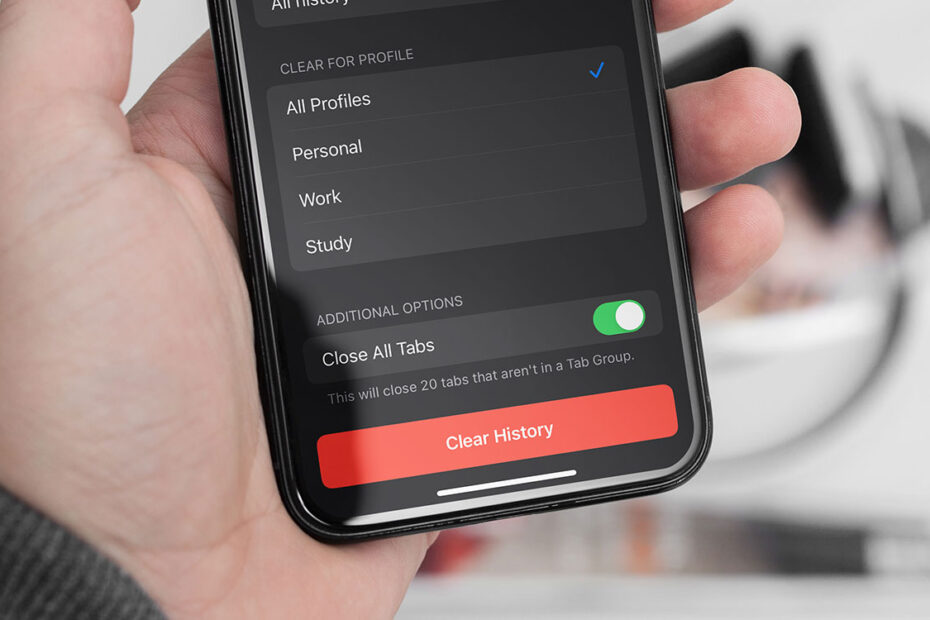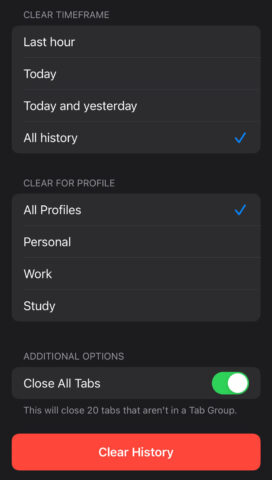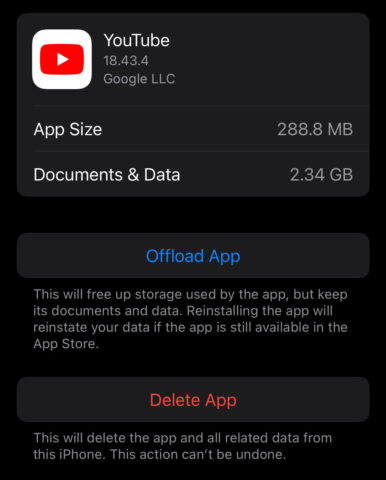You may be familiar with the concept of ‘clearing your cache’ to free up storage space or wipe personal data from a device. But that could refer to two things: clearing a web browsing cache, or clearing the local data cache of a specific app. Here, we’ll show you how to do both – it might just free up gigabytes of extra storage space.
Safari’s web cache
Safari, like any other web browser, stores website data to speed up your browsing experience. However, this cache can swell over time, causing the opposite effect. Here’s how to clear it:
Head to the Settings app and tap Safari. Scroll down and find the Clear History and Website Data option. Tap it, and confirm whether you want to clear this data for all time and all profiles, or just a specific timeframe and account. You also have the option to Close All Tabs if needed.
Clearing Safari’s cache can resolve loading errors and issues with page content updating. It’s particularly useful if you’re running low on storage, as it frees up space taken by unnecessary data.
By performing this digital purge, be aware that you’ll also log out of any websites where you had previously remained signed in. Your browsing history list will be wiped clean, too.
App cache and data
Many apps accumulate data over time, which can affect your device’s storage and performance. This data could be anything: cached content from Instagram, message attachments in WhatsApp, auto-downloaded podcasts in Overcast, saved progress in a game. You’ll want to be careful not to delete anything important, but there are plenty of examples of cached data that you won’t ever need again.
Unfortunately, iOS doesn’t offer a direct button to clear an app’s cache, although some apps will give you the option in their own in-app settings menu. (Tips & Tricks, for example, has an Empty Contents Cache button that will clear out the images downloaded every time you read an article.)
For other apps, there’s a workaround: Go to Settings > General > [Device] Storage. You’ll see a list of your apps, along with the storage each one uses.
Tap on an app that’s hogging too much space and check the Documents & Data size. If this number is large – say, hundreds of MBs or a single GB – and you’re confident you don’t need to keep any data stored in the app, deleting and reinstalling can clear its cache.
For example, my YouTube app had 2.36 GB of cached documents & data, ten times the size of the core app itself, despite me never asking it to download videos for offline viewing. Hitting Delete App and then downloading it again from the App Store cleared the cache and unlocked a big chunk of extra storage on my device.