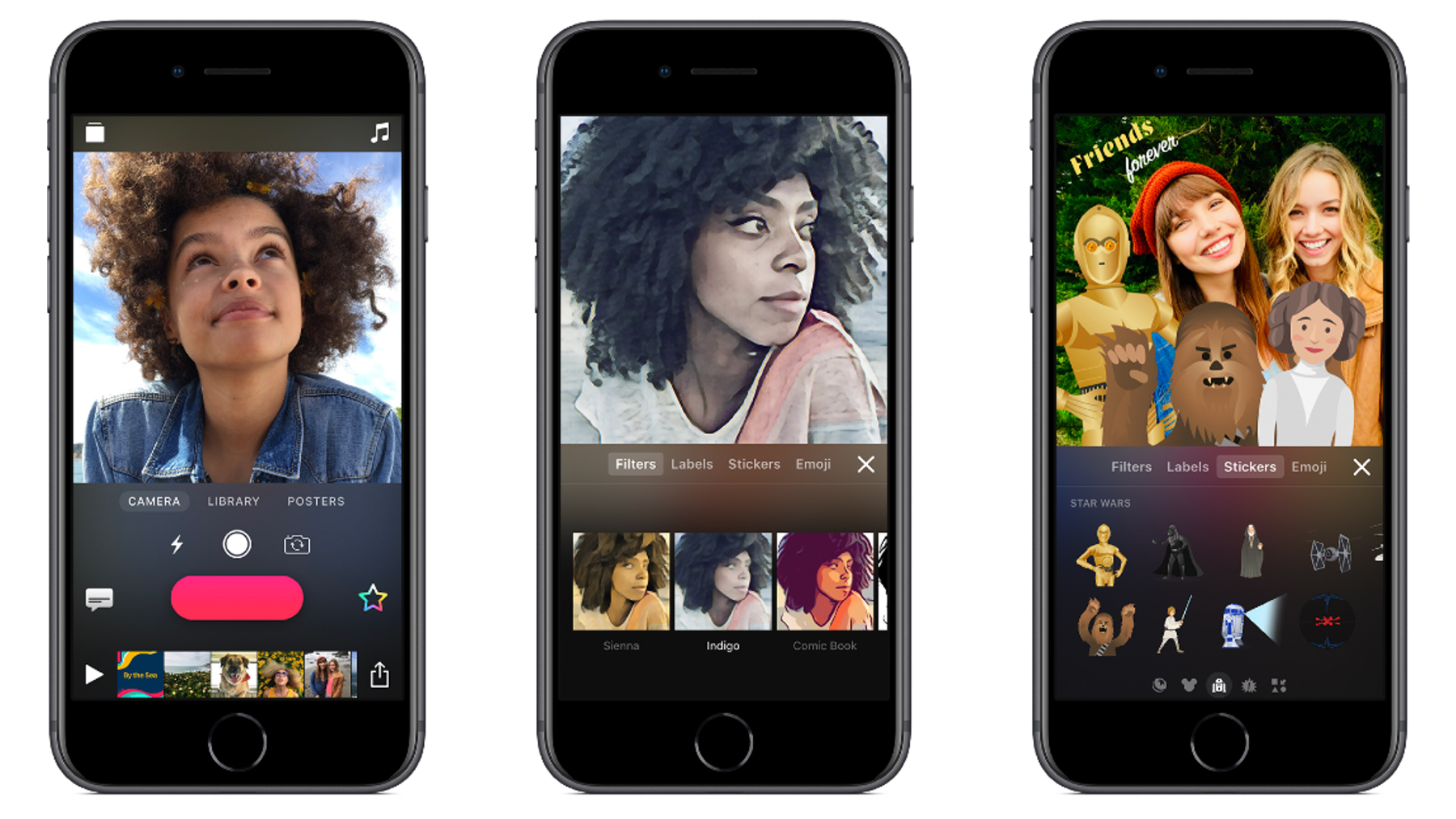When you want an audience to focus on your words, overlay them on your videos
Once you’ve learned the basics of Clips, it’s time to delve into features beyond recording, trimming and organizing video snippets. One of the best is Live Titles, which enables you to add live subtitles to any clip.
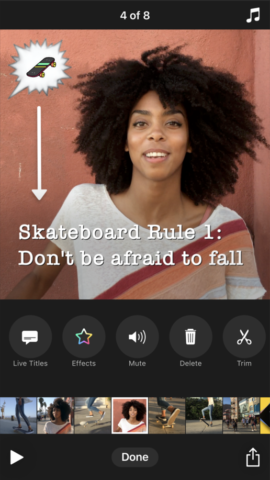
Because Clips output is intended for social media rather than TV, these subtitles aren’t the restrained type you sometimes see at the bottom of the screen. Instead, they animate on to the screen as the subject is talking. In short, they’re a part of your video rather than sitting beneath it, and must be considered accordingly.
Select Live Titles
With the Camera tab selected, tap the Live Titles button to the left of the record button. This brings up the Live Titles pane. Tap the globe button to change the language, or a thumbnail to change the Live Titles style.
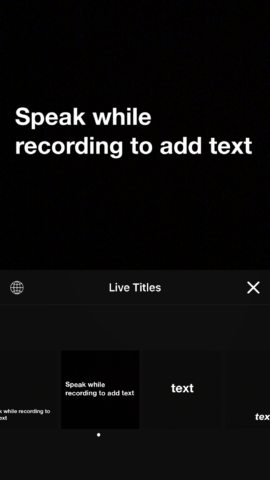
On selecting a style, the default Live Text phrase (“Speak while recording to add text” in English) will start animating.
Record with Live Titles
Close the pane by using the x button. When recording a new clip, you’ll see Live Titles being added as the subject speaks. Sometimes, the words displayed won’t be accurate – don’t worry about that for now.
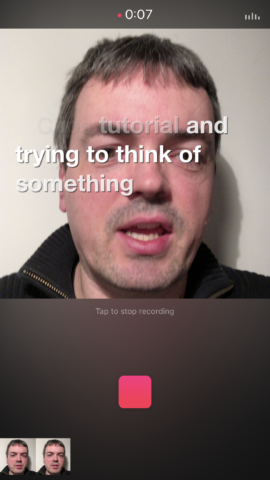
You can also add Live Titles to imported videos, although only by talking over them while recording. This can work if the video’s audio is quiet, but is best avoided on clips that already have prominent speech.
Edit or remove existing Live Titles
Tap a clip and then Live Titles. The text that’s been recorded will be displayed in the Text tab. You can edit typos, but be careful. There’s no undo, and if you remove a lot of words, the rest may not remain in sync with your audio.
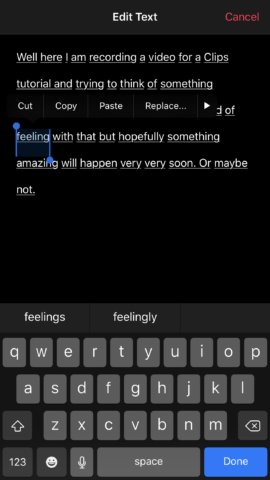
You can also adjust the visual style by choosing a different option in the Style tab. (Helpfully, your text will animate within the thumbnails.) If you no longer want Live Titles for the selected clip, choose None. (This hides rather than deletes them, so you can bring them back later.)