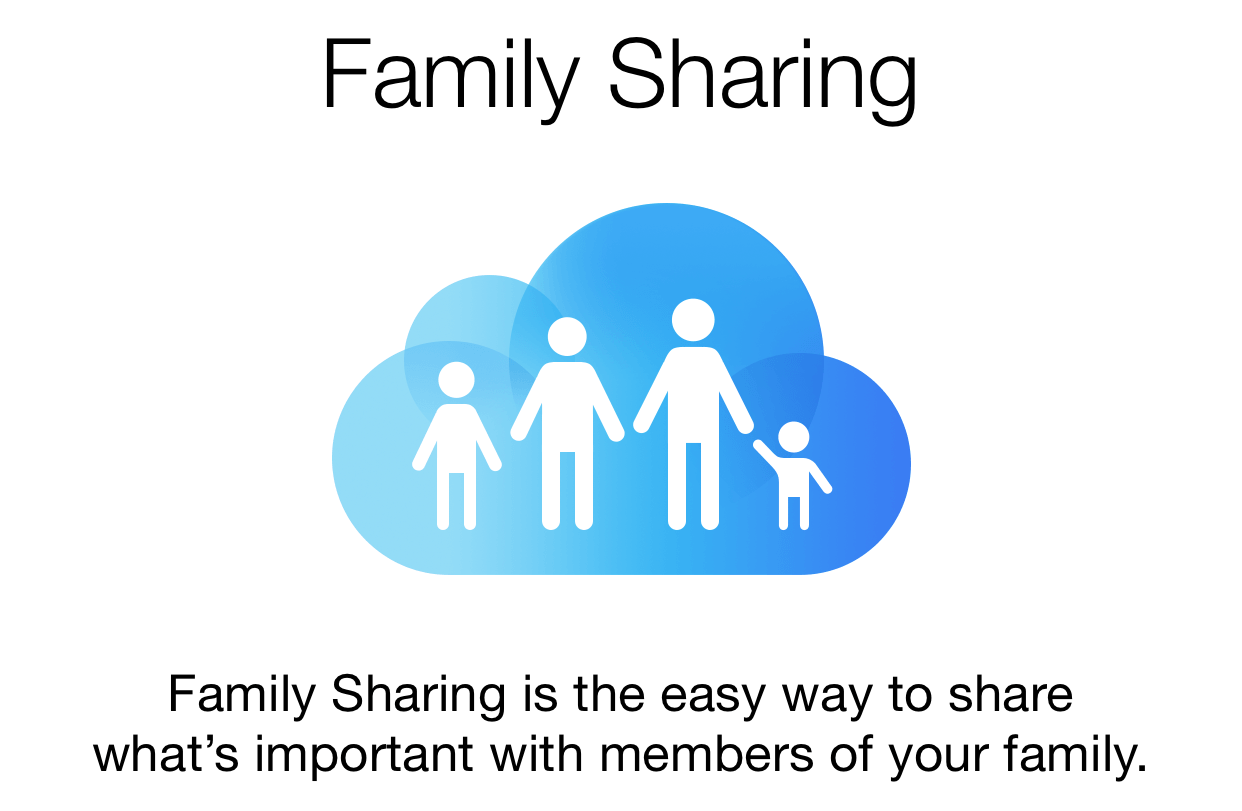Family Sharing – a new feature added by Apple in iOS 8 enables iPhone owners and up to five family members to share iOS applications and make parent-approved purchases using the same credit card. You can also share music, movies, books from the iTunes Store and iBookstore, shared Photo Streams, calendars, and locations – all through Family Sharing. Let’s take a look at how this smart new feature can be configured.
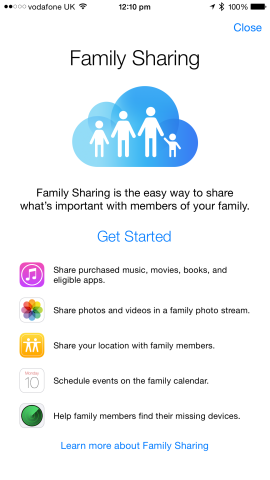
Getting started with Family Sharing is easy enough under iOS 8.
While Family Sharing can be activated from an App Store pop-up notification which appears after iOS 8 has been installed, users can also configure the feature through iCloud in the Settings app. Here, tap the button labeled “Set Up Family Sharing…” and then sign-in with your own Apple ID.
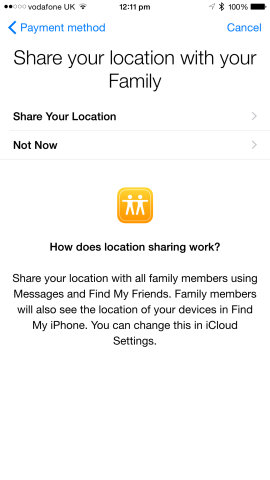
Location can easily be shared using Family Sharing for iOS 8.
As the “Family Organizer,” you’ll need to share the credit card associated with your Apple ID with all family members. This allows family members to request to make purchases in the App Store, iTunes Store, or iBookstore using your chosen payment method. When a family member does request to make a purchase, you’ll receive a push notification on your configured iOS devices allowing you to approve or deny the request right on your iPhone handset. Useful, right?
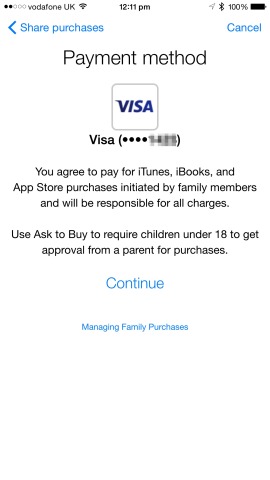
You’ll need to share your credit card with family members, however, in order to activate Family Sharing.
When configuring Family Sharing for the first time, you’ll also have the option of sharing your location with family members. If you do so, members of your family will be able to check your location using the Find My Friends app, which is built right into Apple’s iOS. Here, users can set up push alerts for their family members’ locations; location information can also be viewed in the Messages app, provided your handset has been unlocked with either a passcode or Touch ID.
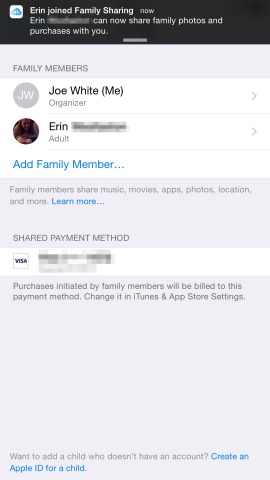
Family Members can be added from inside the iOS Settings app.
Adding individual family members to Family Sharing on Apple’s iOS is fortunately simple enough. You’ll need to jump over to the same iCloud preferences pane in the Settings app, and here the option to “Add Family Member…” is made available for users; family members can be added using an email address, and Family Organizers will receive a push notification when individual members have joined their virtual family.
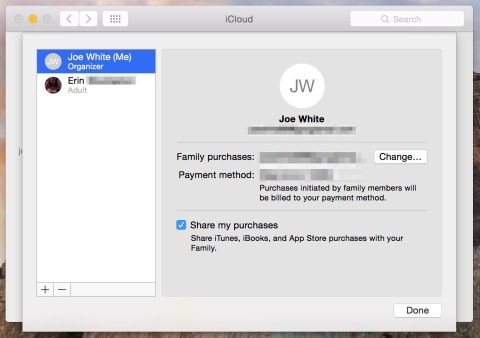
You can configure Family Sharing from a Mac computer, too.
Once configured, you’ll notice that a new “Family” iCloud Photo Sharing album is available for users to add images into. This will be shared between all of the members of your family, and it provides a really useful means for users to transfer pictures from one family member to another. At the same time, it’ll also be possible for family members to add events and appointments into a brand new “Family” calendar in the built-in Calendar application. Finally, Family Organizers can help family members locate missing iOS devices and Mac computers from within the free Find My iPhone application.
There you have it: a whistle-stop tour of Family Sharing on iOS 8. If you have a family of iPhone owners, this is one feature you really should consider deploying.