Whether you want to spruce up a work presentation, design an eye-catching poster for a local event, or revamp your CV, having a cohesive color palette can be a simple way to make any document look more slick and professional.
If that sounds daunting, we recommend Coolors – an excellent app that makes creating your own color schemes super easy, regardless of whether you’re a seasoned creative or complete newbie. Here are a few tips to get you started.
Creating a custom color scheme
Open the Coolors app and you’ll be met with a random palette made up of 5 colors. You can tap Generate at the bottom to randomly load endless new combinations. Tapping anywhere on the palette opens up a menu in which you can + Add colors or – Remove colors. Each palette can hold up to a maximum of ten colors.
If something catches your eye, tap the lock icon on the right of any color to secure it. You can then generate new accompanying colors, whilst retaining your favorite swatch. Rinse and repeat until you have a full scheme locked down!
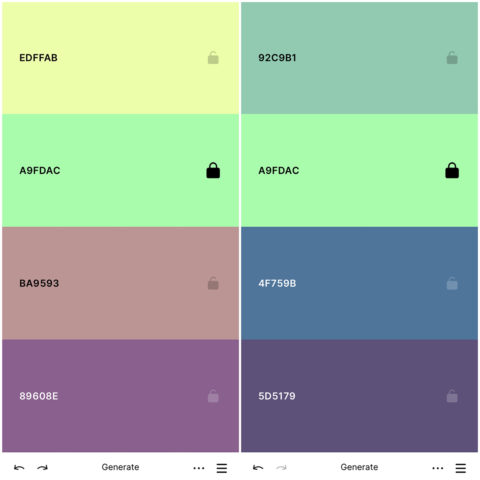
To open the menu, tap the 3 dots at the bottom of the screen. Here you can Save your generated palette, which does require creating a free Coolors account – or you can simply screenshot a palette to save it to Photos on your device.
You’ll also find some more in-depth palette settings in this menu, like the ability to fine tune individual swatches, or even check the accessibility of your palette for different kinds of color blindness. Have a play around with them to see what they can do!
Color palette library
In the Coolors app, tap on the 3 lines in the bottom right corner to open up your library of saved palettes, and the option to Explore.
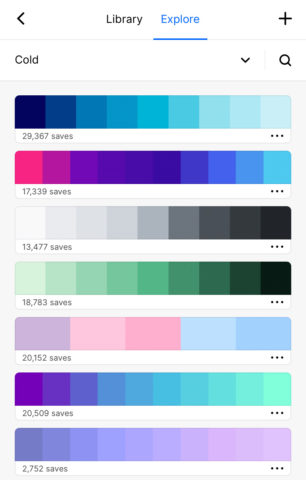
Here you can see palettes made by other users, and sort them by trending, latest and popular. This is an amazing resource if you’re lacking inspiration and would rather rely on the creativity of others . You can filter the results by style, color, or search for a keyword – a great tool if you already have a theme in mind.
Using your color scheme
You can use your new scheme in the app or computer program of your choice, so long as it allows you to choose colors. Below we’ve included an example using Pages on macOS, but you could also recolor a leaflet in Canva, an illustration in Procreate, or any number of other things.
To add a color you’ll need the unique hex code – this is the 6-letter code on each color swatch in Coolors. Think of it as computer-speak for very specific color names. Find the color picker in your chosen app and chances are there will be a space to type in a hex code. Paste or simply type the code you found previously and you’re done!
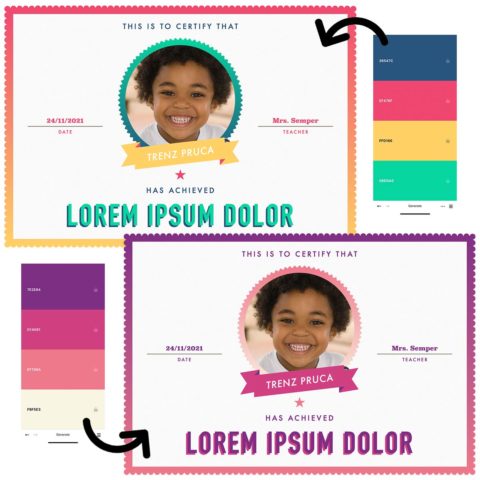
You’ll need to use the hex code if you want the exact colors from your created palette, but there’s nothing to say you can’t eyeball it or use Coolors just for inspiration. Either way, you’ll end up creative something much more cohesive than simply using defaults or picking colors at random. Enjoy!

