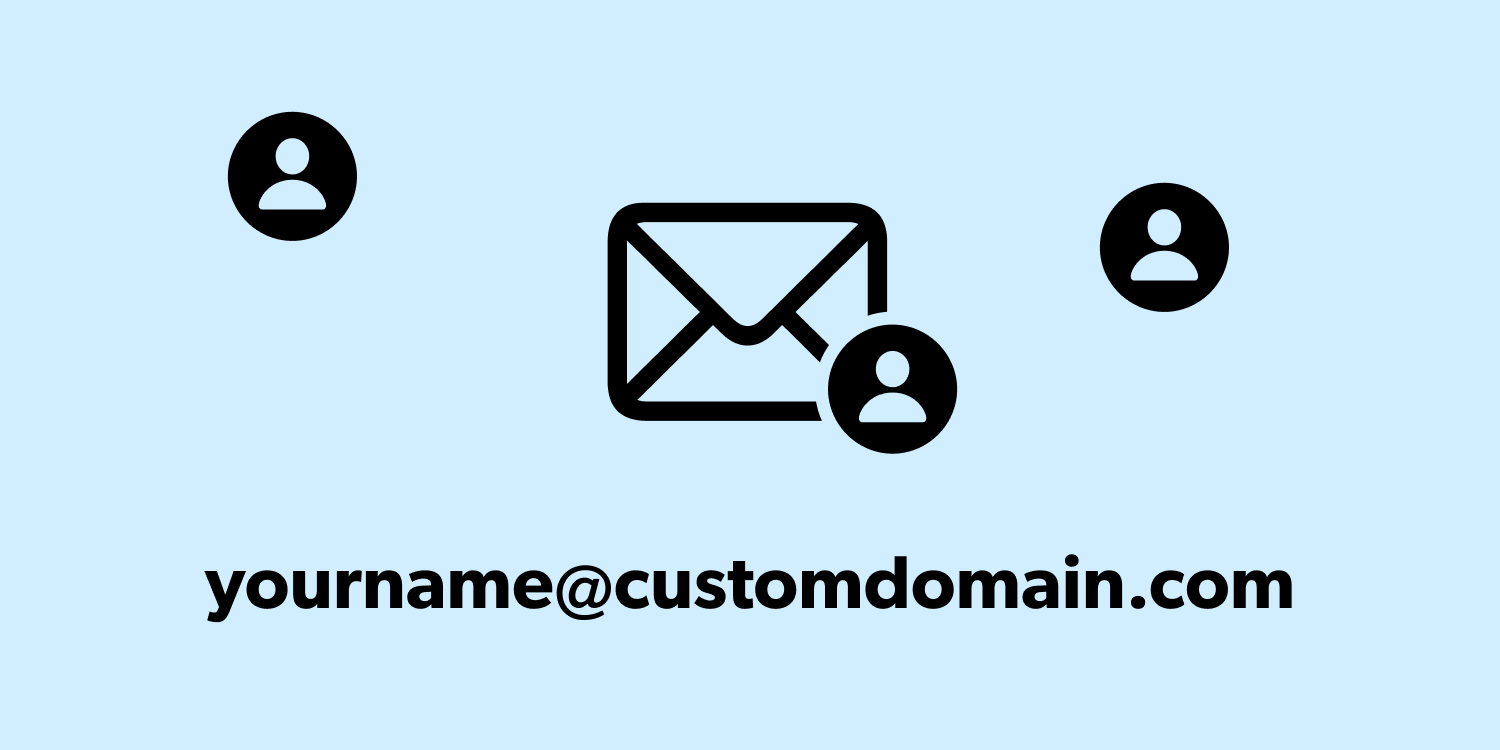Did you know iCloud Mail allows you to use a custom web domain to create personalized email addresses? That means you can ditch the ubiquitous @icloud.com, @gmail.com, and @yahoo.com addresses in favor of something completely unique. Imagine the freedom of firstname@lastname.com or hey@yourbusiness.com. Even if you don’t already own a web domain – or know what that means – Apple makes it pretty simple to set up.
Once you’ve added a domain and made an email address or two, you can send/receive from those addresses anywhere you’re logged into iCloud Mail. That includes the Mail app on all Apple devices, but it also includes iCloud.com on the web and it can be set up using Outlook on a Windows PC too. If you use Family Sharing, you can even create custom addresses for each member of your family at the same domain name. That way you can all have matching name@familywebsite.com addresses!
There’s a downside – this feature is exclusive to iCloud+ members, for which Apple charges a fee. You’ll get extra iCloud storage and some other benefits too, but you might not want to be locked into a subscription for the long term. If you’re ok with that, read on to see how to set it up.
Getting started
Open Settings and tap your Apple ID name at the top, followed by iCloud. You’ll need iCloud+ to use custom domains – check on your account type with the Manage Your Plan button if you’re not sure.
Next, ensure iCloud Mail is active. If you’ve never used it before, tap Use on this iPhone and follow the prompts to create a primary iCloud email address. You can’t change this once it’s created, and you’ll need it to log into iCloud Mail – but don’t worry, we’ll add a custom domain soon enough.
Press Custom Email Domain and you’ll be asked whether you already own a domain. For most people, it’s probably easiest to purchase one through Apple’s prompts here. Simply press Buy A Domain and follow the instructions to find and pay for one. Note that domain ownership is usually renewed annually, so there will be an ongoing cost involved.
If you already own a website, you may need to change some of your existing DNS records to allow it to work with iCloud. Choose Use a Domain You Own and see this guide for more detail if you get stuck.
Adding an address
Once you have a domain set up (or multiple – Apple allows up to five) you can configure any email addresses you want to use. Head back into iCloud Mail settings and tap Custom Email Domain > Manage Email Addresses. Press Create and enter anything you want to start using it!
You may wish to turn on Allow All Incoming Messages from this menu. Doing so means anything@yourdomain will come through to your inbox, not just the addresses you’ve specified. If you leave this off, incorrectly addressed emails will be returned to sender.
That’s it – just remember to change the From address when composing an email if you have more than one configured!