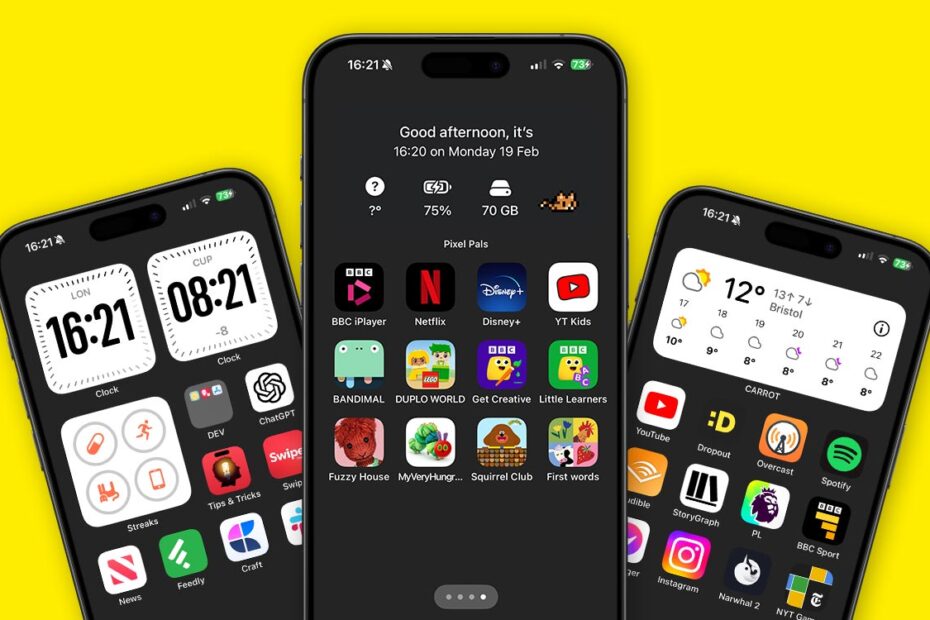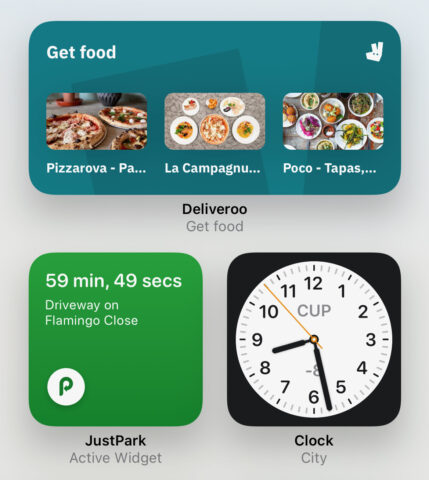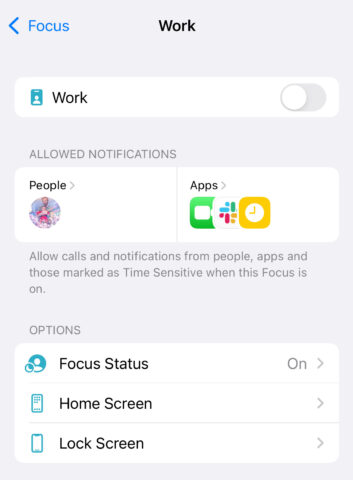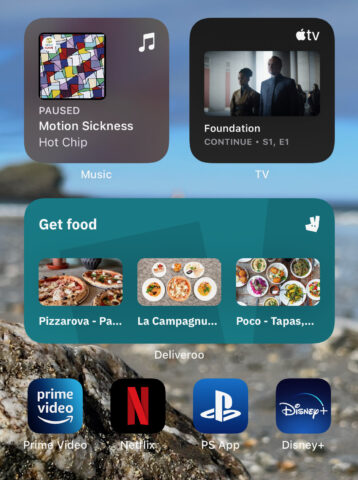One of the big iOS additions of the last few years is Focus mode, which enables you to set several custom Do Not Disturb profiles depending on where you are, what you’re doing, and at what time.
It’s also possible to set up custom home screen layouts to activate when you enter those specific Focus states, to ensure easy access to the things you need for a specific task – and no unwanted distractions.
Here’s how to make the most of Focus mode and its Custom Pages option.
Set up your home screens
It makes sense to work backward when setting up your custom pages. First things first, create some bespoke home screens the traditional way.
Tap and hold a blank section of the home screen to bring up the home screen edit controls, then scroll right until you get to new blank home screen. Hit + to add the widgets of your choice, thinking specifically about what you’d want to access in any given Focus scenario. Also drag any app icons you’d like to include directly onto this home screen.
Repeat to add as many custom home screens as you think you’ll need for your Focus profiles. It’s worth mentioning that the same app/widget can appear in multiple home screens.
How to set up Custom Pages
To attribute specific home pages depending on your current Focus mode, go to Settings > Focus > Do Not Disturb (or another Focus profile, like Work). Now hit Home Screen and flick the Custom Pages toggle to the on position.
You’ll be presented with a list of your home screens (hence why it’s good to set them up beforehand). Select any you’d like to include when you enter that Focus mode.
Now whenever your phone is in a particular Focus mode, it will only show the specific home screen you just attributed to it. The rest will be hidden from view.
Inspiration
When you really start to think about it, this provision starts to make an awful lot of sense. Here are some example home pages to get your gears turning. The possibilities are endless!
Work Focus. Switch off everything but the apps you need for work or study time. Widgets can be used here to display to-do lists, Pomodoro timers, or relevant timezones around the world.
Unwind Focus. For when you need to relax, but want to be intentional about it. Hide all your work stuff, and any social media drains you want to avoid. Include apps for TV, art, games, music, chat – whatever you like to do in your downtime.
Kids Focus. If you’ve got kids, use a focus mode to bring the best children’s apps to the fore, hiding all the grown-up stuff they might accidentally prod into. Keep this page hidden the rest of the time.