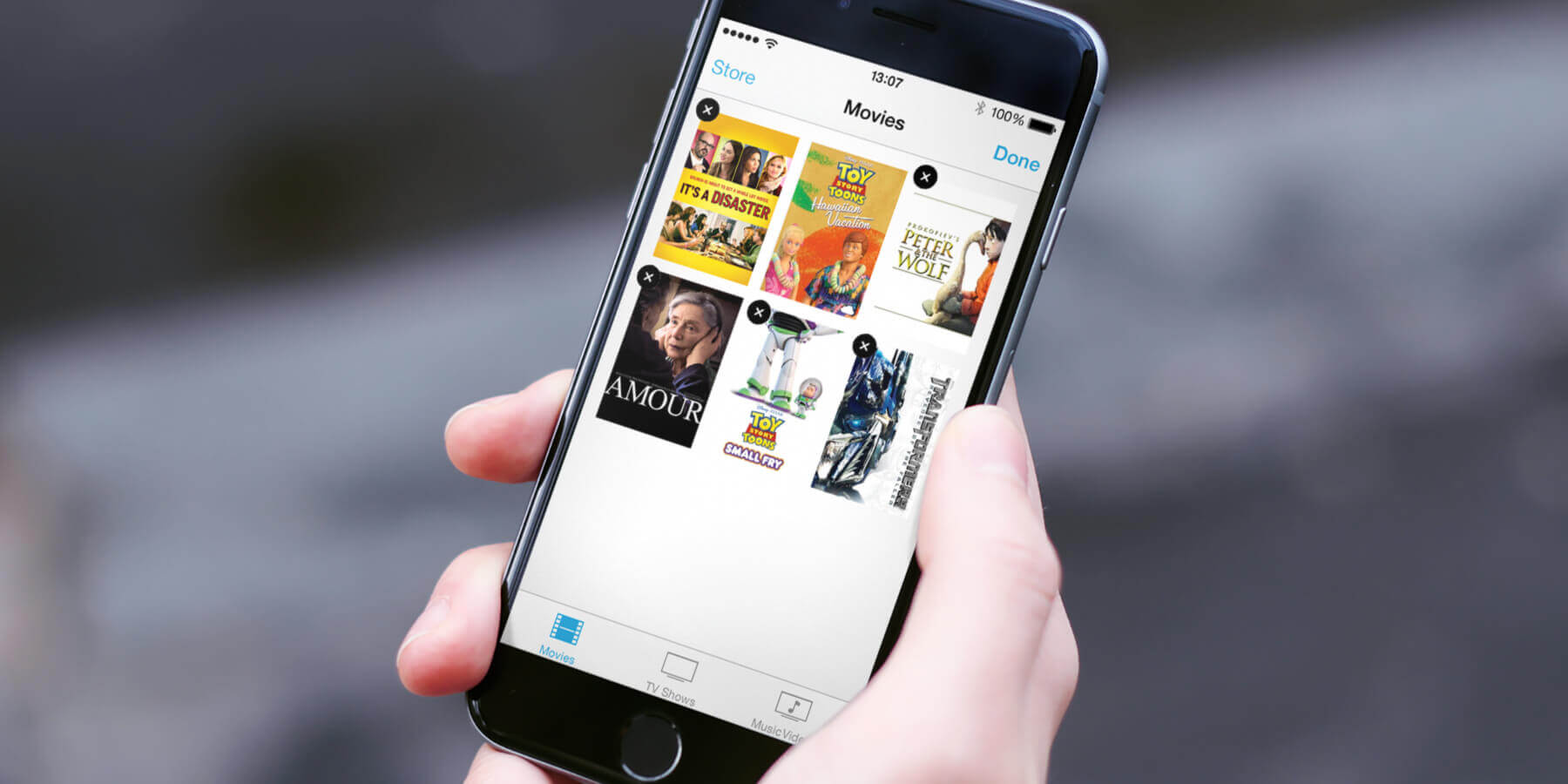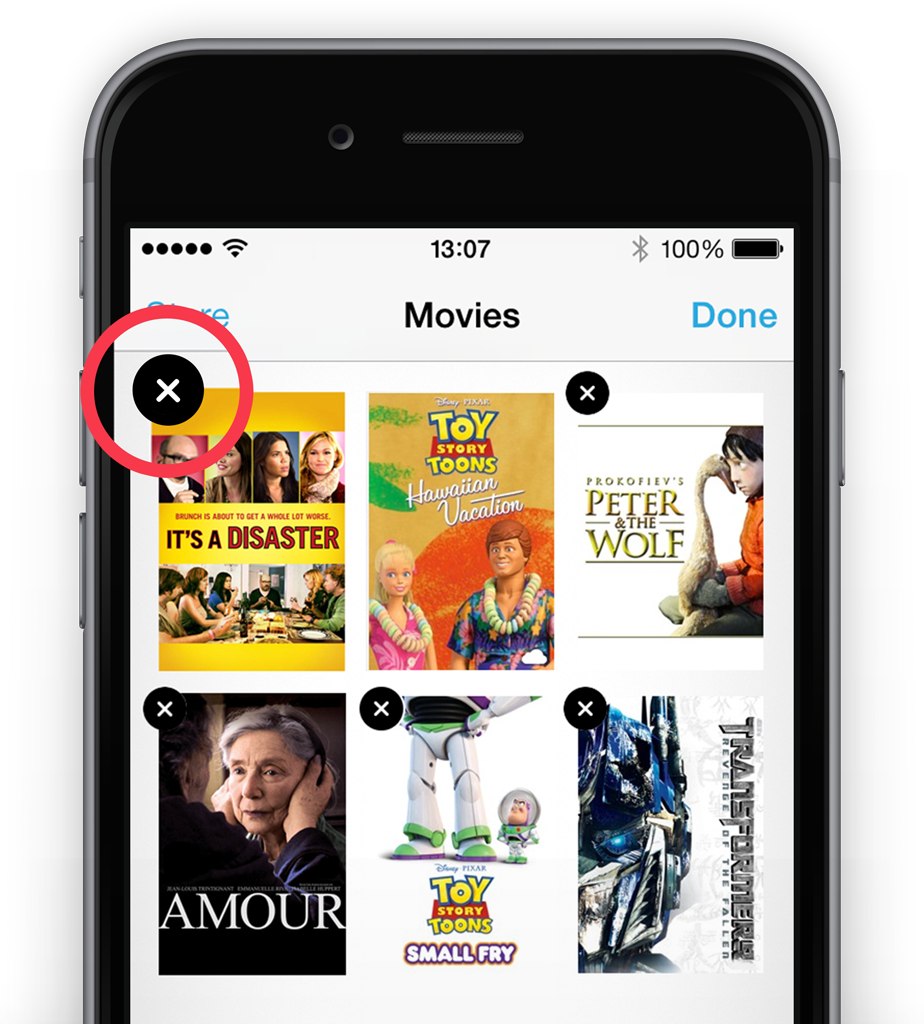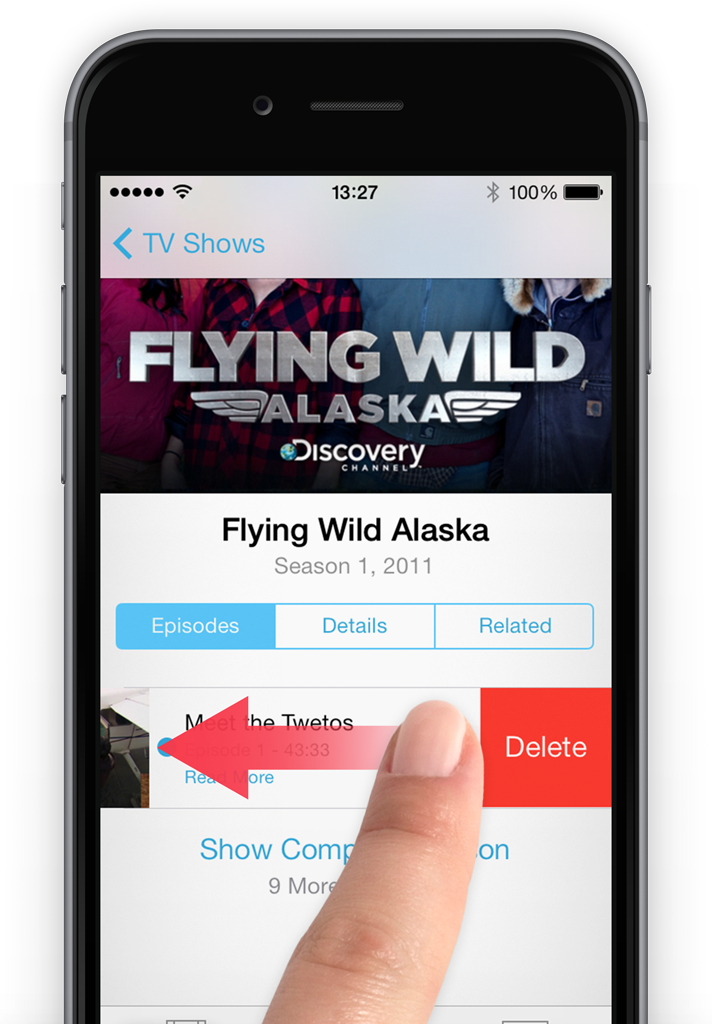Downloaded films and TV shows will take up plenty of room on the iPhone – though it’s not particularly obvious how to remove them.
To delete a film, tap Edit followed by the ‘X‘ icon in the top left corner of the cover.
To delete a single TV episode, select it then scroll down to see the list. From here swipe across from right to left to reveal the Delete button.
To delete all episodes of a TV show, return to the main view featuring all the program covers and tap the Edit button. Tapping the trash icon will remove all episodes. Note that you can only delete items stored on the device and not those in iCloud.
Hide Videos
Even if videos are deleted from the device they will still be visible as they’ll be stored in iCloud. To hide these from the device, open Settings, select Videos and turn off the Show All Videos option.