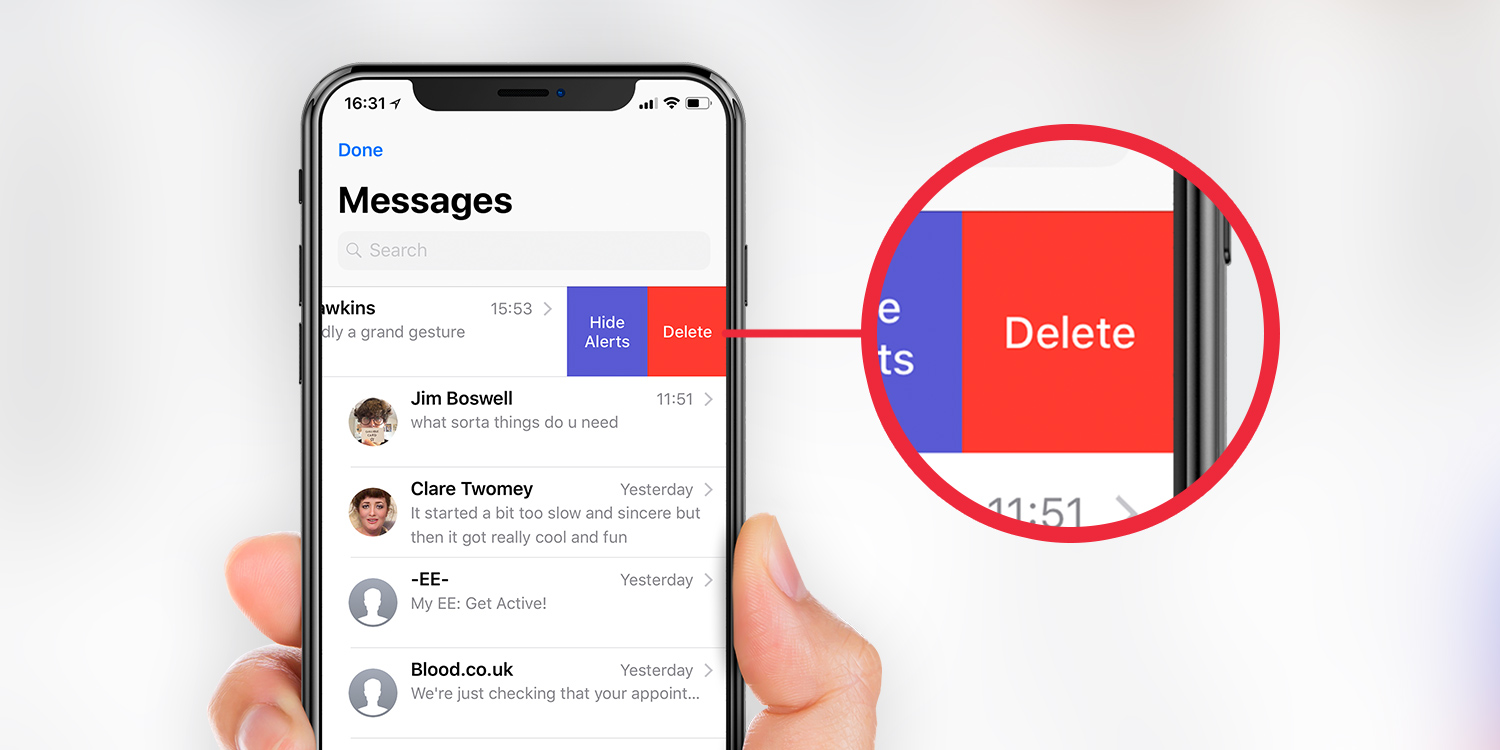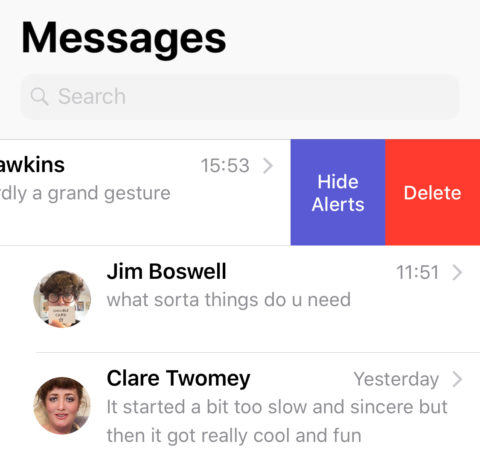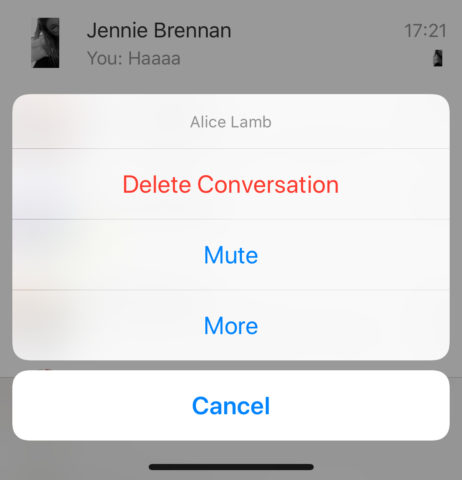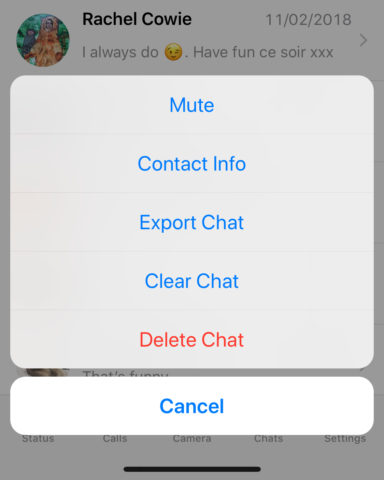There are plenty of reasons you might want to delete a message, or even an entire conversation, from your chat history. It’s not always obvious exactly how to do it, though, and each of the major chat platforms handles deletion a little differently.
Remember, though, that deleting chat messages is not a two-way system. In all of these apps, following these instructions will simply delete the messages from your own device. Once a message has been sent, there’s no way to un-send it.
As the recipient will still be able to read the message, this a useful tool for clearing out your own message threads but not a way to avoid “sender’s remorse.”
That said, let’s take a look at how to remove messages on your end, in each of the three most popular chat apps.
Messages
To delete a single message: open a conversation, and press and hold the message you wish to remove. From the pop-up menu, tap more. This will put a checkbox next to each message, with your chosen one automatically checked. Tap any additional messages you wish to delete and then press the trash icon in the bottom left corner. Press Delete Message.
To delete an entire conversation: follow the above steps, but press Delete All in the top left when you get to the selection screen. Or, from the main list view, swipe to the left on any contact’s message thread and tap Delete.
Messenger
To delete a single message: open a conversation, and press and hold the message you wish to remove. Press more from the menu at the bottom of the screen. When prompted, press Remove to confirm the action.
To delete an entire conversation: from the main Chats view, simply swipe left on a conversation and tap the red trash icon which appears. The entire thread will then be removed from your device.
To delete a single message: open a conversation, and press and hold the message you wish to remove. A pop-up menu will then appear. To remove that message, first tap Delete. This will put a checkbox next to each message, with your chosen one automatically checked. Tap any additional messages you wish to delete and then press the trash icon in the bottom left corner. Press Delete for Me.
To delete an entire conversation: from the main list view, swipe to the left on any contact’s message thread and tap More. Then, press Delete Chat and confirm your action.