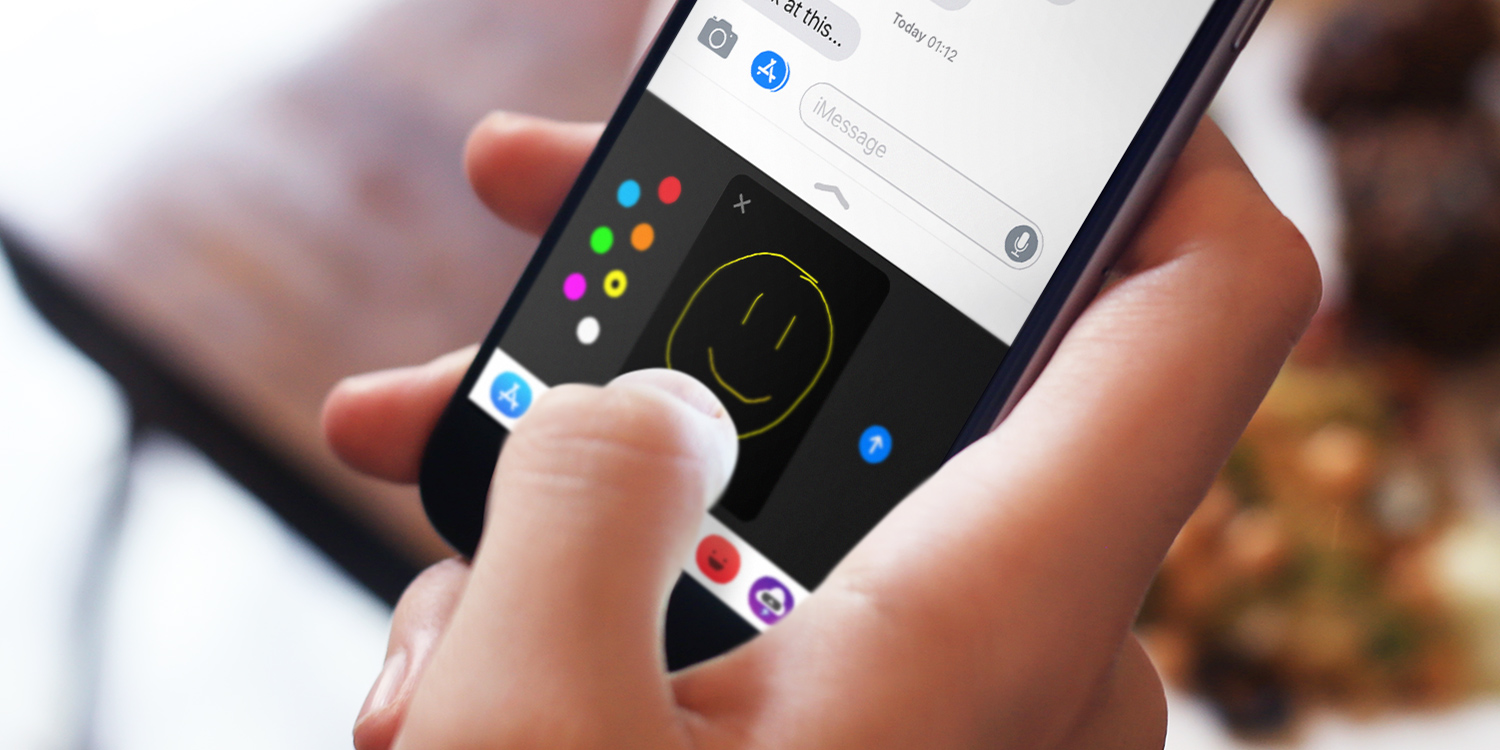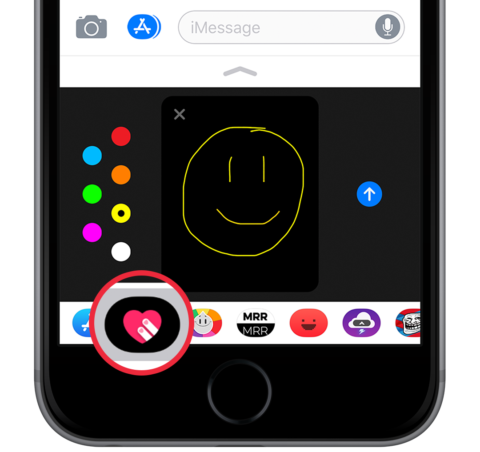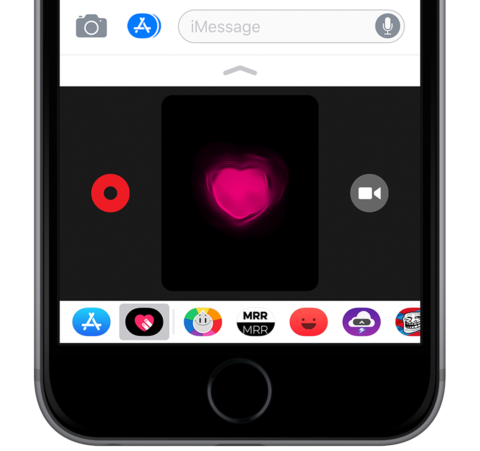iMessage allows you to share hand-drawn sketches and other personalized animations using Digital Ink. Here’s how.
Start a new message and enter the recipient, or open a previous message to reply. Look in the App Drawer for an icon with a heart and two fingers. This is the Digital Touch iMessage app — tap it to launch it. If the App Drawer is hidden, tap the App Store icon to reveal it.
Here, use your finger to sketch out a design or a message on the black rectangle. To change the color, simply tap the round icon on the left-hand side.
Press the blue send button to send your drawing to the recipient. It will play back as an animation, as if you were drawing it live on their device.
Prefer to send a heartbeat? It’s easy – there are a number of options for pre-programmed designs, one being a heartbeat, which has been seen previously on the Apple Watch.
To do this, hold two fingers down and a heartbeat will animate behind them. Want to send a kiss instead? Tap with two fingers. How romantic!
You can also sketch on to video or still images – to do this, tap the camera icon and use your finger to sketch over the image.
Digital Touch images aren’t permanent. Unlike sending conventional media like photos or videos, these quirky messages will automatically disappear after two minutes. You can press the Keep button beneath the message if you receive one that you really want to make into a permanent fixture of your chat, though.