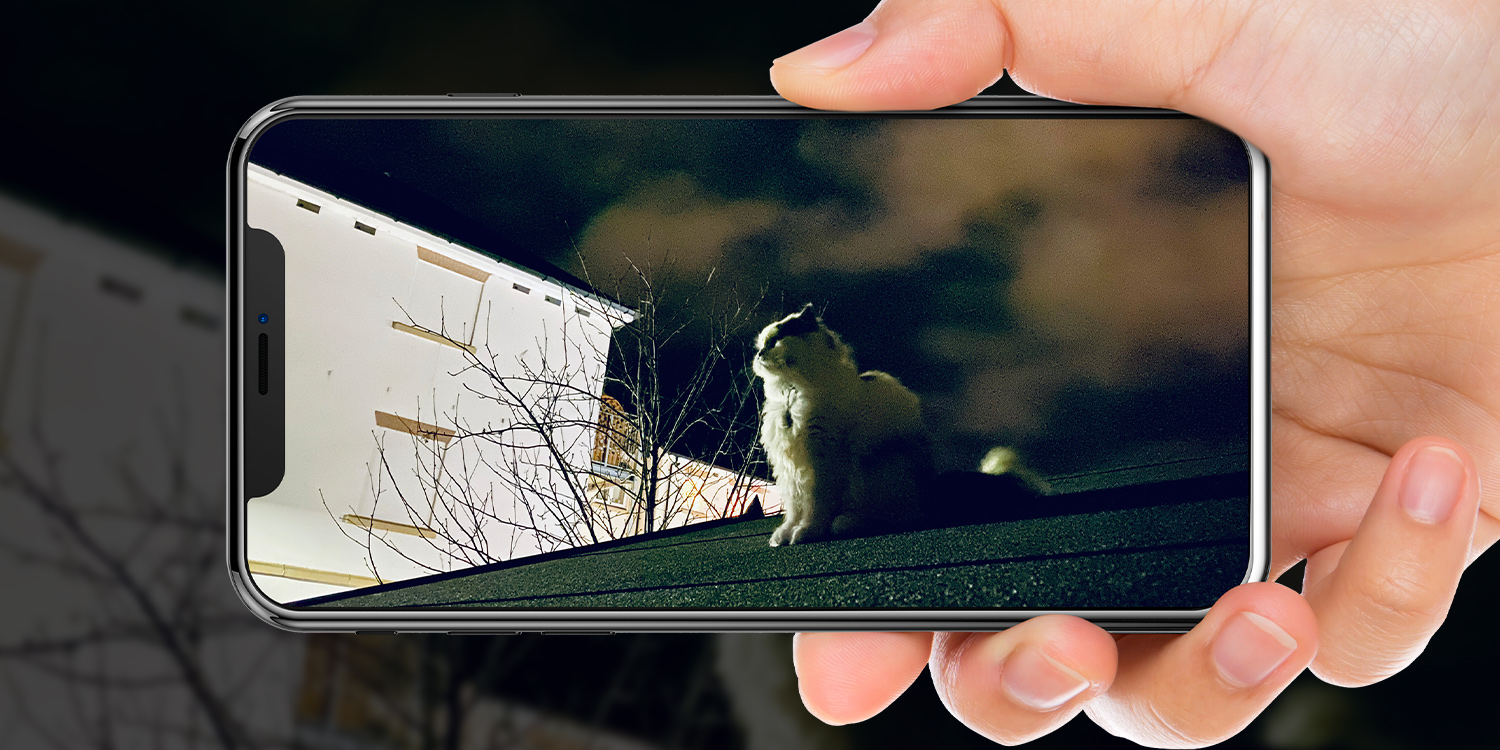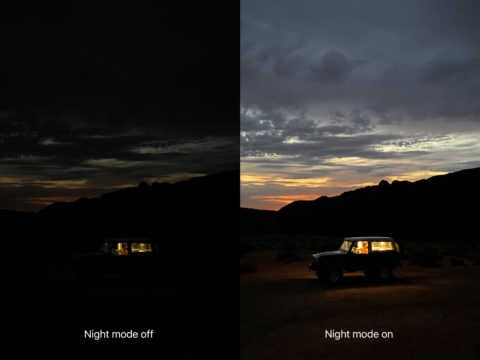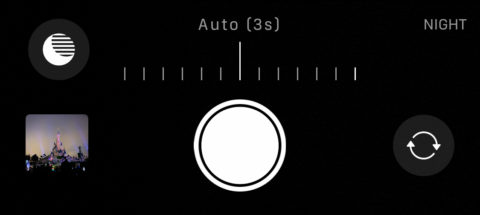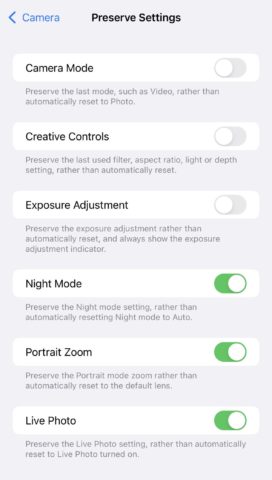Since 2021, Apple has allowed users to disable automatic Night Mode in their iPhone’s Camera app.
Make no mistake – the Camera app’s Night Mode is a great asset. The feature intelligently recognizes when a scene is too dark to photograph using normal methods, and – through a dose of hardware-software synergy – it extends the shutter time to take in more light, resulting in brighter, less grainy shots.
Night Mode is toggled automatically based on the level of brightness. But that auto-switching can equally be an annoyance: there are plenty of reasons you might not want a slow shutter speed – even in poor light – and when the lighting is borderline, the feature has a tendency to switch on and off repeatedly.
That’s why the chance to disable the auto-switching is such a welcome one.
Disable auto-Night Mode
You’ll know from using Night Mode that each time you launch the Camera app, your iPhone detects the level of light and activates Night Mode accordingly. What you may not know is that you can disable Night Mode for an individual image by tapping the yellow Night Mode icon and dragging the slider all the way to the left – which is the Off position.
Of course, when you relaunch the Camera app, Night Mode will be re-activated if the conditions are on the shady side. All this causes unnecessary extra friction when you’re in a rush to snap as shot. Not ideal!
To stop this from happening, launch the Settings app and navigate to Camera. Tap Preserve Settings, and switch the toggle for Night Mode into the green ON position. Doing so tells your iPhone’s Camera app to not re-activate Night Mode when it detects low light.
After you’ve enabled this feature, when you disable Night Mode in the Camera app, it remains disabled. Instead, you’ll need to activate it on a shot-by-shot basis by tapping the Night Mode icon and dragging the slider along to the right.
And while you’re at it, it’s worth noting that you can also preserve the Camera app’s settings for a number of other features, including the camera mode, exposure, and Live Photos.