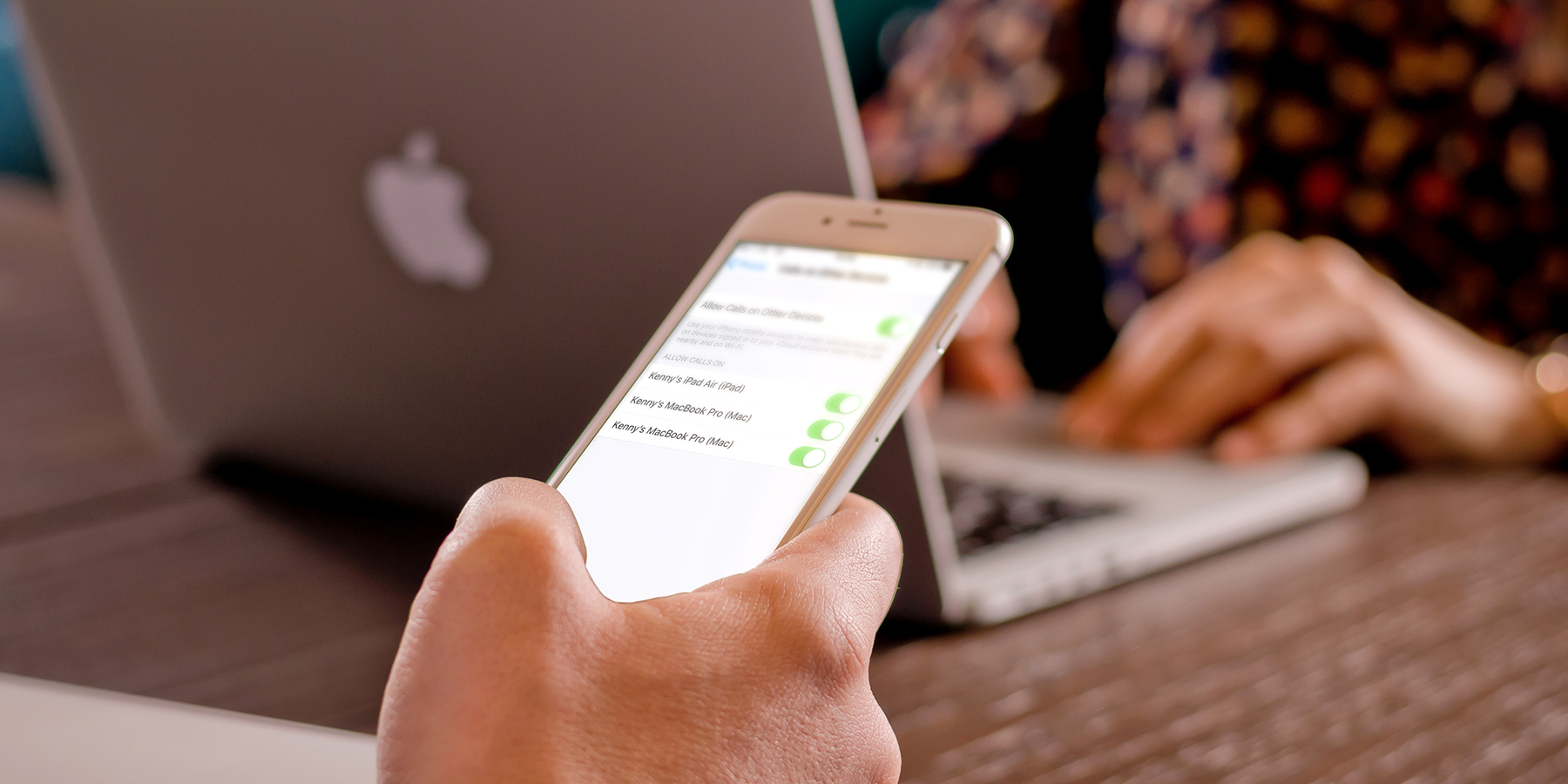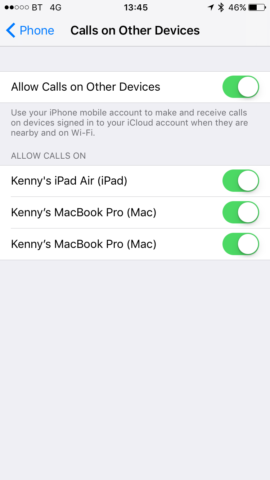One neat feature of the ever closer integration of iOS and macOS is that when all your devices are signed into the same AppleID, you can receive phone calls, FaceTime calls and iMessages on any or all of your Apple devices.
That can be very handy if, say, you’re working on your Mac or iPad and your iPhone is just out of reach. But, as anyone with lots of devices will tell you, it can also be very annoying when one device’s ring or alert tone goes off, followed by the next and then another. Often you’ll answer a call on your iPhone only for the iPad to continue ringing, as the service isn’t always quick to note that you’re already halfway through a phone call.
Thankfully, you can prevent this from happening and choose to receive calls on only one device. Here’s how.
1. Tap on the Settings app to launch it and scroll down to Phone. Tap on Calls on Other Devices. To switch off calls on other devices completely, slide the switch opposite Allow Calls on Other Devices to the left. Now you won’t be able to use your iPhone’s mobile network connection to make calls on your Mac or iPad, but you won’t be disturbed by those devices ‘ringing’ either.
2. Alternatively, if you just want to switch off individual devices’ ability to make and receive calls, slide the switch next to the name of the device to the off position.
There is another way to switch off calls on an iPad or a Mac.
On the iPad, go to Settings then tap FaceTime. Now toggle iPhone Cellular Calls to the Off position.
On a Mac, launch FaceTime and click in Preferences in the FaceTime menu. Now click on the box next to iPhone Cellular Calls.In both cases, you will no longer be able to use FaceTime to make or receive phone calls via your iPhone. But neither will you be disturbed by those devices ringing when you get a call on your iPhone.
In both cases, you will no longer be able to use FaceTime to make or receive phone calls via your iPhone. But neither will you be disturbed by those devices ringing when you get a call on your iPhone.