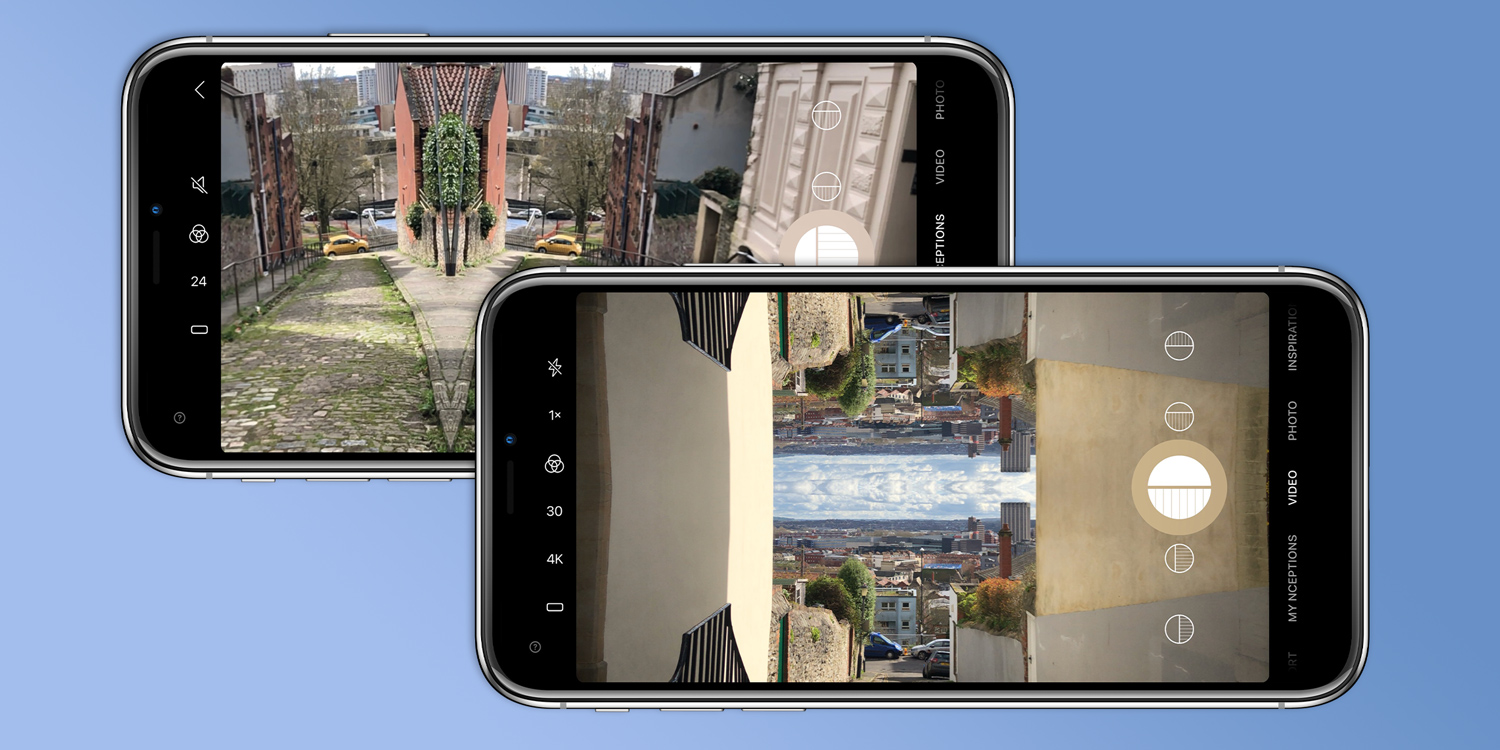We’ve all marvelled at the Christopher Nolan movie Inception, and in particular the iconic scene in which Paris is seemingly folded in half before our eyes.
Wouldn’t it be cool if you could achieve a similar effect on your iPhone? Naturally, it’s impossible to get the full Inception effect – that took months if not years of work from movie effects experts, not to mention some very expensive computers and software.
But with the help of an appropriately named app, you can mirror and distort your videos in a roughly approximate way. Just follow these simple tips.
Download Nception
First things first, download the Nception (aha!) app by developer Hugekids.
It’s free to download and try out, though you’ll probably want to pay $2/£2 to unlock the full range of effects and looks. Indeed, you’ll need to pay if you want to achieve the inverted Inception look we’re after.
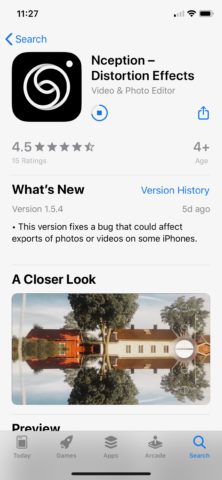
Select your distortion
Upon opening the app, ensure that Video is selected from the far right-hand menu. Then slide the adjacent circular symbol carousel up until you have highlighted the one with the equal horizontal split and the lined section to the south.
Now tap that symbol to start recording video with an inverted distortion effect. You’ll find that the scene in the viewfinder appears to be folding over on itself. Tap stop when you’re done shooting.

Make your video look more filmlike
Tap the 30 button on the left and set it to 24 for a more authentically filmic 24fps frame rate. You could also bump it up to a smoother 60 or 120 fps, but we doubt cinema purist Christopher Nolan would approve. He’d probably like the option of a 4K resolution just below, but this will limit your frame rate options.
You might also want to play with the color tone of your distorted videos by tapping the overlapping circle icon just above the frame rate selector. This will give you a number of filter options for a cooler, warmer, or more noirish effect.

Edit and share your video
It’s a good idea to set the Inception-esque effect live while you’re filming for framing purposes, as you’ll find that you need to angle your phone slightly more than usual to capture the full effect.
But it is still possible to add this – or any other of the app’s creative distortion effects – after the fact. Just head to My Nception on the far right of the viewfinder and then tap the Edit button to the bottom left. Tap the Download or Share icons just above if you want to save your creation to Photos or share it respectively.