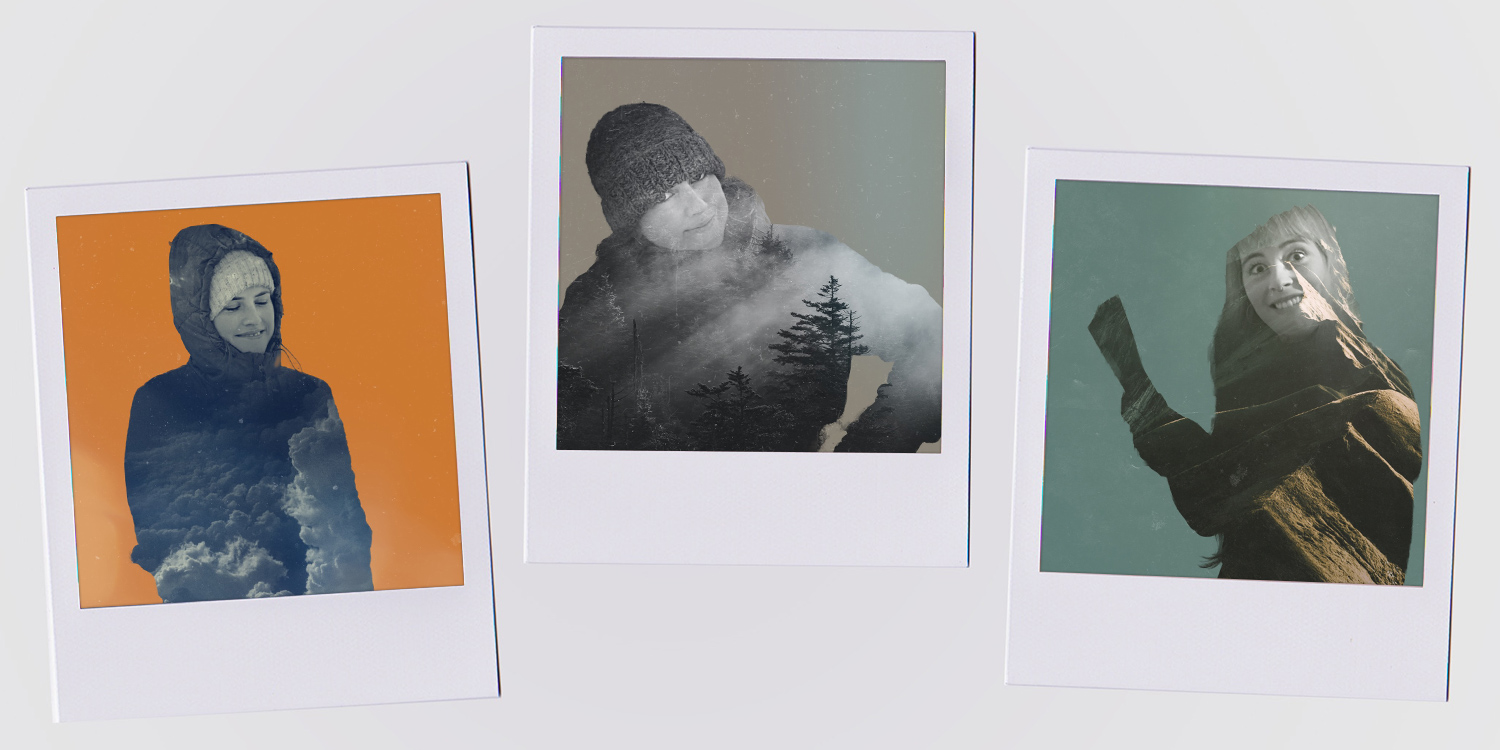The iPhone isn’t just the world’s most-popular camera – it also lets users turn their photos into stunning pieces of digital artwork. Double-exposure images blend two pictures together to create something unique and inspiring, and Fuzion’s expertise is in blending landscapes with portrait shots.
As such, you’ll need an iPhone that works with Portrait Mode to capture the 3D data necessary to automate this process. (That’s any iPhone with dual cameras on the back, plus the iPhone XR.)
Getting started
To create double-exposure images for yourself, the first thing you’ll need to do is download Fuzion.
This is a free app that is simple to use but which works incredibly well. Upon launch, Fuzion scans your library for all of your Portrait Mode images and presents them in a grid for you to choose from. Choose the image you’d like to turn into a double-exposure artwork and sit back as Fuzion works its magic.
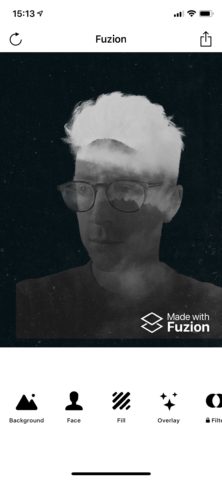
Fuzion initially presents you with a randomly-generated double-exposure image, but then the customization can commence
The app will then present you with a randomly-generated photo. As you’ll see, Fuzion cleverly slices out the subject in your picture, sets it against a neutral background, and then incorporates a second image within the bounds of the first one.
The results are quite striking, and you can make a few adjustments to improve things further – tap and drag to adjust the position of the stock background image, or switch up to another background entirely. (Six are included with the free download – you can pay to unlock more, or use your own background photos).
Frustratingly, there’s no button to re-roll the randomization – but if you need inspiration you can easily back out and select the source photo again for a fresh, random artwork.
Editing your image
Tapping the Face button lets you choose how visible the person in your Portrait Mode image is – it can be really effective to choose a low setting here, with only the shadow of the subject remaining in the shot. You can also set Dust and Light overlays, which subtly alter the texture of your image. There aren’t a ton to choose from, but the ones included work well.
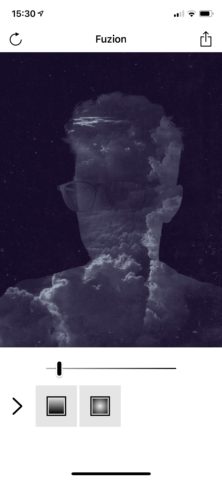
You can alter how much of the subject is visible in your Fuzion-created images. Here, less really is more.
All of this can be done free of charge, but Fuzion lets users go the extra mile if they spend a one-off $3 to unlock Fuzion Premium.
Go premium – for a price
This premium purchase firstly unlocks additional backgrounds and overlays, meaning there’s a bit more to choose from when it comes to setting up your image. It also lets you apply a range of filters to your image to alter the color tone of your photo. And, perhaps most importantly, Fuzion Premium removes the app’s watermark from your creations, making them all the more shareable.
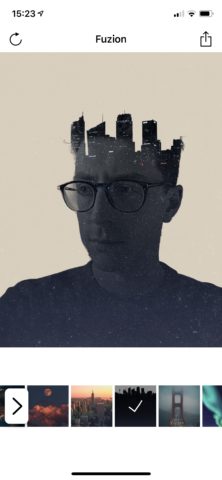
Arguably the best thing about Fuzion Premium is access to even more stylistic backgrounds
Once you’ve settled on a design you like, Fuzion lets users save their image, Instagram it from within the app, or send it elsewhere using the iOS share sheet. You can even join the app’s creative community by using the #MadeWithFuzion hashtag.
So, there you have it: creating double-exposure, arty images couldn’t be easier – so long as you have Fuzion installed on your iPhone.