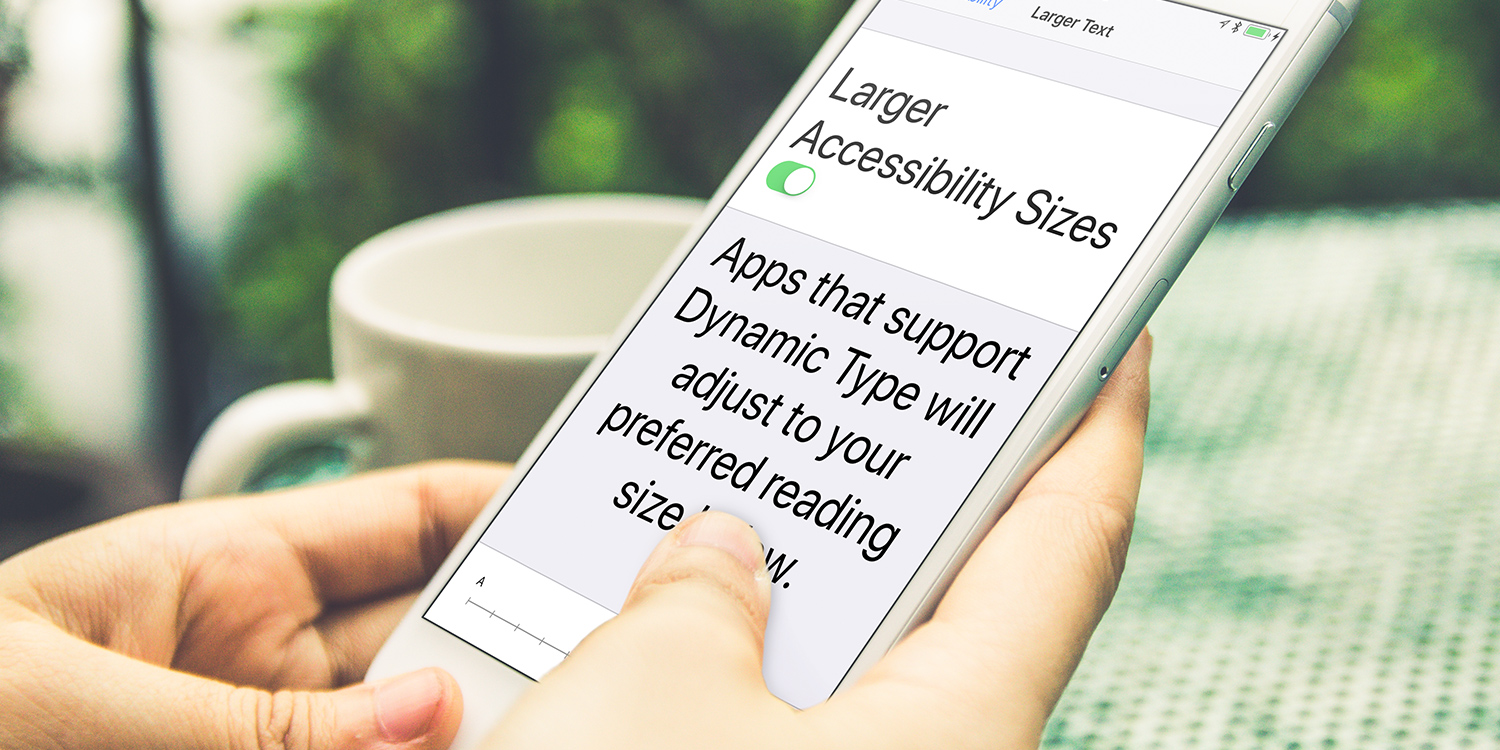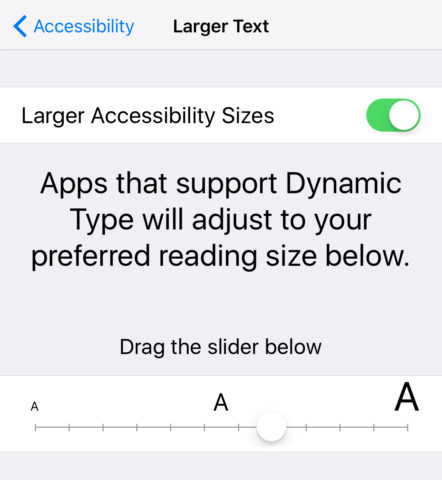iOS allows you to choose a default text size for your device. It will adjust the fonts across all menus and icons, plus all the stock iOS apps and many third-party apps. Here’s how to change up the text size.
Dynamic Type
Open the Settings app and select General > Accessibility > Larger Text. You can then adjust the slider to your preferred default size. If you need really big text you’ll want to switch on Larger Accessibility Sizes from this screen to unlock the extreme end of the slider.
Not all apps support dynamic type, though. Luckily there’s another way to get a closer look at apps, by zooming in.
Zoom
You can activate zoom mode from Settings > General > Accessibility > Zoom. It’s worth reading through the options to get it set up how you like it, but essentially this function magnifies a portion of the screen and should help a lot if you have trouble reading small writing.