How to sell all your old things on the world’s biggest auction site
We recently explored creating an eBay account, searching the site, and buying things. But the other side of eBay is selling.
This guide shows how to use your iPhone or iPad to sell your old stuff on eBay, along with offering tips for success (and warning about pitfalls to avoid).
Do some research
Once you’ve sorted out the items you’d like to sell, use eBay’s search to see if other people are selling similar things. This will give you an idea about whether the market is relatively saturated, and also pricing.
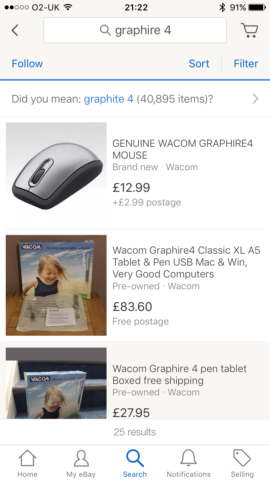
It’s a good idea to then use eBay’s filters to view recently sold items related to your search. Tap Filter, and turn on Sold Items. The results list will display and enable you to search recently completed listings, so you can check out their formats, wording, and all-important final sale prices.
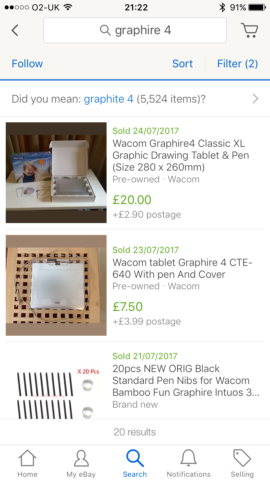
If you find a listing you particularly like, scroll down until you see Sell One Like This. Press that button and the eBay app will start making a listing for you, based on the one you just saw.
Create an eBay listing
You can start creating a listing in other ways, too. Tap the Selling tab and then the List an item button. If your item has a bar code, scan it, and eBay will automatically add some information to your listing, along with cover art for media like DVDs, games and books. If not, type in what your item is and see if eBay can match it.
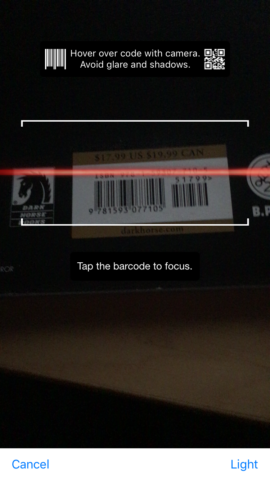
Regardless of how you get to the Sell an Item page, you’ll see a number of listing sections, some of which may by that point be filled. The first set is all about the details of what you’re selling.
Under Photos, you can use the eBay app’s camera to snap shots of your item, or use images from your photo library. Photos are essential for building trust. Ensure they are well lit; for expensive items, consider taking several shots.
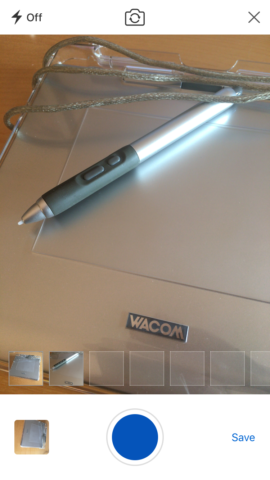
If an item has any damage, consider adding a close-up of that particular area, so a buyer knows what they’re getting.
Note that if you create a listing that automatically adds artwork, it’s still worth including a photo as well, so someone can see the condition of what you’re selling.
Add more item details
If the listing’s title has been pre-filled, ensure you’re happy with it, and also that it’s totally accurate. (If you’ve come from Sell One Like This, it may not be.) Don’t be spammy, but consider adding useful keywords (new; near mint) and product numbers people might search by (such as when looking for consumer hardware or toys).
Ensure the category is accurate, since that helps position your listing correctly when people are browsing eBay. Be honest about the item’s condition (you can add extra details if need be).
Under Details, you can put your own spin on things, but don’t go overboard. People tend to browse items at speed, and are most interested in titles, photos and prices. So keep added descriptions short, outlining only really important things a buyer needs to know about what you’re selling.
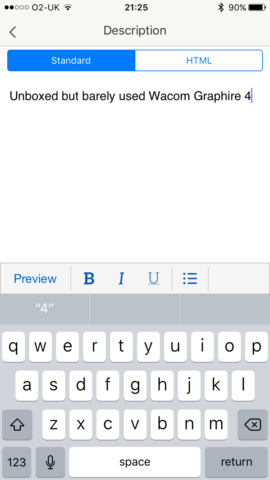
Define a format and price
The Format & Price section gives you different ways to sell. Fixed Price is for items you want a specific amount of money for (referred to as a ‘Buy It Now Price’ in the app). If you’re happy to consider offers, turn on Best Offer. When offers subsequently arrive from users, you can accept or reject them (with a message). People tend to go low initially, so don’t jump the gun if an offer isn’t acceptable to you – others will likely follow.
Expand this section with Show more and you can adjust the Quantity amount for your listing, but be aware this should only be done when selling multiples of an item – it’s not for selling a set of items as a single listing. You can also adjust the listing’s duration (seven days by default) and scheduling (immediate, unless otherwise stated).
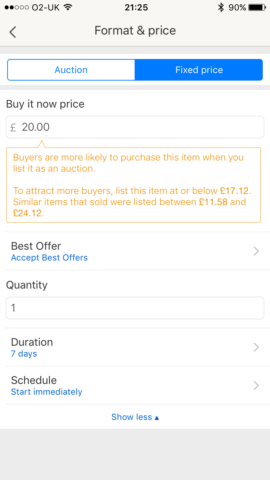
Auction is the other listing option. You define a start price, and people bid, potentially until the very last second. You can optionally add a ‘Buy It Now’ price, too, which immediately ends the auction if used; however, this costs extra and will vanish should anyone place a standard bid.
If you want to start an auction at a low price, but have a minimum sale price in mind, add a reserve. If the auction doesn’t reach the reserve, it won’t sell. Really, you’re better off just upping your start price, though.
Regarding pricing, be realistic but also don’t aim too low. If an item doesn’t sell, you can always relist it at a lower price. Remember, too, that eBay takes a cut of the sale price.
Decide on postage and shipping
For many listings/auctions, eBay will estimate your postage costs. Consult local mail services to see if this is accurate – it’s often not. Be aware that eBay also mandates maximums for certain kinds of items. If selling, for example, a box of magazines, you may find eBay won’t allow you to set a high enough postage amount. Factor this into your start price.
You can define multiple postage services, and offer free collection in person as a further option. Avoid mandating collection, though, because that restricts sales to people who live nearby.
Another option to consider is offering free postage. You can set this by tapping a service and then the Free Postage switch. Doing so might sound odd, but items with free postage are more likely to sell, and you simply factor the extra costs into your start price. (So if selling an item for $5 where shipping would be $3, offer free postage and increase the start price to $8.)
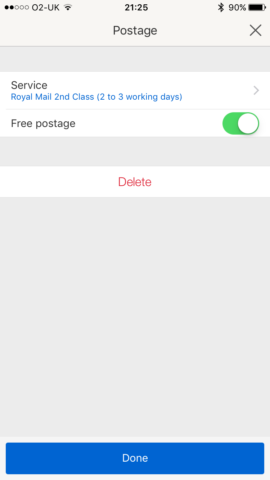
For more expensive items, seriously consider using a fully trackable service, with insurance. If items are lost in transit, the buyer will get their money back and you’ll lose out.
Publish and track your listings
When you’re happy with your listing, you can save it to a draft, or tap continue, which will verify the listing for errors. If everything’s OK, you can then preview it or list it on eBay.
The app’s Selling tab can then help you track the status of your items. You’ll see your 60-day sales total, and the number of active, sold, and unsold items. In all cases, you can tap numbers to access relevant listings.
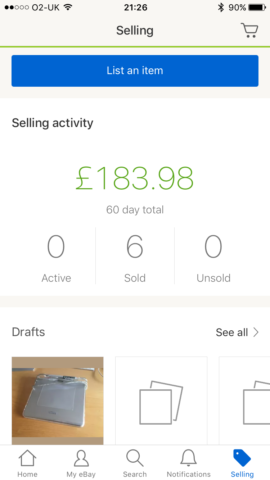
With individual listings, you can dip into them to send payment reminders, mark them as dispatched, relist something that didn’t sell, or use the listing as a template to sell a similar item.
When you do sell something, ensure you dispatch items in a timely manner. Not doing so risks poor feedback, which will make you look less trustworthy in future. Be wary of scams. If you get a bid for an item that doesn’t feel right, eBay offers ways to cancel the bid and block specific buyers.
Finally, be mindful that eBay often has deals for free/cheap listings, and so use them to upload loads of listings without any impact on your wallet – until they sell and people start sending you money!

