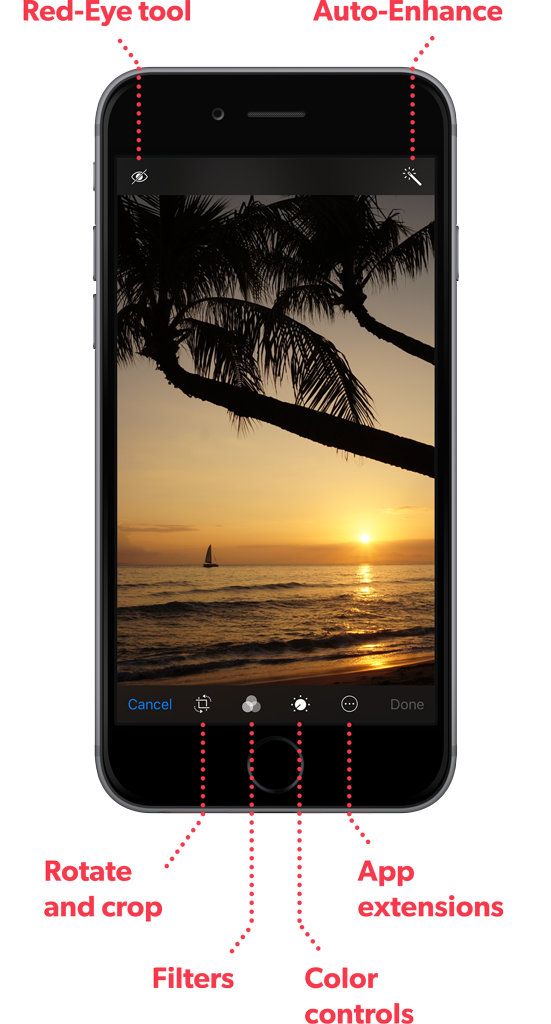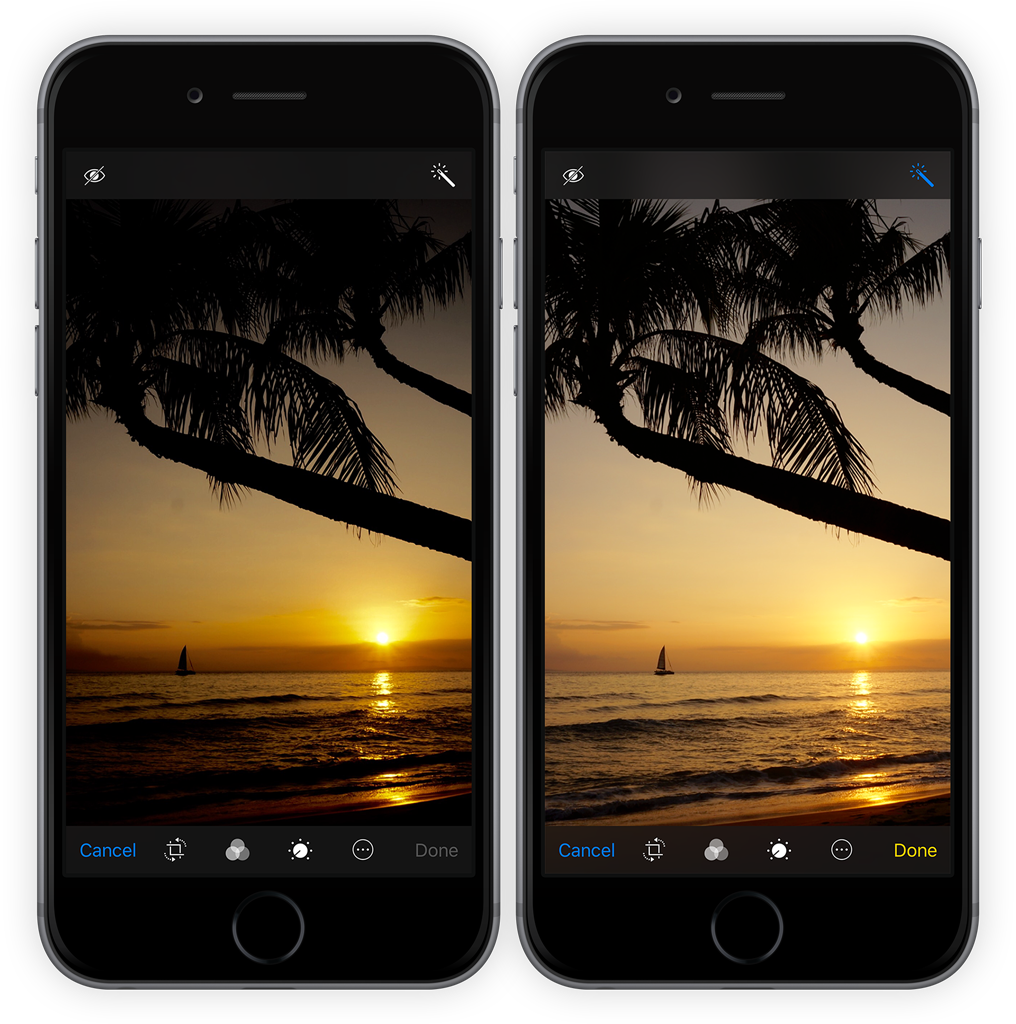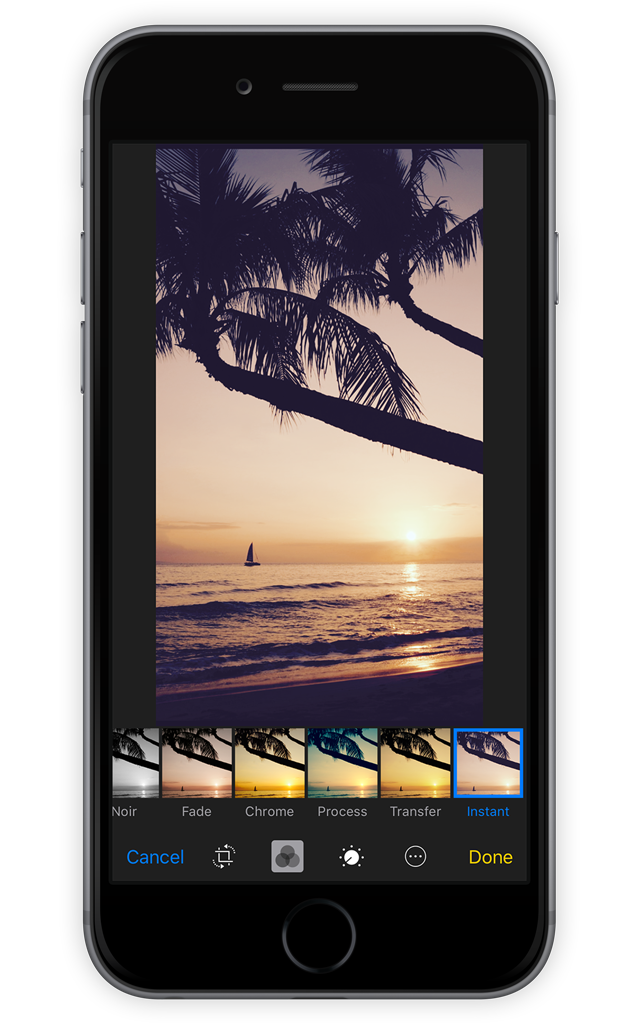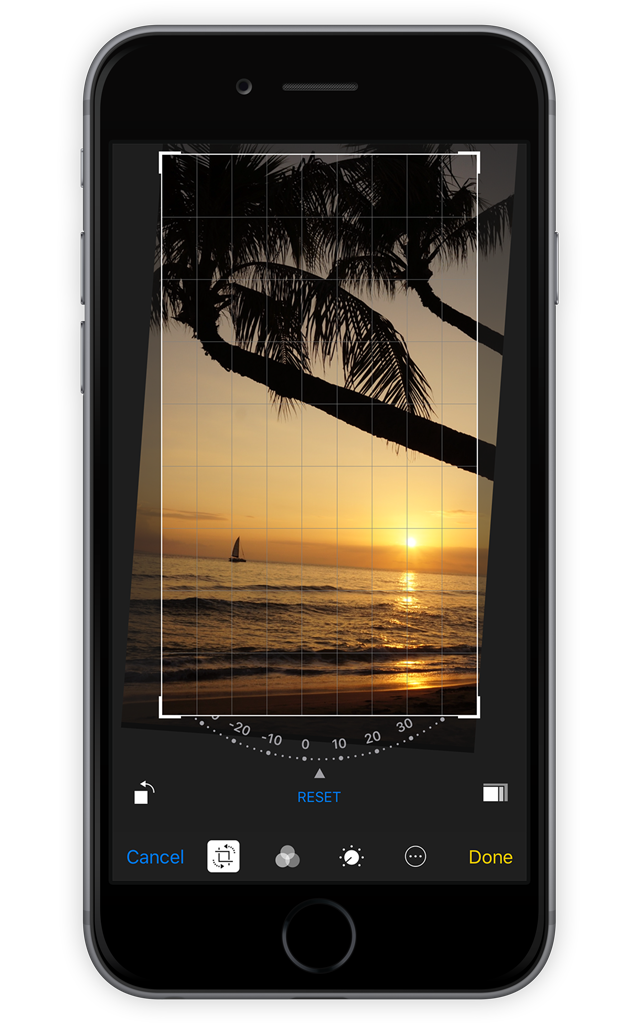Not quite happy with your final shot? There are plenty of ways to edit it. Open the Moments view in the Photos app and tap on any of the thumbnails so that they fill up the screen.
From here select the Edit button to reveal the options.
First, there’s the Auto-Enhance option, which automatically improves the shot and can be toggled on or off.
In the middle you’ll find the Filter options to alter the overall tone of the image. Tap and hold the image to quickly see the original without the filter applied.
Thirdly, the Red-Eye removal tool allows you to tap on people’s eyes to remove the unsightly effect caused by flash photography.
Then there’s the Crop option, which lets you constrain the image for better framing. You can also rotate the image when cropping.
Finally, Color Control. Here you can change the Light, Color, and B&W levels. Tap on any of the options and move the slider across the preview pane. To quickly swap to the other options slide up or down on the preview boxes.
When happy with the edit, tap Done.