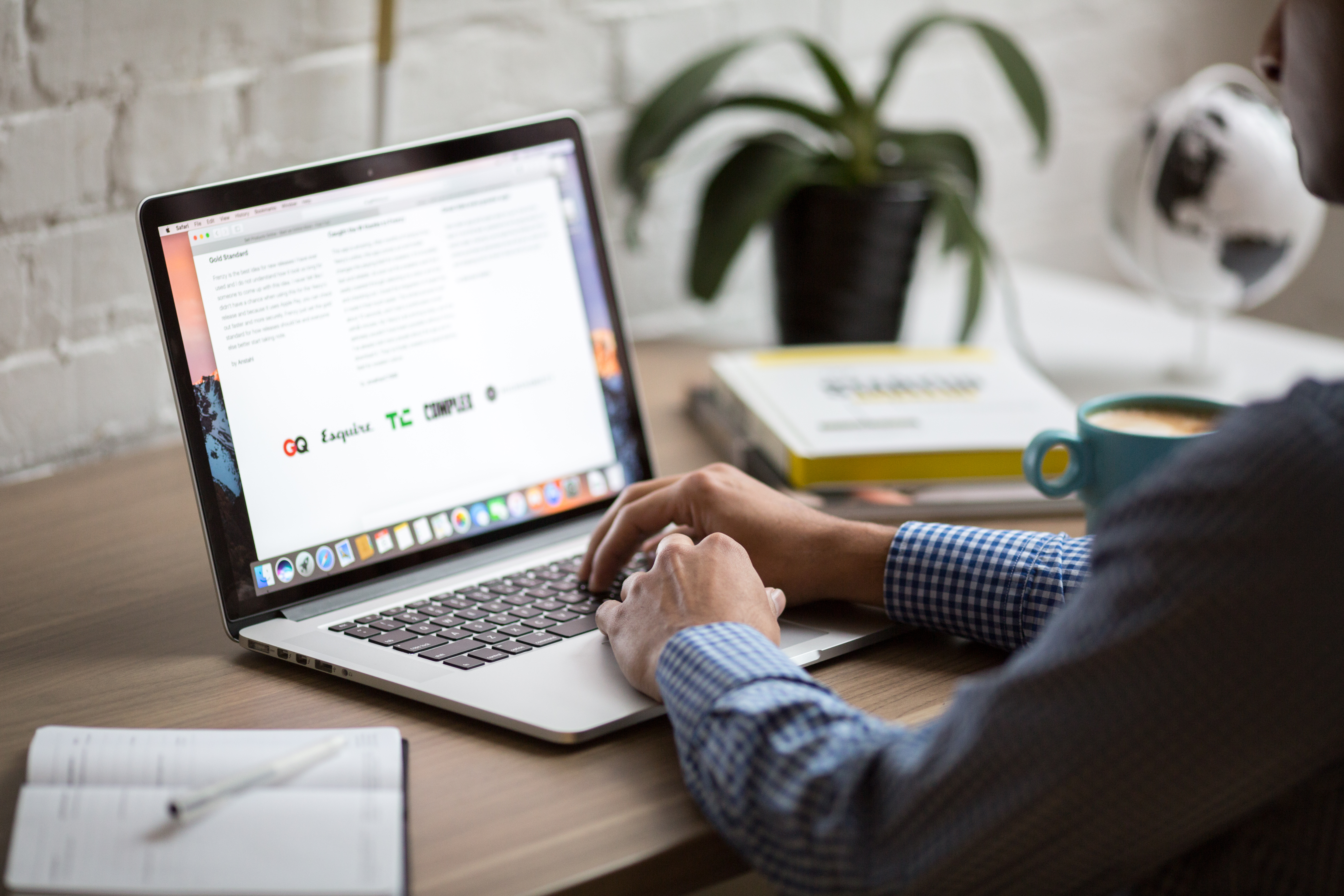If you regularly sign up for new services, create accounts on websites, or enter competitions, you’ll know that supplying your email address often brings with it a deluge of unwanted Mail.
Sure, Apple Mail now makes it easier than ever to unsubscribe from newsletters and the like when you no longer want them and you can mark email you don’t want to read as Junk, but that all requires effort. And if you have to do that for every service, it can become tiresome very quickly.
One solution, if you have an Apple email address (e.g. @mac.com, @me.com, or @icloud.com) is to create email aliases in iCloud Mail.
That way, you can create a separate address for each service you sign up for and then either delete the alias when you no longer need it, or use Rules to deal with messages to that address. You can also send emails from alias addresses, allowing you to mask your real email address. You’ll need to log in to iCloud.com on a Mac or PC to create the alias, but you can manage it on an iPhone or iPad.
Here’s how to do it.
Create the alias
1. Go to iCloud.com on your computer and log in using your Apple ID. You may need to verify your details on another device if you’ve never logged in from the device you’re using and you have two-factor authentication enabled.
2. Click on Mail and click on the cog icon at the bottom of the sidebar. Click Preferences and then Accounts. Click Add an alias, then type in the first part of the address you want to use. In the Full name box, type in the words you want to appear in the From field of any sent email. Click Done.
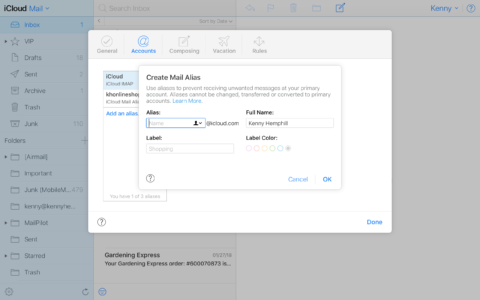
Manage the alias
1. Launch the Settings app on your iPhone and tap on your Apple ID at the top of the menu. Tap iCloud and scroll to the bottom of the screen, then tap Mail.
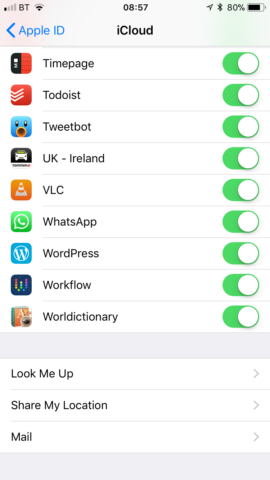
2. Under where it says Allow Sending From, tap the alias you want to be able to send messages from.
3. When you want to send email from the address, press the Compose button in Mail, tap in the From field and from the Rolodex menu that opens at the bottom of the screen, tap the alias you wish to use.
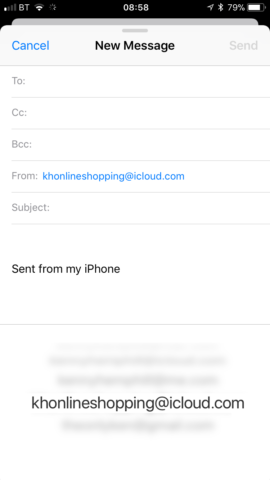
There you have it! A great way to mask your personal email address when sending mail or signing up for services.