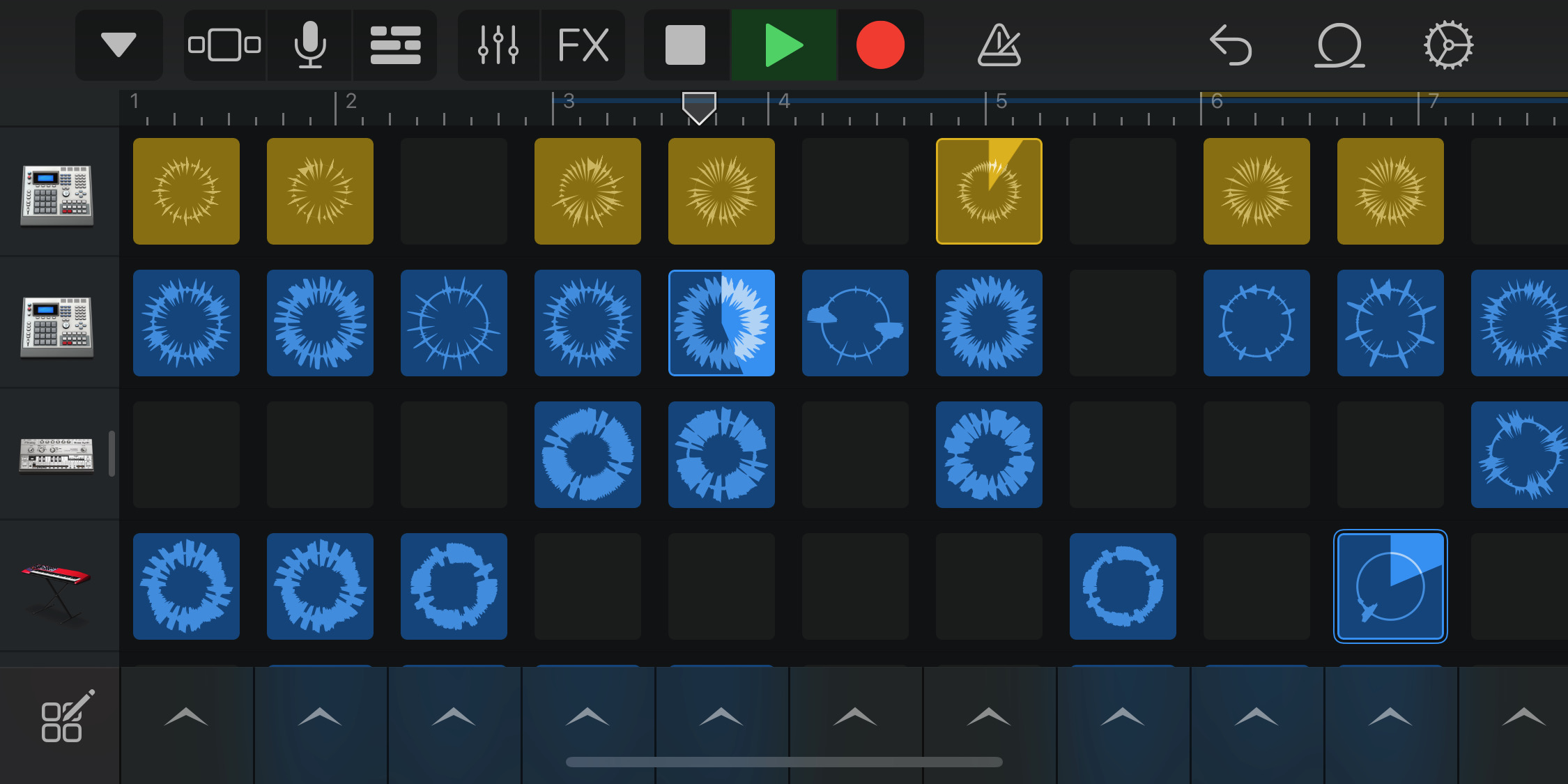GarageBand is a legendary stepping-on point for anyone with a smidgen of musical curiosity. But even if you don’t have any musical talent or inclination to speak of, that doesn’t mean you can’t make the most of Apple’s fabulous music software.
Here’s how to have fun in GarageBand, even as a total beginner. First things first, make sure you have downloaded GarageBand. It’s free on the App Store, but watch out as it’s a bit of a storage hog.
Produce tracks in no time with Live Loops
Want to make like cut and paste maestros Daft Punk or The Avalanches without putting in the hard graft? Use GarageBand’s Live Loops feature to piece together colorful sound collages. Here’s how.
Open GarageBand and hit the Live Loops tab at the top (next to Tracks). Pick the style of music you want, from EDM to electro-funk.
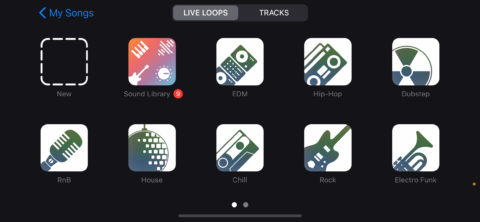
You’ll now see a colorful grid of musical cells – little loops that can be started and stopped in various configurations with a tap. The beauty of it is that the app keeps everything in sync for you so you won’t need precision timing.
Tapping the loop symbol in the top right of the screen will open up the ability to download additional loops. Just tap for a preview, then hold and drag the loops you want onto the Live Loops grid.
You can also import music you have downloaded on your iPhone in the same way by tapping the Music tab at the top right of the Loops screen.
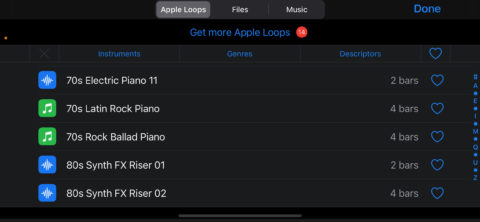
Use Remix FX to become an instant DJ
It’s possible to remix a GarageBand song in real-time, turning you into an instant superstar DJ, using the Remix FX function.
Within the aforementioned Live Loops section, fit the FX button at the top. This lets you apply live effects and filters to the track that’s looping in the background.
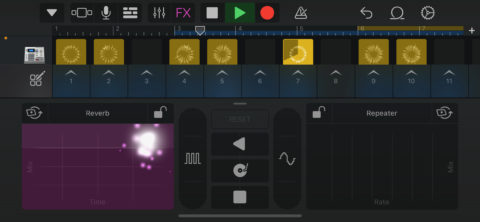
The three vertically stacked icons in the middle of this section will let you Reverse, Scratch and Tape Stop the track. The sliders either side of these are for Gater and Downsampler effects – just touch and drag up and down on either to add cool warping filters.
By default, the two XY pads are set to Filter and Repeater effects. Tap on the names to change to Reverb, Wobble, Delay and more, then drag on the pads to apply the appropriate level of effect.
Tap the lock button while holding on an XY pad to keep applying it continually. You can also tap the gyro icon opposite to use your iPhone’s gyroscope to adjust the XY effect. If you don’t know what any of these buzzwords mean, don’t worry – simply try a few out and see what it sounds like!