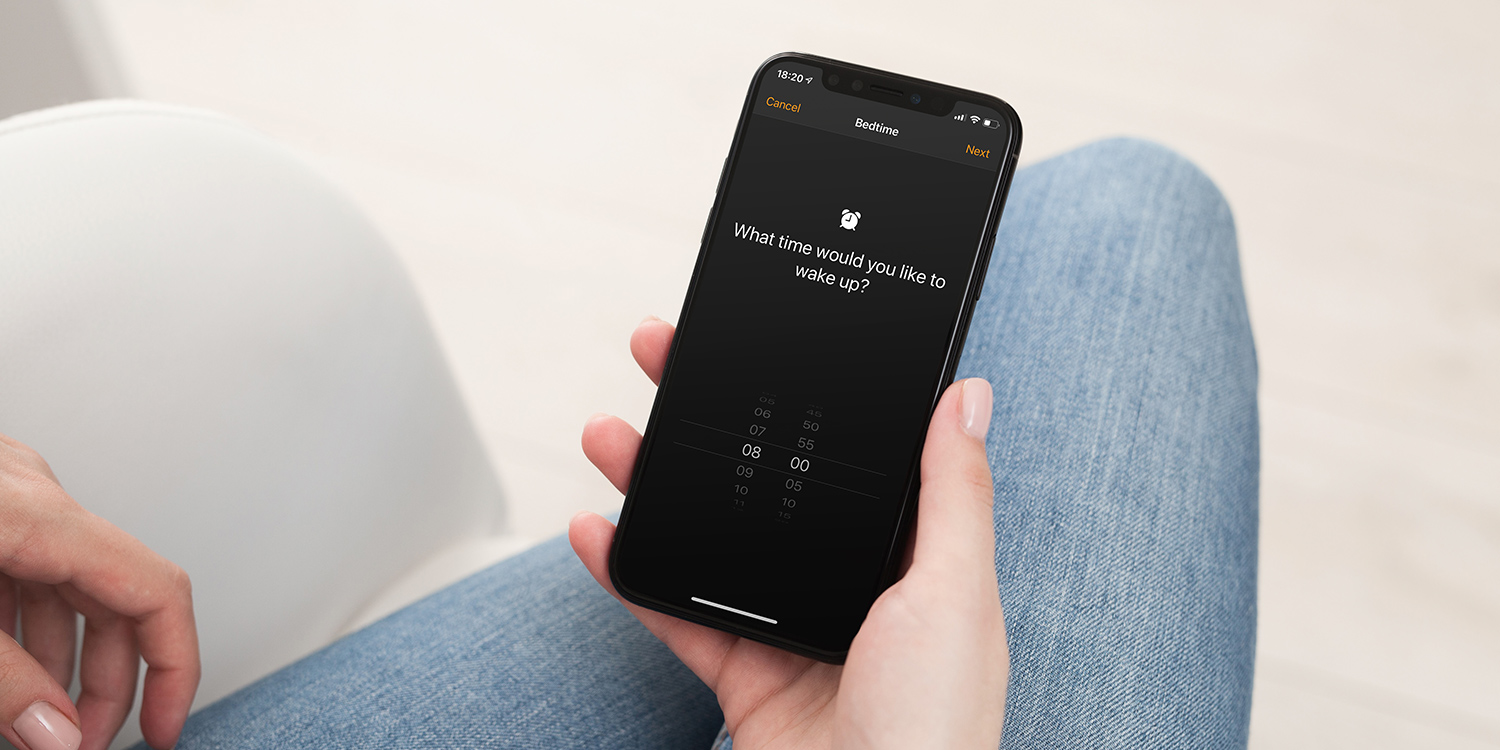Apple’s Bedtime and Do Not Disturb are both great features, but did you know they can work alongside one another? In fact, it’s not only possible to activate Do Not Disturb during Bedtime hours, but it’s also possible to improve the feature, too.
Configuring Bedtime is simple: launch the Clock app, tap the Bedtime tab, and choose when you’d like to go to sleep and when you’d like to wake up.
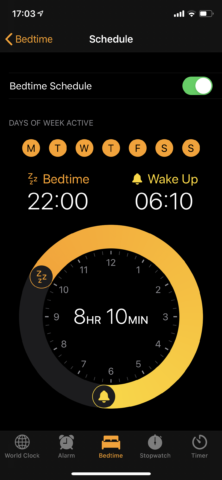
Bedtime.
Bedtime then reminds you when you need to switch off the lights and sounds an alarm when it’s time to rise and shine. The feature also tracks your sleep, too, so you can keep tabs on how many hours you’ve been getting on what day.
Do Not Disturb During Bedtime
Do Not Disturb During Bedtime is a hidden feature that enables Do Not Disturb mode (which mutes incoming notifications), darkens the Lock screen, and hides all notifications in Notification Center during your Bedtime hours. Of course, the aim is to help you switch off and get a better night’s sleep.
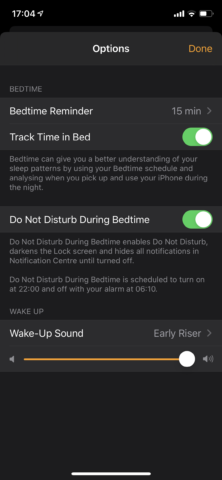
Do Not Disturb During Bedtime.
To enable the feature, head to the Bedtime section of the Clock app and tap Options in the top-left. There, you’ll see a button for Do Not Disturb During Bedtime. Tap it to enable the feature.
How to improve it
The problem with Bedtime is that you’ve got to stick to one wake up time for the whole week. This means a 6:30 a.m. weekday alarm is going to sound off on Saturday morning, when what you need more than anything is a lie-in.

Disable at the weekend.
However, it’s possible to disable Bedtime for the weekend when setting it up. Head to the Bedtime tab in the Clock app and look for the days of the week. To disable Bedtime for the weekend, simply tap on the Saturday and Sunday icons at the right of the screen and your Bedtime alarm will sound off on weekdays only.
This does mean that you’ll lose sleep tracking functionality for the weekend, though. The alternative would be to change your wake up time using the slider in the Bedtime section of the Clock app. But this could become a bit annoying, especially if you’re used to having multiple alarms for different days of the week.
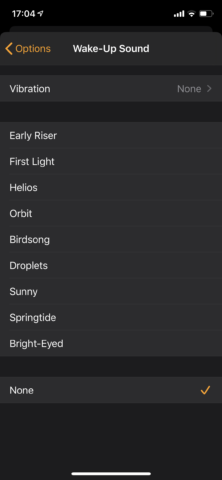
Set a silent alarm.
Or, you could get creative and set your Bedtime alarm tone to silence, allowing you to use the varied, repeatable, multiple alarms elsewhere in the Clock app.