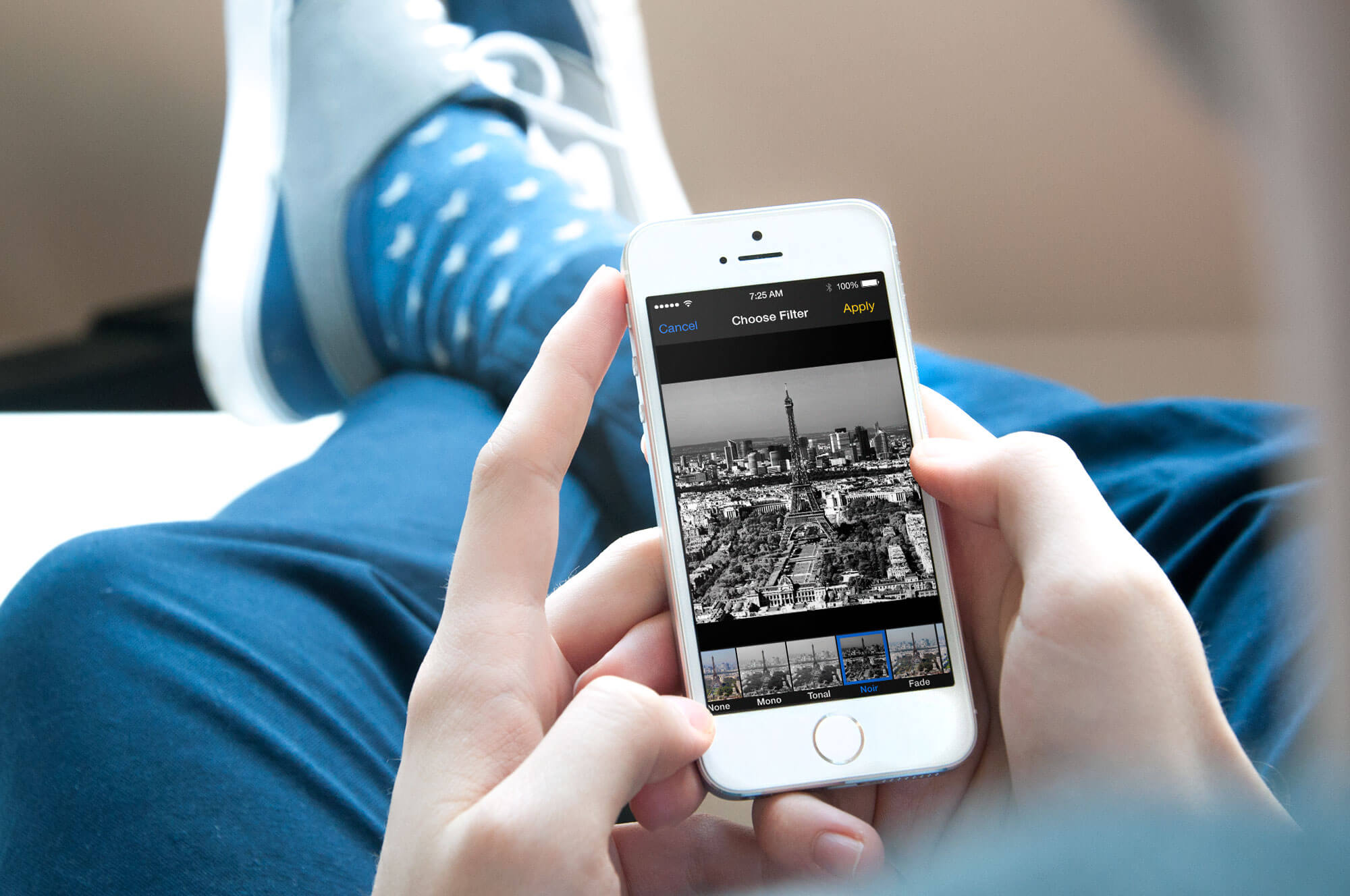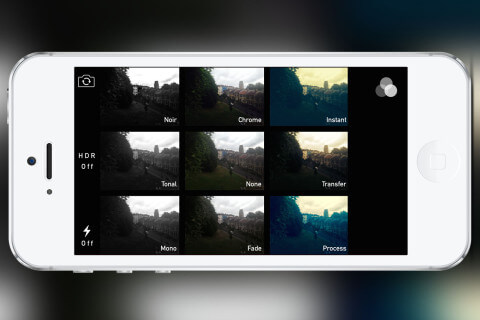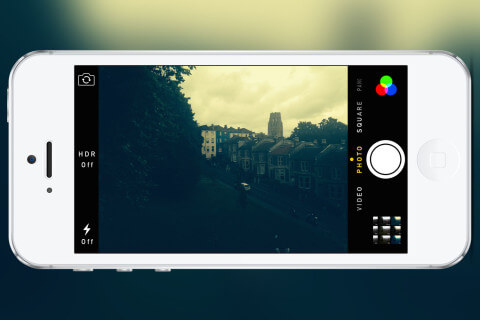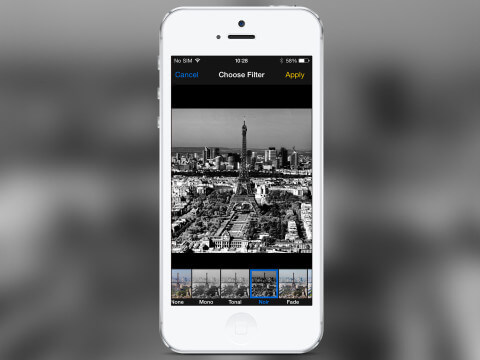Instagram may be a popular way to add filters to your shots but you can also add them to your shots through the Camera or Photos app.
Live filters
You can add a filter while taking a picture in the Camera app and immediately see the effect. To do so, tap the Filters icon to reveal the possible options.
This gives you a small preview of the effect that will be applied. Tap one of them to turn it on and capture your picture. You’ll now notice that the Filters icon is illuminated. To turn it off, tap this again and select the option ‘None’, in the middle.
Edit in Photos
If you didn’t add a filter when taking the picture you can add one later. Open the Photos app and navigate to a single photo. From here tap the Filters icon to reveal the same filters from the Camera app.
You can tap on any of them to apply the filter. If you tap the filter again it turns it off so you can quickly see the difference. When you’re happy with your choice tap Apply in the top toolbar.
None of these changes are permanent so you can alter the image and change the filter as much as you like and still revert to the original. Simply return to the picture and choose ‘None’ again, then tap Apply.