Don’t let inspiration pass you by: with Music Memos, capturing your musical ideas has never been easier
Music Memos, Apple’s own iOS app for musicians, makes it easier than ever to capture ideas for songs, tunes, or jingles using just your iPhone. It’s definitely easier to use than GarageBand, can be configured in seconds, and ships with a couple of useful extra features. But the bottom line is that Music Memos, unlike alternatives on the App Store, make it super-simple to record, edit, save, and share your ideas while on the go. Let’s take a closer look at this interesting free app.
Recording your ideas in Music Memos
In the app’s main interface, users can hit a big, blue button that appears square in the middle of the screen in order to begin recording. Your iPhone will then pick up noise, either sung or hummed, or from an instrument, and it’ll record and save it. Your idea can then be renamed, and you can also give it a star-rating depending on whether you think it’s an idea that’s worth pursuing a later time. Tags (including defaults) can easily be added, and of course, users can send their idea to the bin, too.
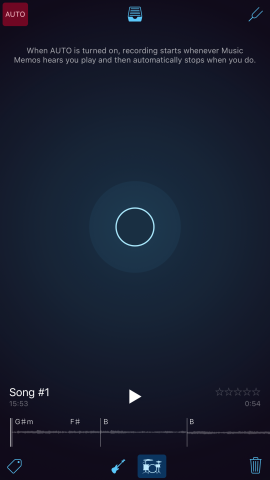
This is where the magic happens: hit the record button and start capturing your ideas.
Checking on your saved Music Memos
All of your saved recordings can be viewed inside one single interface: to access it, hit the filing cabinet icon which sits in the top-center of the app’s main interface. You’ll then be able to check on a list of your tracks, including any further details you’ve added in. It’s also possible to search for memos in this interface, and to listen to your recordings on the fly.
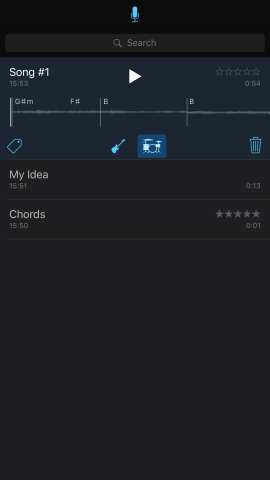
You’ll be able to browse through all of your musical memos inside this list interface.
Listening to your musical ideas
Tapping a track opens up a dedicated interface for listening to your individual memos, and a bunch of options are available to choose from. First, users can hit the play button to listen to their piece through, and users can also tap the time signature icon to change the tempo of their piece. There are presets which make this easier, and your track will update in the background as and when changes are made.
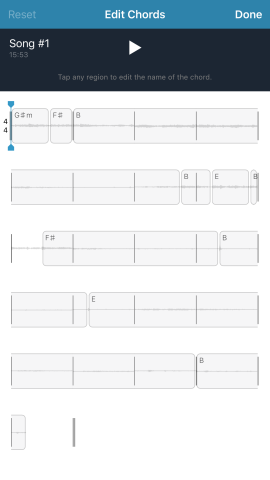
It’s possible to check on the chordal structure of your recording with a tap.
Music Memos cleverly identifies the chords used in your recording, too, and it groups these together in order to give musicians a better idea of the structure of their piece. Where chords shift (like from Gm to D7, for instance), Music Memos places a small divider in the track (as well as a label for the new chord), and users can also reassign different sections if the app hasn’t quite guessed the chord correctly.
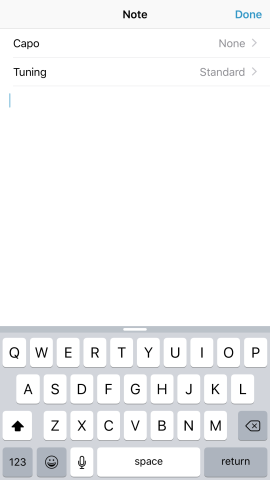
It’s also possible to make notes for individual memos.
There’s also a trim tool which works as you’d expect, and the chance to add notes for individual memos: defaults include information on the guitar capo or on tuning (presets for both are usefully aplenty, too). For anyone with a working knowledge of writing or playing music, Music Memos is easy to use and offers a range of tools which really do prove useful.
Sharing your ideas
Musicians wanting to get feedback on their memos can share recordings inside of Music Memos, and the usual iOS sharing sheet is offered. You can port Music Memos over to the Messages app, or individual recordings can be exported to a cloud storage location (like Dropbox or Google Drive) for further backup (the app uses iCloud, too, to sync your tracks between devices). Usefully, users can also send their Music Memos to GarageBand for more high-end work on the piece, provided you’ve got the app installed on your iPhone, or course.
Tuning your instrument and auto-recording
At all times, iPhone owners can return to Music Memo’s main recording interface through tapping the microphone icon at the top of the screen, and here a couple of additional features can be accessed. The first, digital tuning, can be reached via the tuning fork icon in the top-right of the screen. This feature lets iPhone owners use their smartphone’s microphone in order to tune an instrument: Music Memos displays the key, as well as an indicator of its tone (flat or sharp), in the center of the screen. This is a nice feature, and one guitarists in particular will love.
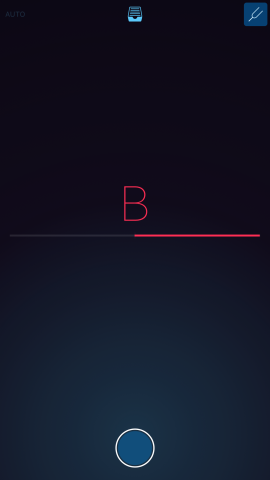
The digital tuning fork is one of the app’s most useful features. It’s great that this is integrated within Music Memos.
Finally, the recording interface also allows iPhone owners to configure auto-recording in Music Memos. This can be enabled using the “Auto” icon in the top-left of the screen, and once activated, Music Memos will begin recording as soon as it hears music.

