There’s more to the Clock app than you might realize. In fact, there’s a lot you can do with alarms, in particular. Let’s take a look at some of the lesser-known tricks.
Labeling your alarms
That’s right: you can give your alarms a name. There might be your 6am “I hate getting up this early!” alarm, or your 2pm, “Don’t forget to wake up from my afternoon nap” alert. To give your alarms a name, hit the Edit button in the Alarm tab and choose the alarm you’d like to label.
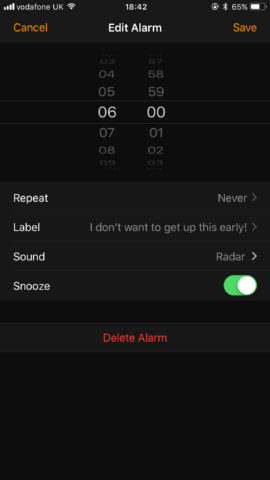
Here, I’ve labeled an alarm in the Clock app.
Repeat on set days
Using the same Edit button, you can also set your alarms to repeat. But more usefully, you can choose the exact days you’d like to repeat the alarm on. This works really well if you have a more irregular work schedule, but it also lets users configure weekday and weekend alarms. You can access this feature by hitting Edit and then Repeat. Tapping (and ticking) days will enable the alarm.
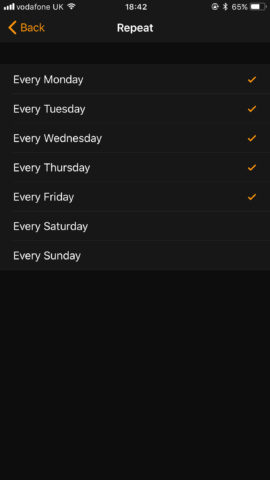
Repeat is definitely useful for customizing your various alarms.
Let iOS decide when you go to bed …
Here’s an interesting one. Apple’s Bedtime feature, added in iOS 10, might have passed you by. When you enable Bedtime in the Clock app – accessed via its own section on the tab bar – your iPhone will ask a few sleep-related questions. Then, the application will give you a nudge when it’s time to go to bed. Apple hopes to help its users get into regular sleep patterns and enjoy better-quality sleep as a result. It can also analyze your sleep history.
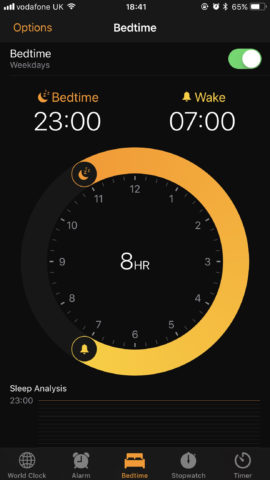
Detailed analysis is also provided by the Clock app once Bedtime is being used.
To snooze or not to snooze
Not a morning person? No problem! The Clock app also lets users snooze their alarms. You can enable snooze for individual alarms in the same Edit menu, making it possible to bag an extra nine minutes of sleep when your alarm goes off. You can also make sure snooze is turned off for those times where you need to be super punctual. It isn’t possible to adjust the snooze duration, but it’s a handy feature to have at your disposal.
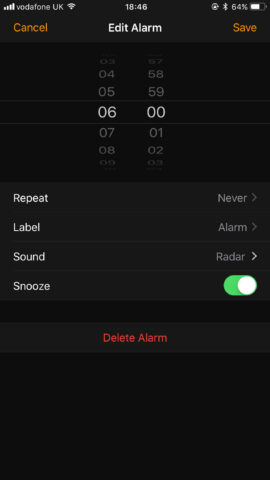
Are you a snoozer? The Clock app has you covered!

