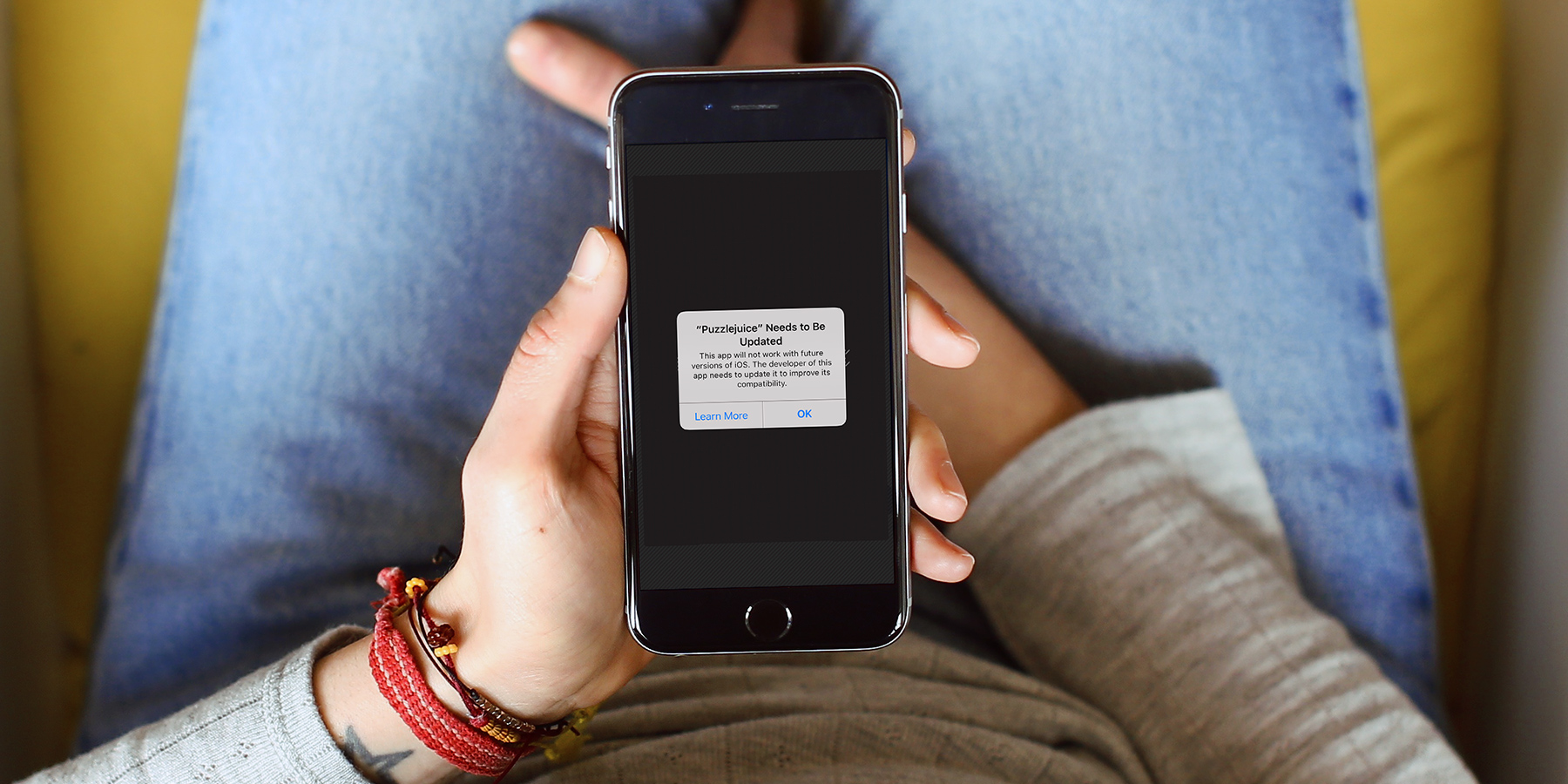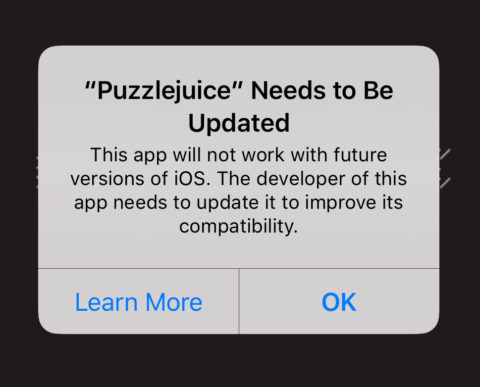This September, some of your apps may stop working…
Apple has been ruthlessly cleaning up the App Store recently, and the release of iOS 10.3 last month brought with it signs of impending doom for many of our favorite apps.
Maybe you’ve seen the signs already? A newly worded error message when opening certain apps declares them unfit for purpose, while with a new page in Settings names and shames all apps deemed unsuitable for future versions of iOS.
Some brief history: iPhone and iPads have used a 64-bit app framework for several years now, though devices older than the iPhone 5s still rock the old 32-bit system. Apps designed with the newer system in mind run much better on iOS, using up less system resources and generally making things run faster.
For the average user, it’s not important to understand the technicalities – but the implications of the change to 64-bit are relevant to everyone. Many apps built to 32-bit standards are still in use today, despite not being updated for several years. Some of the revisions to make iOS (hopefully) run faster and smoother than ever before mean that 32-bit apps will no longer work at all for users who upgrade when iOS 11 comes out later this year.
In short, legacy apps that haven’t been updated for a long time will be killed off in iOS 11, as Apple tries to encourage developers to revise their apps to run better on modern devices. Of course, app makers have all summer to work on updating their apps, so many will make the switch in time.
So what can you do about it? The best place to start is to see if the changes affect any apps that you’re currently using. If not, there’s no point worrying! From our research most of the apps affected are games, but there will also be a good chunk of useful utilities and other apps hit by the change. Here’s how to check.
Firstly, make sure you’ve updated to iOS 10.3 – earlier versions of iOS aren’t able to display incompatible apps. Don’t worry, updating won’t stop those apps working just yet! If you haven’t done it yet, open the Settings app and press Software Update to do this.
Next up, in the Settings app press General, followed by About. This screen shows all the key details of your device, with one subtle change compared with previous versions of iOS. You can now tap on Applications to be taken to a completely new screen, titled App Compatibility.
If any of these apps have newer versions waiting on the App Store, you can tap them to update and solve the problem. We’d expect most of this list to come under the ‘No Updates Available’ heading – especially if you use automatic updates on your device. These are the apps that will stop working in iOS 11 if their developers don’t get a move on to release a fix.
Unfortunately, there’s not too much you can do if there are on apps on here that you think you’ll sorely miss. We’d recommend you keep checking for updates right up until iOS 11 drops in (most likely) September. If there’s still a must-have app on that list, you could hold back from updating iOS for a while in the hopes it will be sorted out, but that’s not a long-term solution as it means missing out on new features and security improvements.
If you see a particular app that you really want to keep using in iOS, you could always try contacting its developers directly to show your support for a new version. You can usually find contact details by pressing Developer Website from the App Store page of any app. Encouraging devs to update might be the only way we get to keep using some of these classics!