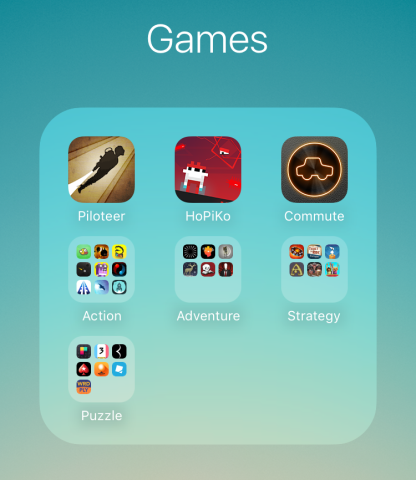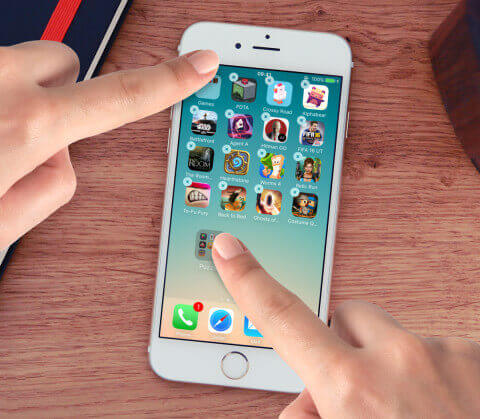For those hoarder-minimalists who want a clean and tidy Home Screen without having to delete any apps, we have a solution for you: folders within folders. It’s a great way to hide away those lesser-used apps, extensions, and native apps that can’t be deleted. It’s also useful if you don’t like swiping between home screen pages – you can effectively fit all your apps onto a single page with this technique.
Though not an official feature of the operating system, if you’re running iOS 8.4 or above there is a relatively simple way to nest folders inside of one another. It takes advantage of a glitch within iOS to unlock some extra functionality.
Before we get to the serious stuff, a quick reminder: to reorganize the home screen you press and hold an app icon until everything starts to shake. Then you can drag while keeping your finger on screen to move the icon around. You can create regular folders by dragging apps onto each other, and fill the folders by dropping apps onto them.
Now for the nested folders. First of all, you’ll need to make sure you already have a folder set up to put the secondary folders into. Move it to the top row of icons – this exploit only works if the folder is near the status bar along the top of the screen.
And now for the ‘glitch’ part of the tutorial. With one finger, tap and hold a folder to start moving it. While keeping it held, use another finger to tap on the very top edge of the folder along the top of the screen. If you catch it just right this will open the folder – it sometimes takes two or three tries before it registers, and tapping the icon in the center does nothing. Once the second folder is open you can simply drag the first one into it like normal!
Bear in mind that as an exploit, the functionality is slightly limited; your folders will return to normal if you restart the device. It’s also possible Apple will “fix” this capability in a future update, but for the moment it’s a great organizational tool to have at your disposal!