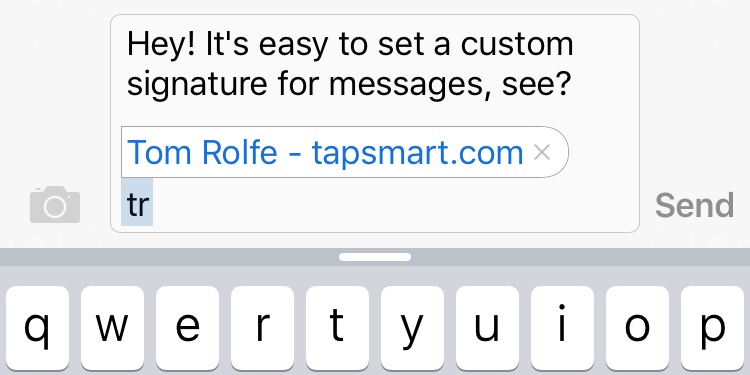It’s fairly straightforward to set up a signature for your email in iOS (Settings > Mail, Contacts, Calendars > Signature, in case you were wondering), but what if you want to configure an automatic sign-off for texts and iMessages? The bad news is that it’s not strictly possible to set a message signature in iOS. The good news is there are several very easy workarounds to get a similar – and arguably better – outcome.
The built-in Messages app has no way to set a signature. Many third-party apps in the App Store claim to be able to add signature support, and there are tweaks available for a jailbroken iPhone which will add a signature feature – but we wouldn’t recommend bothering with either of those solutions. Instead, there’s a built-in Apple-supported feature which does much the same job. Listen up.
Text replacement
Instead of setting an automatic signature, we’d recommend using iOS’ keyboard shortcuts to define super-quick ways of adding a pre-written sign-off yourself at the end of a message. This has the added benefit that you don’t need to always use your signature, and you can swap in multiple styles depending on who you’re messaging. If you’re not familiar with keyboard shortcuts, you should be – they’re super handy. Here’s how to do it.
To set up a text replacement shortcut, open the Settings app and tap General followed by Keyboard. Select Text Replacement and tap the ‘+’ in the top right to create a new phrase-shortcut pairing.
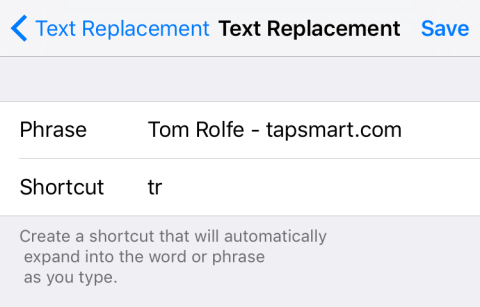
Under Phrase type in the signature you want to use. For business-related messages, it’s often useful to put your contact details or website address here. Setting the shortcut will save typing it out every time. Be careful not to write anything too long, though – remember, it’s a text, not an email!
In the Shortcut box type a couple of memorable letters that will be used to “summon” the signature when typed. Don’t pick anything that’s already a word or a common acronym – we chose to go for initials: a classic sign-off.
When writing a text all you need to do is remember to type in your chosen shortcut and hit space to finish off the message! Pretty easy stuff once you’ve got it set up. No more messing around remembering URLs or typing out all your details when you want to sign off your correspondence in style.
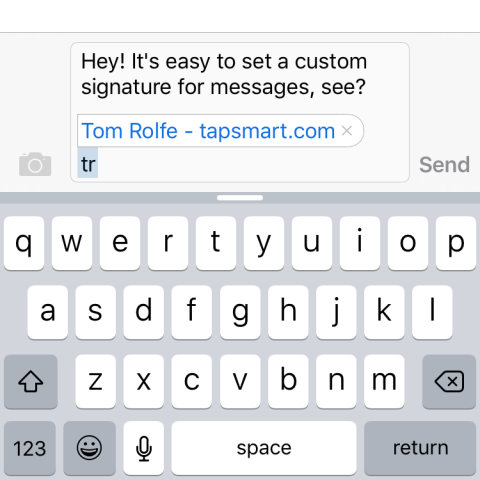
One final thing to consider? This approach is universal – the shortcuts will work in any app with a text field. Meaning unlike the jailbreak and third-party app approaches, you aren’t restricted to using the signature in the Messages app. Alternatives like Facebook Messenger and WhatsApp will feel the signature love too.
Happy messaging!