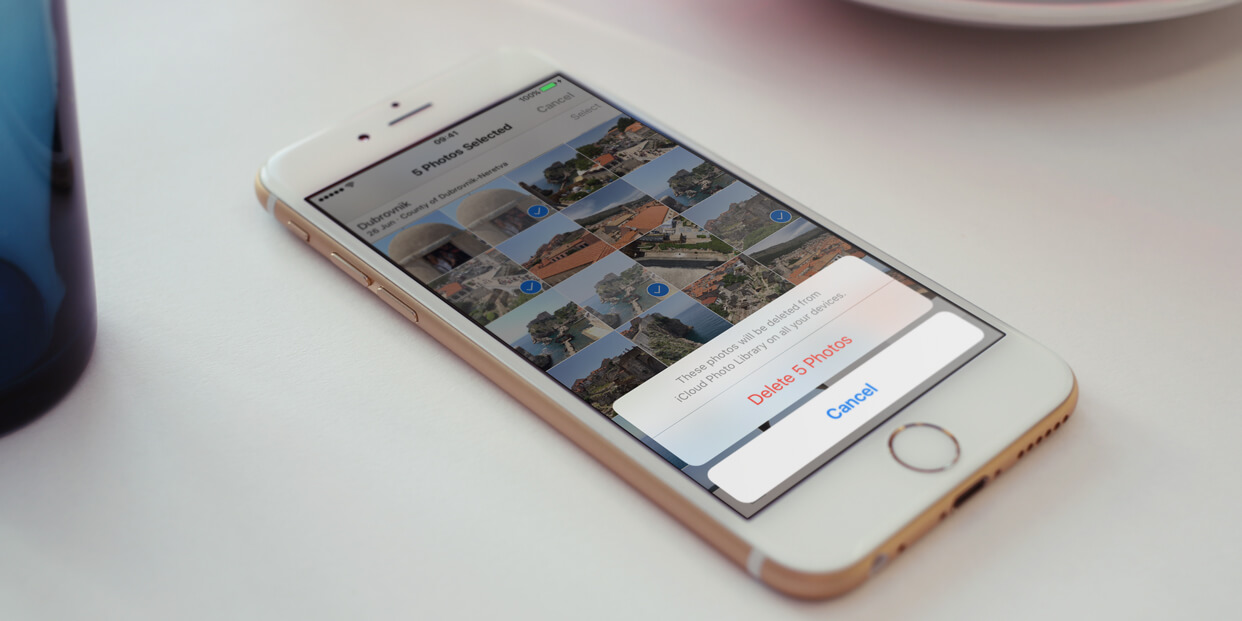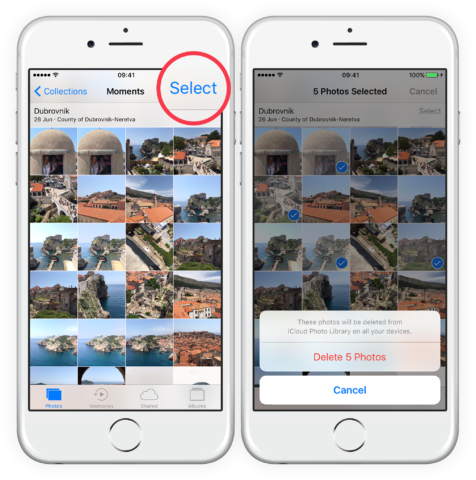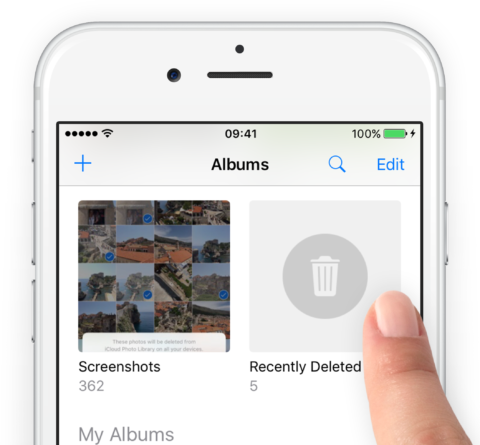To remove a picture from your iPhone, navigate through the Photos app until you find the image you want to delete. Tap the thumbnail to bring the photo full screen, then tap the trash icon to delete it.
To get rid of more than one image at a time, go to the thumbnail view and tap Select. Choose all the images you want, and then tap the trash icon. If you try to remove something from an album, you’ll be given the option to Remove from Album or Delete completely. The first will remove your selection from the current album but keep it on your device. The second option will remove your selection from the current album and anywhere else it might be seen, such as the Camera Roll.
Note that only images taken with your iPhone and not those synced from a computer and be deleted.
Recently deleted
If you delete an image by accident, it can be restored easily. In the Albums page within the Photos app there’s a Recently Deleted album. Open this to see any images removed within the last 40 days.
To retrieve, tap Select in the top right and then tap on some thumbnails. Select Recover to return them to the photo library, or Delete to completely remove them. After 40 days, photos are permanently deleted from this folder.