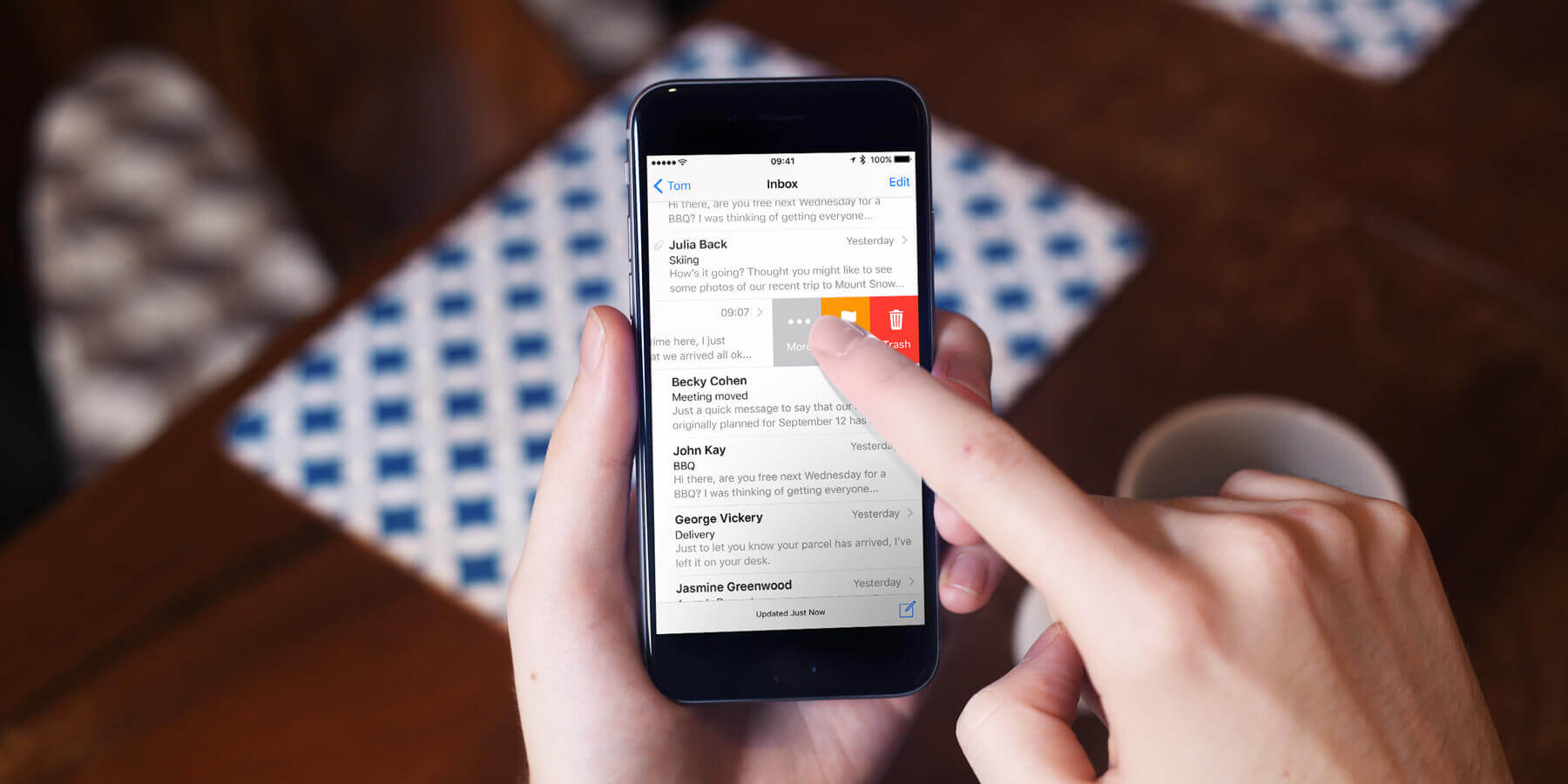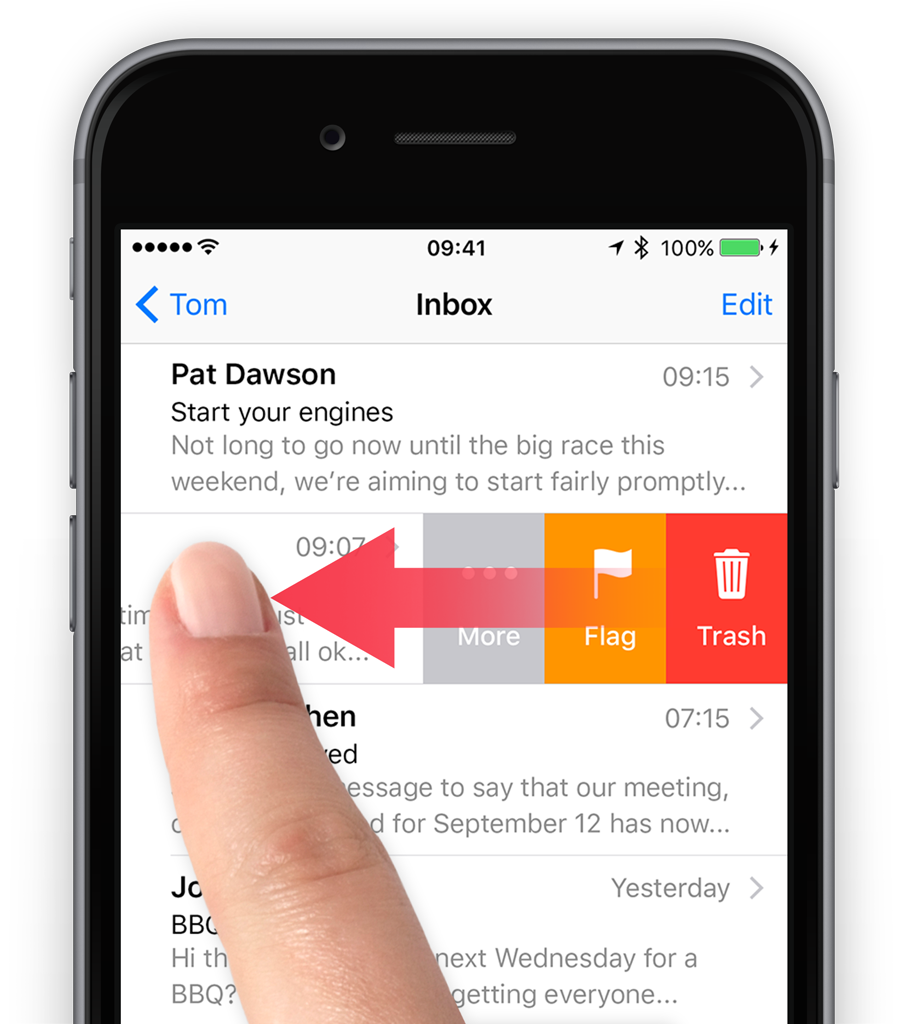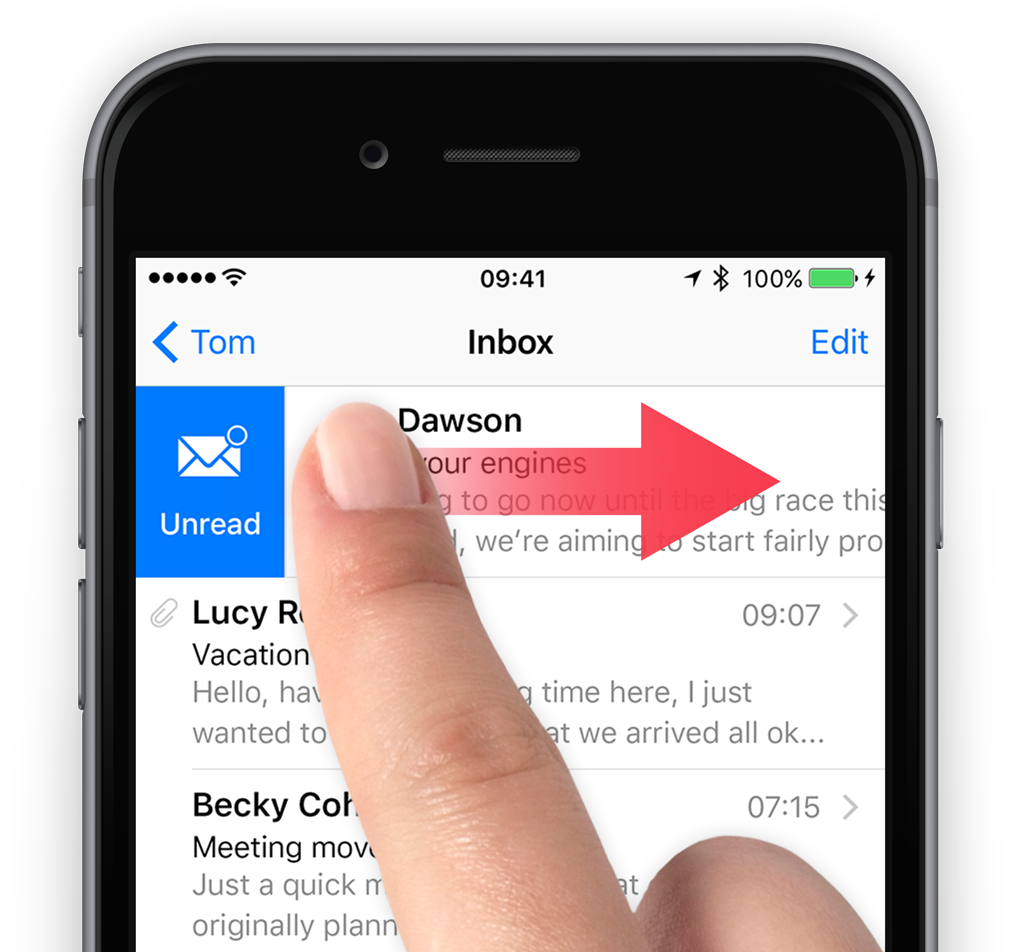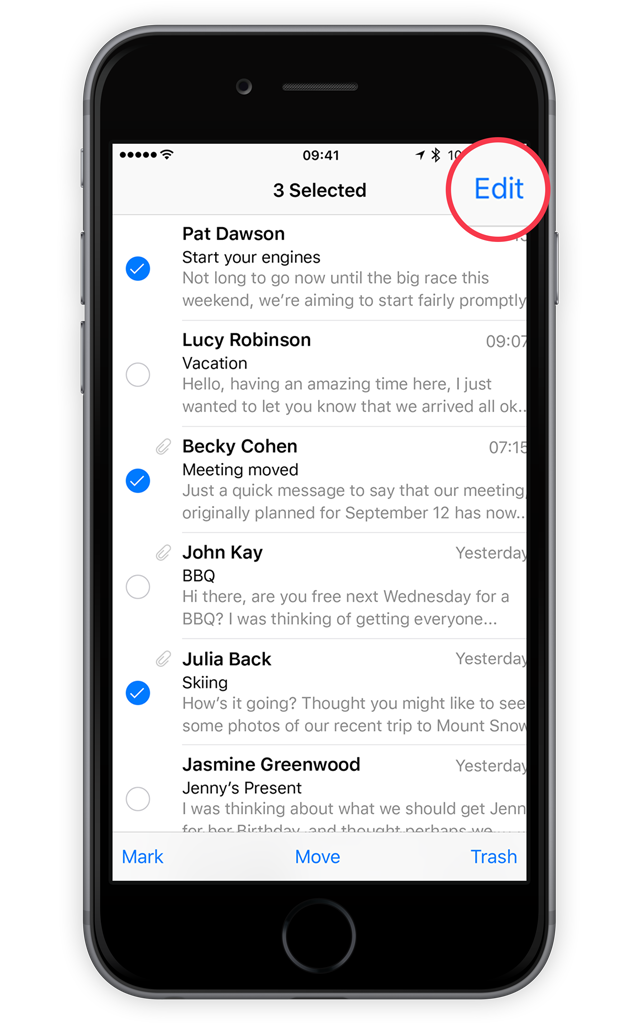It’s fast and easy to delete messages in the Inbox view.
Swipe the message in your Inbox across the whole screen from the right-hand side of the screen to the left. This removes it from your Inbox.
Swipe across only half of the screen to reveal options such as Flag and More. Tapping More lets you quickly reply, forward, move to Junk, and more.
If you swipe from left to right on a new email you will unveil the Read option. Keep swiping all the way across the screen without letting go to quickly mark it as read. Perform the same action on a read email to get the option to mark it as unread.
Delete multiple emails
To delete more than one email at a time, tap the Edit button while looking at your Inbox, then tap on the clear circles next to each email to select them.
Finally, tap Delete at the bottom of the screen to remove them from your Inbox. If it says Archive instead of delete, see our next tip!