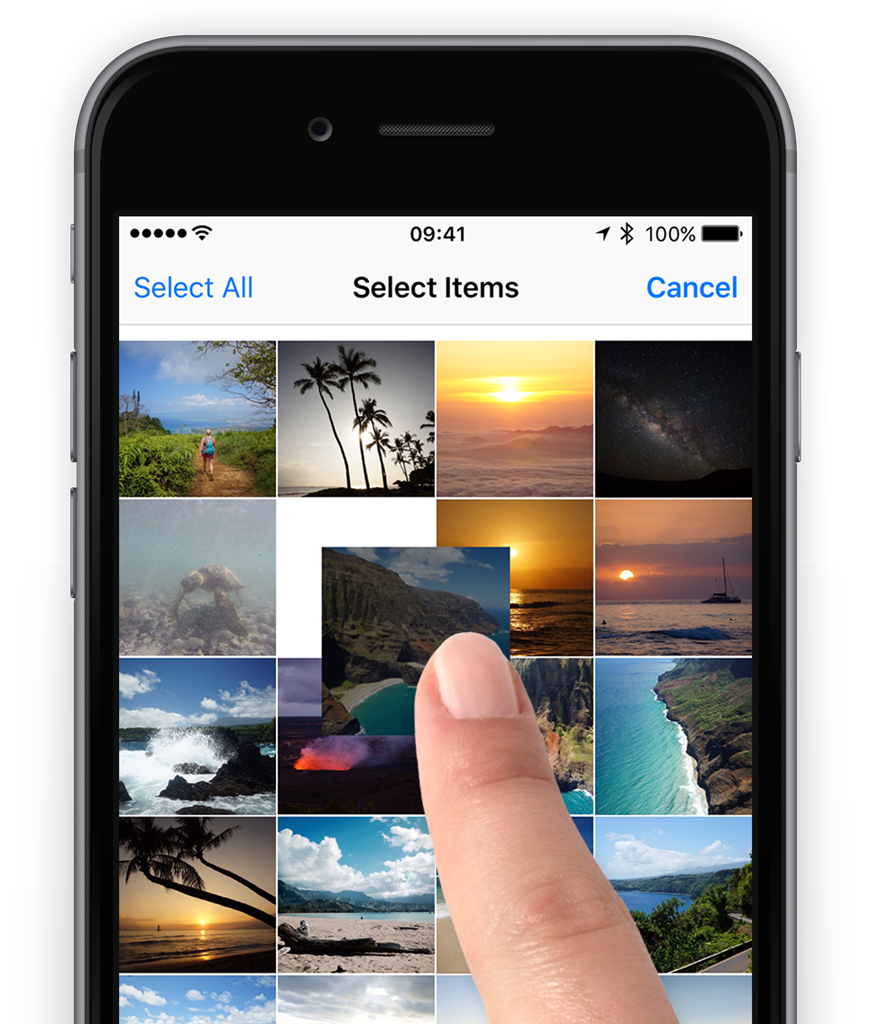It’s possible to change the order of images within an album. After opening up an album, tap and hold any image until it starts to float. Then drag it to another position and let go. All the other images will automatically shuffle to make room for the picture. Once you’ve changed the order, tap Done and it will be saved.
It’s important to note that this only works for custom photo albums you’ve created yourself – default albums like “All Photos” and “Favorites” are arranged chronologically and can’t be rearranged this way.