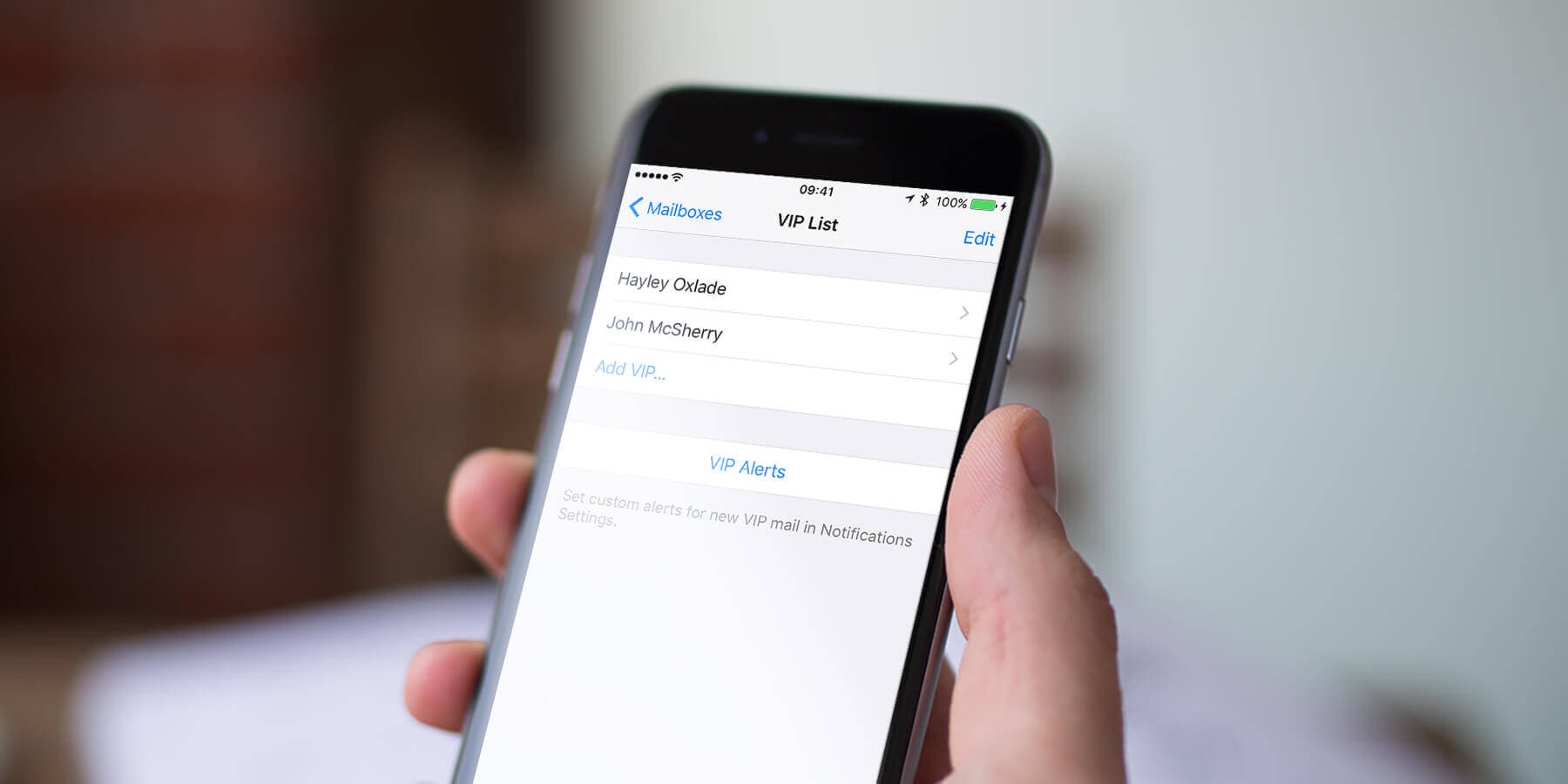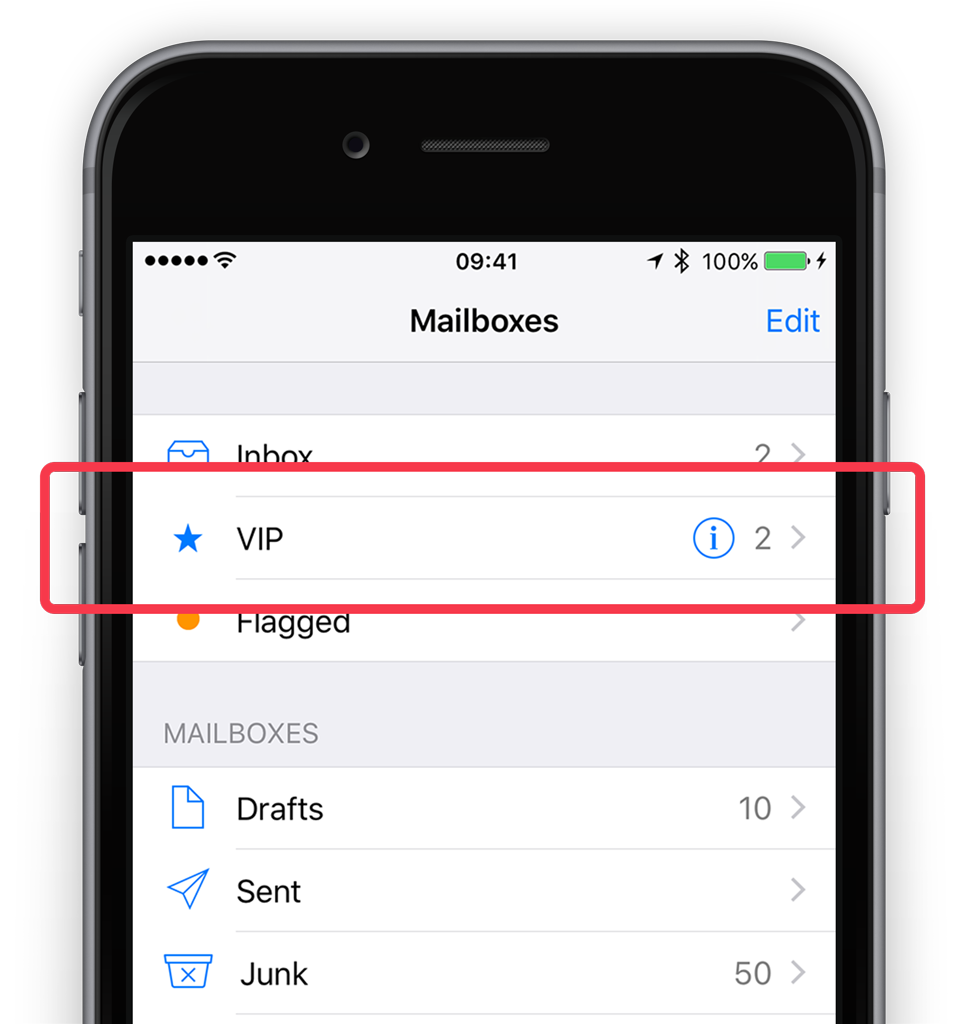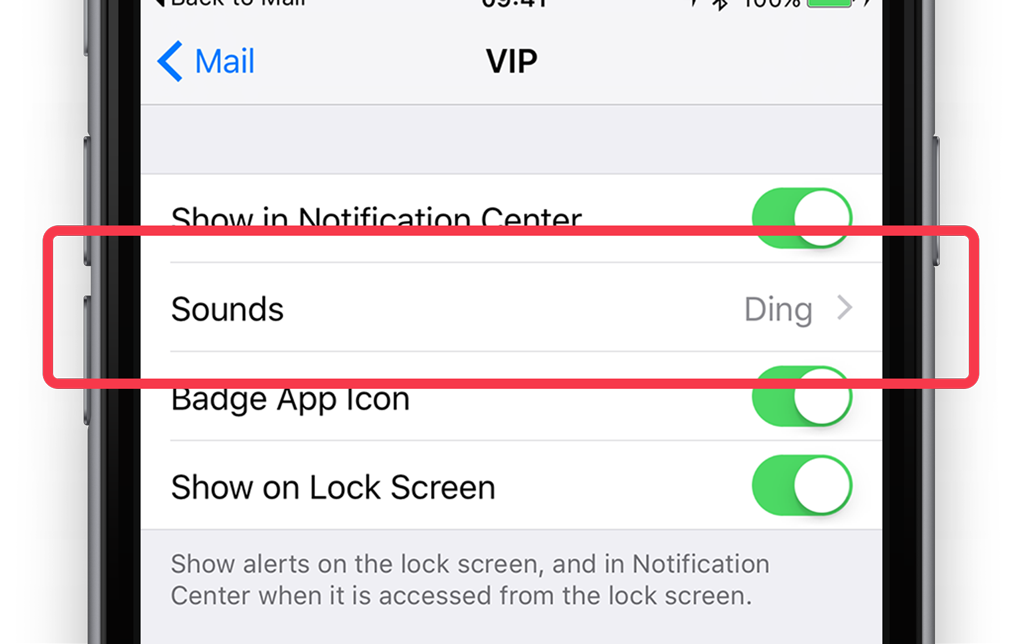You can make some of your contacts VIPs in the Mail app to help differentiate them from the rest of your contacts.
At first, there are no VIP contacts. To add one, open the Mail app and tap the VIP mailbox followed by Add VIP.
Now, tap on a contact from the list to select them. To add more contacts, tap Add VIP again. You can add as many contacts as you want.
After a few have been added, you can set a custom tone for when emails are received from these people by tapping VIP Alerts. This takes you to the Notifications settings. From here, select Mail followed by the VIP option. Change the Alert Sound so it’s clear who it’s from when a VIP email arrives.
Different account sounds
If you have more than one email account set up in the Mail app, you can set different tones for each. Open Settings, select Notifications, and tap Mail to see the accounts list.
Tap on any of the account names and change the Alert Sound. This allows you to differentiate between work and home emails, for example.