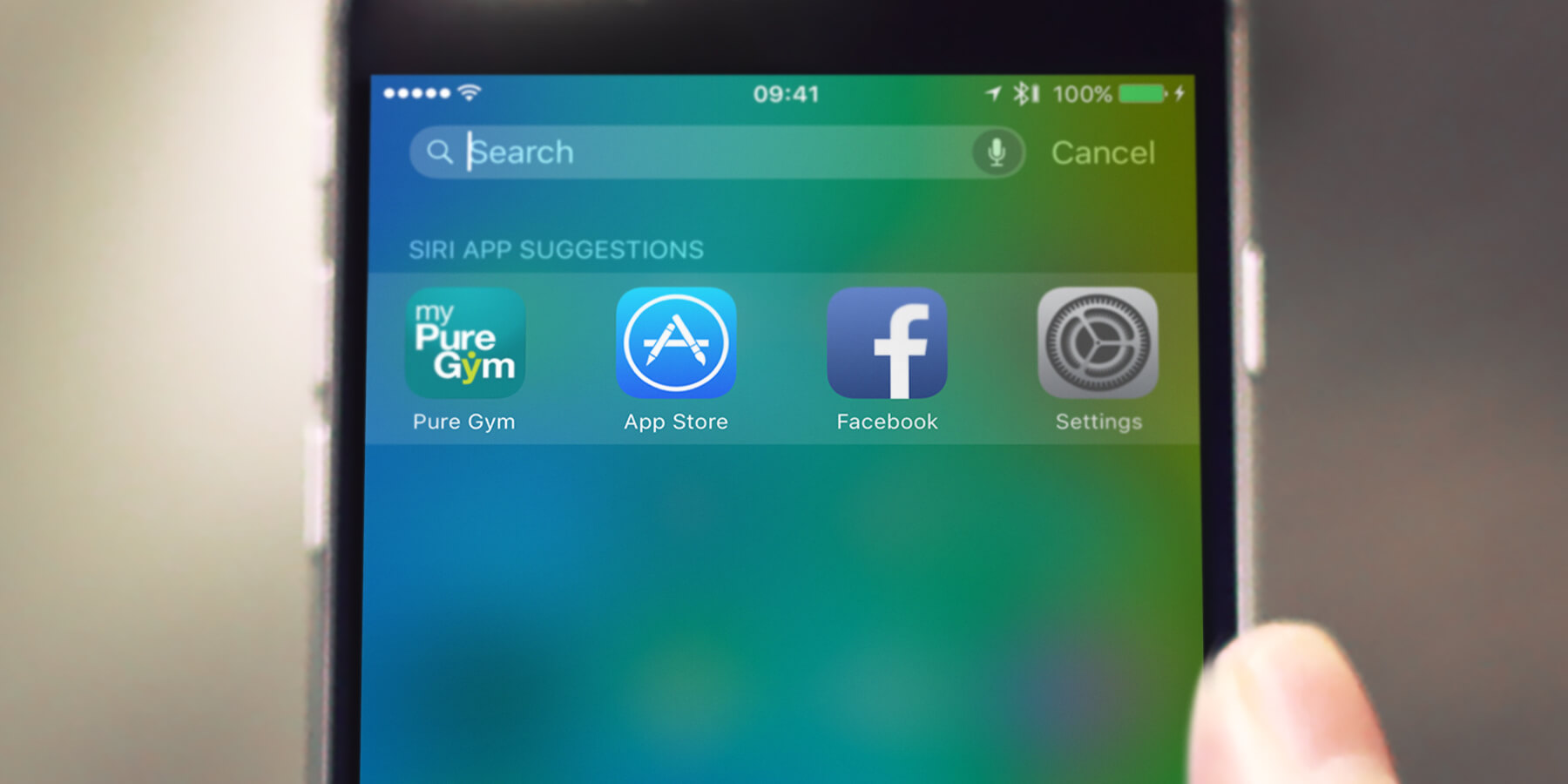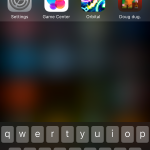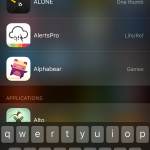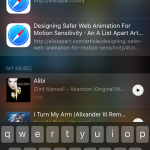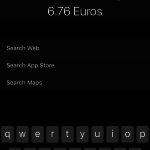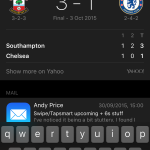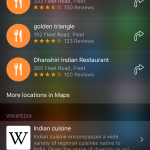Searching for things on your iPhone just got a whole lot easier
Watch the above video for a look at Siri’s new iOS 9 capabilities
In iOS 9, Apple has made major changes to how search works on your iPhone. First, it tries to be proactive, providing you with quick links to whatever you need. Secondly, it’s far more inclusive, enabling third-party app developers to add Spotlight support in their products.
Spotlight search remains available from any Home screen — just drag downwards in the centre of your device’s display. If nothing is in the search field, Siri will suggest some apps you might like to open. These appear to be based on usage patterns and recently launched apps.
Alternatively, you can start typing and gain access to ‘top hits’, followed by other applications, and then information found inside apps. For example, typing ‘Al’ on our test iPhone listed ALONE…, Alerts Pro, and Alphabear as top hits. Then Alto’s Adventure was shown under the ‘Applications’ title. Below that, we got a few contacts, web links, email messages, tracks in music, and a bunch of hits from installed applications. In all cases, tapping an item will launch it.
- At first, Spotlight shows apps you might want to launch.
- Type a couple of characters, and you get some ‘top hits’.
- The more you type, the more the results list is filtered.
The Spotlight search page
Swiping left of your main Home screen also brings up Spotlight, but this view is slightly different in attempting to be more of a hub. At the top, it shows recent contacts and a larger selection of apps. Tap a contact and you get a menu of quick-connect buttons for starting a phone call, message or FaceTime session. An info button opens the Contacts app. Alternatively, tapping the contact again collapses the menu.
Below that, you get a range of news headlines. If you’re in a location currently supported by Apple, Nearby links will be sandwiched between the apps/contacts and news, providing quick access to places to eat, drink, shop and buy fuel. As before, typing in a search term will replace this default information with a list of relevant apps and other content stored on your device.
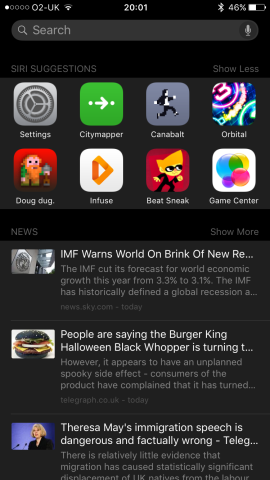
The main Spotlight search page, with app suggestions and news.
Searching third-party apps
As already noted, developers can now add Spotlight support, so you can use it to search within your installed third-party apps. You’ll have to pay attention to app update notes to know precisely which apps are supported, but we’ve already found search results in Spotlight from a number of apps, including: stargazing app Sky Guide; documents viewer Documents; scanning app Scanbot; text editor Drafts; password manager 1Password; and children’s game Endless Alphabet. For the most part, Spotlight support seems to be activated once the update’s been launched at least once; with 1Password, a specific setting had to be turned on in the app itself.
When a third-party app provides results in Spotlight, a maximum of three will be shown; if more are available, you can expand the results list by tapping ‘Show More’. Tap ‘Show Less’ to retract it.
There’s no way to reorder the results in the Spotlight list, which is a mite frustrating if you’ve dozens of supported apps. The best way to surface an app or document is to type a few extra relevant characters. However, you can at least hide entire apps from Spotlight. In Settings, go to General > Spotlight Search, scroll to the relevant apps and turn off their switches. This screen also houses a Siri Suggestions switch. Turn that off if you don’t want the aforementioned app, contacts, ‘nearby’ and news suggestions.
Spotlight for general info
Spotlight also taps into some additional sources, for fast access to important information. The likes of ‘£5 in Eur’ will give an instantaneous currency conversion. Similarly, sums based around units are calculated and returned immediately. Use ‘weather’ as your term and you’ll get a local forecast; add a location (such as ‘weather Paris’) and you’ll see what’s going on there instead. Type in a major sports team and you’ll get their most recent result, which may be a blessing or a curse, depending on who you support. You can use Spotlight for quick App Store searches, too — type in an app name, and then View if the result you want appears. An App Store sheet will slide up, giving you the means to buy/download the app.
- A quick conversion using Spotlight.
- Spotlight provides access to sports results.
- Find somewhere to eat using Spotlight.
Maps integration also has a modicum of intelligence. Typing ‘train’ found our local station, even if we had to scroll some way to see it. Using cuisines for search terms is better, and it was a cinch to find our local Indian restaurants and fish & chip takeaways. Additionally, Spotlight makes it simple to access Wikipedia results and online videos related to search terms.
Finally, should Spotlight not return any results you were hoping for, Apple retains catch-all links at the end of the list, giving you options to use your term to search the web, the App Store, or in Maps.