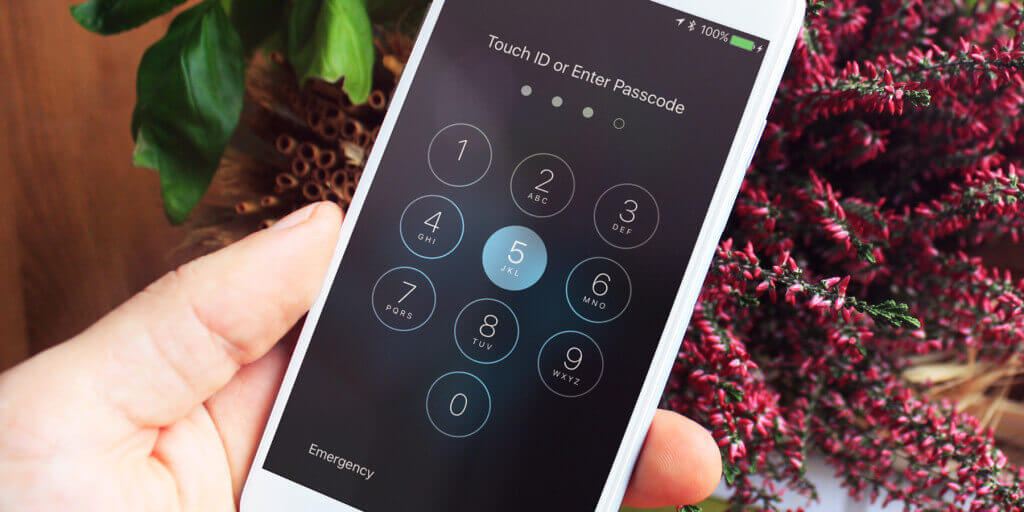If a passcode hasn’t been enabled on your device, it’s worth setting one up to avoid unwanted access – whether by family, a friend, or a stranger.
To do this, open the Settings app and select Touch ID & Passcode, then Set Passcode. The default is a 6-digit numeric code. Type in your chosen sequence, then when prompted type it a second time for verification.
To enable a different type of passcode, tap Passcode Options from the Set Passcode screen. From here, you can choose between the old style 4-Digit code, or a longer, more complex set of numbers (Custom Numeric) or a limitless string of both numbers and letters (Custom Alphanumeric).
Whatever you choose, you’ll need this code to access the device in the future, so make sure it’s one you will remember!
To disable a passcode, open Settings, select Passcode, then Turn Passcode Off. Enter the passcode to disable it.
How soon?
After setting a passcode, you can also choose how soon it’s needed after locking the device. Tap on Require Passcode and select from the options. A shorter length of time makes your device more secure. Bear in mind that if you have the fingerprint-scanning Touch ID enabled, the only option is to require the passcode immediately.