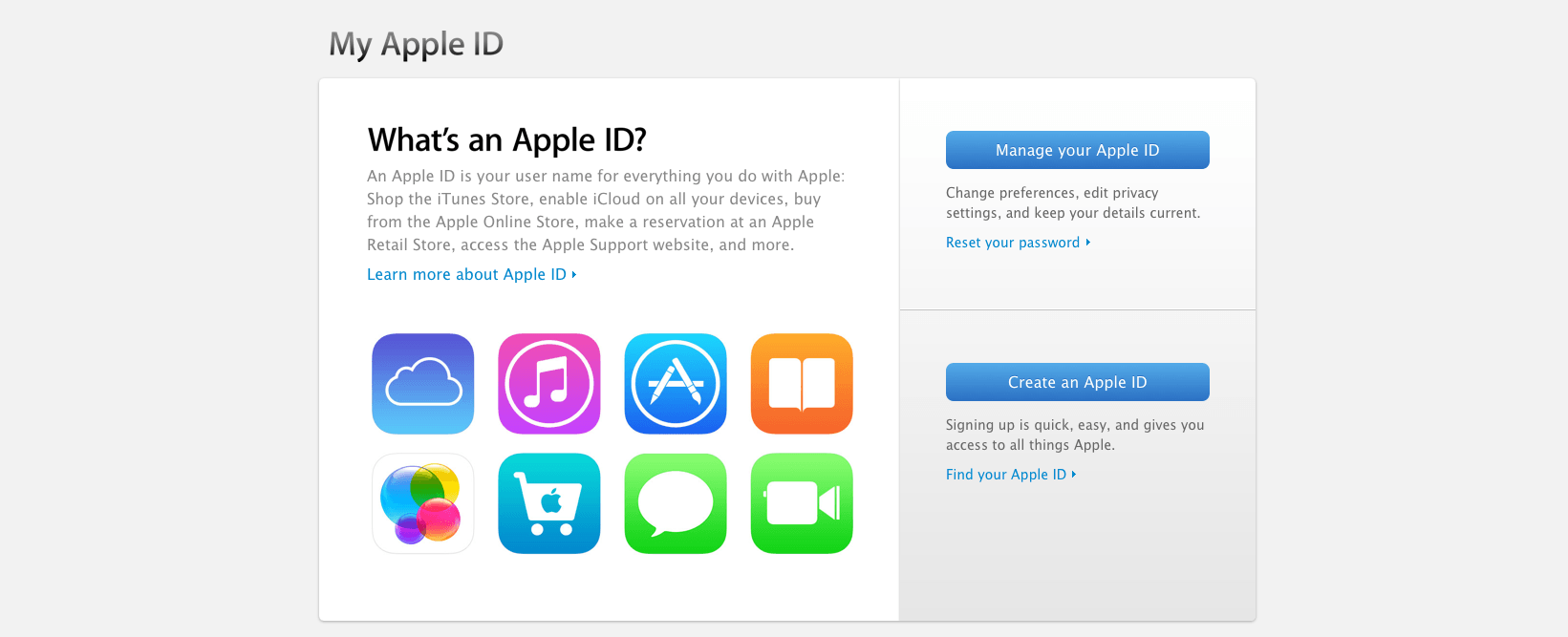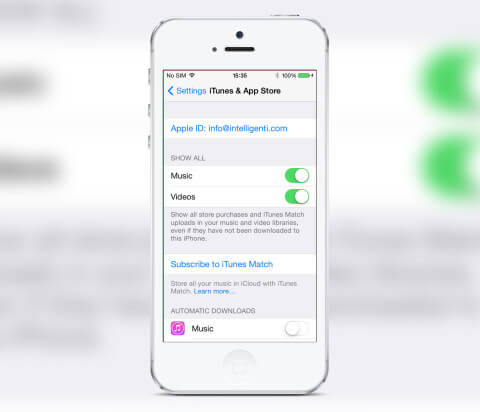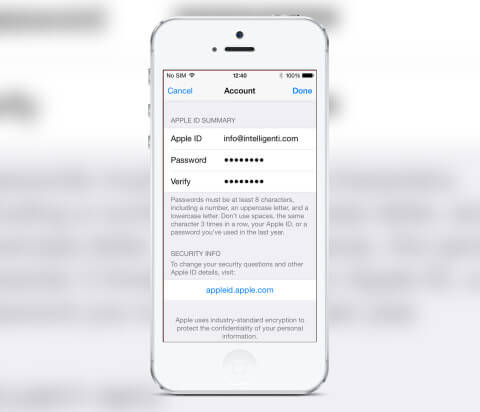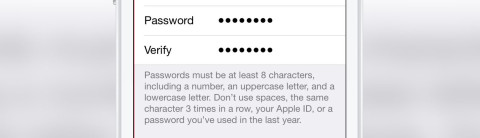An Apple ID is required in many places across your device – it’s what you use to log into iCloud, purchase music and apps, and register with iMessage and FaceTime, so it makes sense to keep all your information up to date.
However, updating your email, changing your password, or updating your payment information can be a bit of a headache.
But fear not – you can take the pain away by following this guide to updating your Apple ID info.
Check it
To find your current Apple ID, open the Settings app and select iTunes & App Store. Across the top your Apple ID will be stated. Tap on this followed by View Apple ID and enter your password. From the page that pops up you’ll be able to change your card details.
Select Payment Information and enter the details of your new card. Tap the Done button at the top to confirm and the changes will be saved.
Change email
If you’re looking to change the email associated with your Apple ID, from the previous menu tap on your Apple ID again at the top of the screen. This will open up your account page that shows your email address and also enables you to change passwords
To change the primary email address associated with your account, tap the email listed and enter the new one.
Once you have, you’ll receive an email at this new address. Tap the link to confirm and log in with your updated Apple ID.
Change password
Changing your password is also possible from the accounts page. Tap the current password, which will be represented by black dots, and input a new one. You’ll be required to enter at least one uppercase and lowercase letter, as well as one number. The password also needs to be at least 8 characters long. Enter the same password in the Verify box and tap Done.
After you’ve added a new password, the device will ask you to sign in. This is to confirm the new password on the device and ensure you can still use your Apple ID to purchase items.