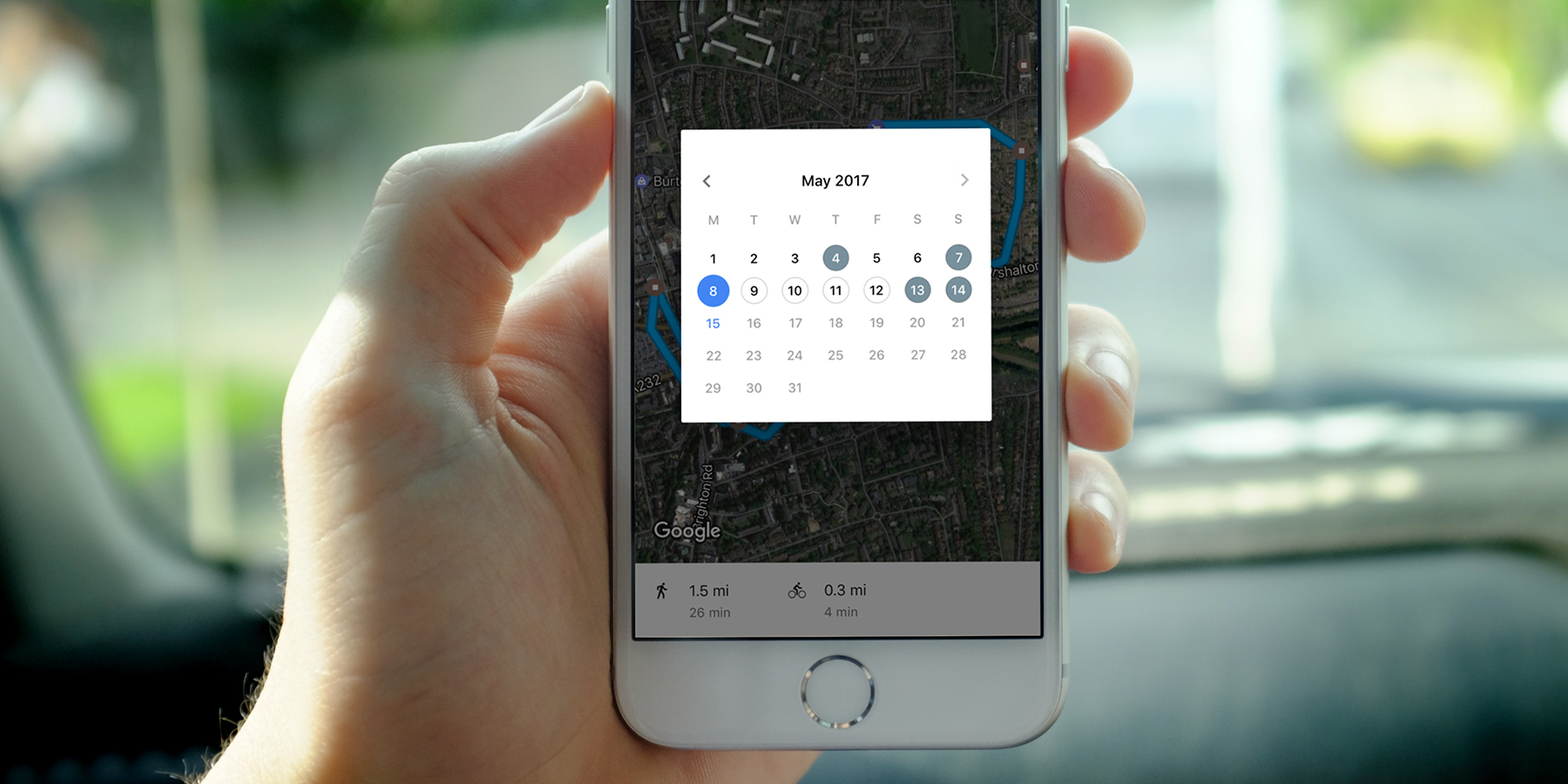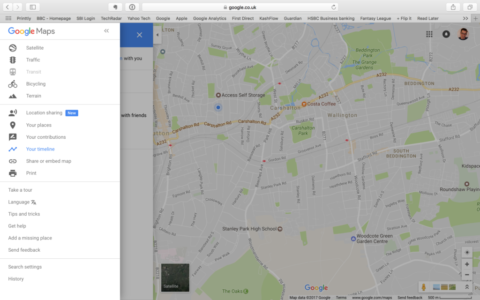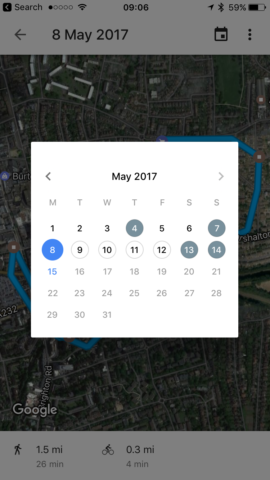The Timeline feature in Google Maps allows you to keep track of the places you’ve been and the routes you’ve traveled and view them in Google Maps on any device on which you’re logged into your account.
The Timeline is private, so only you can see it. In order to use the feature, you’ll have to enable Location Services for Google Maps. We’ll show you how to do that and how to set up and use the Timeline, below.
First up, if you haven’t already – download Google Maps for free on the App Store.
The guide here assumes you will use an iPhone to track your location, although the steps are the same for an iPad. You can then view the data on a Mac, iPhone or iPad.
1. Launch Google Maps and tap the menu icon – three horizontal lines. Tap Settings, then Personal Content (if you don’t see that option, you’ll need to update Google Maps to the most recent version).
2. Scroll down to Location settings. If you see “Locations Services is on” go to step 3. If not, tap Location Services is not set to always to go to Location Services in the Settings app. Tap Location, and choose Always. Return to Google Maps.
3. Press Location History and ensure it’s switched to the on position.
See where you’ve been
On an iPhone or iPad, tap the menu icon and tap Your timeline. You’ll see the places you’ve been today. To see a different day, tap the calendar icon at the top left of the screen and select a day. If you’ve only just switched Location History on, you won’t see anything for previous days.
To add a place, tap the three dots at the top right of the screen and tap Add a Place. If the place you want to add is in the list on screen, tap it. If not, search for it. When you find it, tap on it. To set the time and date you were there, tap the box under the place name that says “Left at” and set the time and date you arrived and the time you left. Tap Save. That location will be added to your location history.
To view your timeline on a Mac, go to maps.google.com and log in to the same account you’re logged into on your iPhone. Click on the three horizontal lines at the top left of the screen and click Your Timeline. Choose a day to see where you were that day, or click on a place to see when you were there.